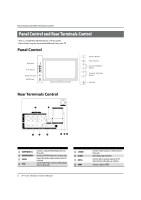Haier L26K3 User Manual - Page 11
Setup
 |
View all Haier L26K3 manuals
Add to My Manuals
Save this manual to your list of manuals |
Page 11 highlights
External Equipment Connections HDMI or DVI Setup To watch digitally broadcast programs, purchase and connect a digital set-top box. How to connect • Use the TV's COMPONENT (Y, Pb/Cb, Pr/Cr) INPUT jacks, VGA or HDMI port for video connections, depending on your set-top box connections available. Then, make the corresponding audio connections. How to use O Turn on the digital set-top box. (Refer to the owner's manual for the digital set-top box.) o Use INPUT on the remote contralto select PC or HDMI (Y, Pb/Cb, Pr/Cr) mode. O Press Play button on external equipment for program play. 1k 0- 0: al D EDO 3 = @® MI AU.I0 04 0 nevi ansur lE PC Setup How to connect O Use the TV's VGA IN port for video connections. Then, make the corresponding audio connection. If using a sound card, adjust the PC sound as required. How to use O Turn on the PC and the TV. o Turn on the display by pressing the POWER button on the TV's remote control. 0 Use PC/DVI on the remote control to select VGA source. a Check the image on your TV. There may be noise associated with the resolution, vertical pattern, contrast or brightness in PC mode. If noise is present, change the PC mode to another resolution, change the refresh rate to another rate or adjust the brightness and contrast on the menu until the picture is clear. If the refresh rate of the PC graphic card can not be changed, change the PC graphic card or consult the manufacturer of the PC graphic card. 0 OQ, 0gi,30_,COO7 Q, 0 O 000O AVR IN L ALINK/ R 3-VIDEO . Note la Avoid keeping a fixed image on the TV's screen for along period ofTime.The fixed image may become permanently imprinted on the screen. I:l The synchronization input form for Horizontal and Vertical frequencies is separate. la To obtain the best picture, do not play the USB, YPbPr, HDMI or P source at the same time. TFT-LCD television Owner's Manual 11