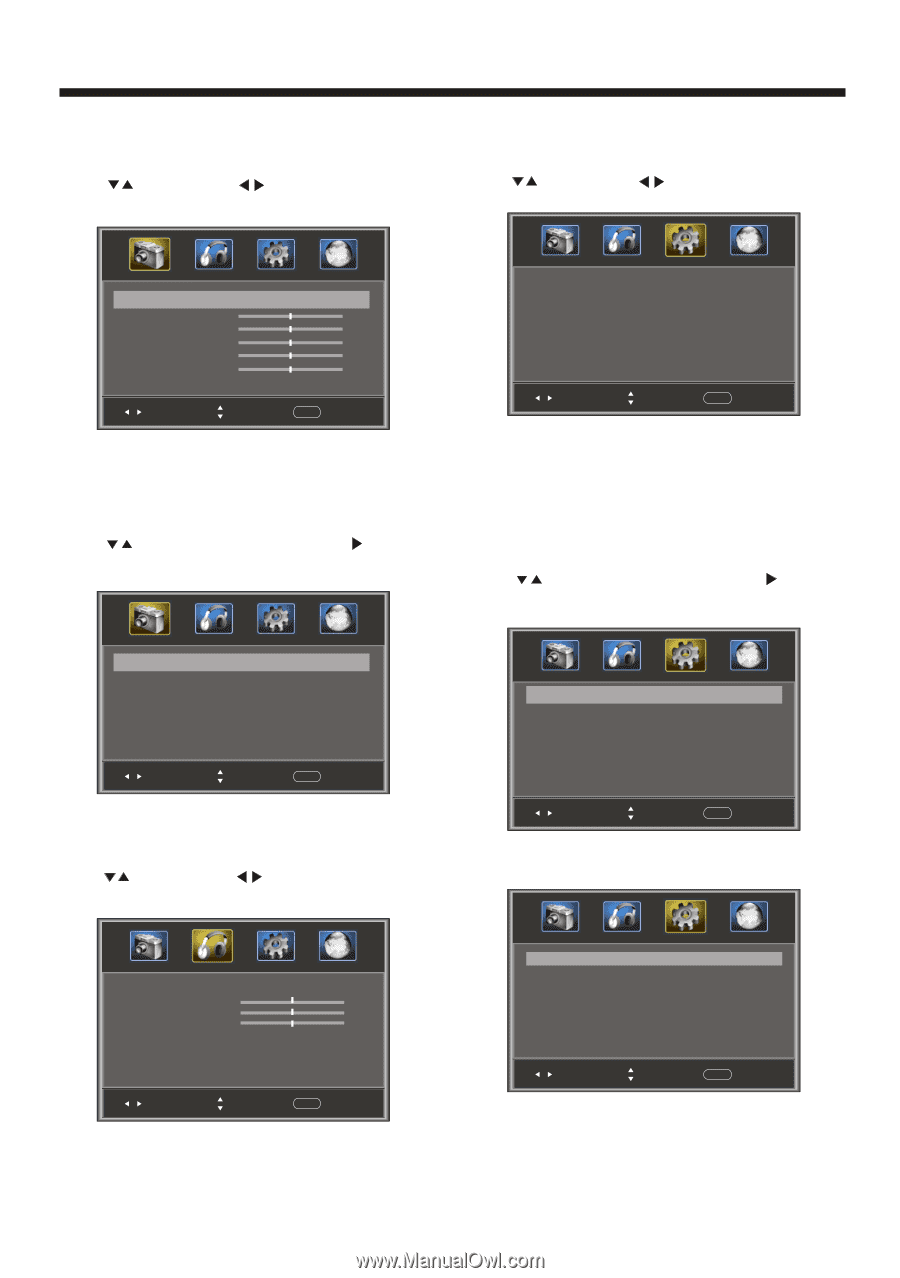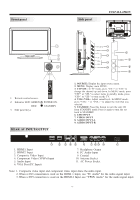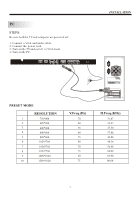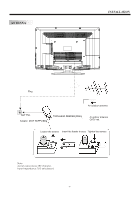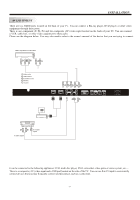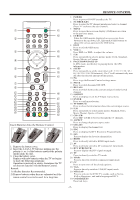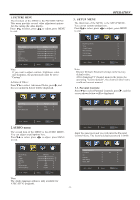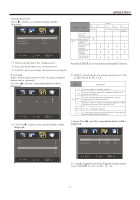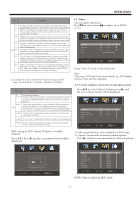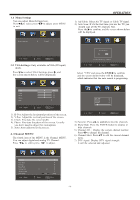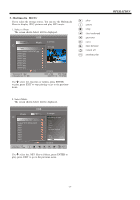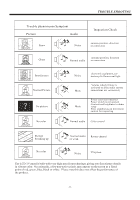Haier L32B1120 Product Manual - Page 12
Operation
 |
UPC - 688057326863
View all Haier L32B1120 manuals
Add to My Manuals
Save this manual to your list of manuals |
Page 12 highlights
1. PICTURE MENU The first item of the MENU is the PICTURE MENU. This menu provides several video adjustment options for fine tuning the video display. Press to select, press to adjust, press MENU to exit. OPERATION 3. SETUP MENU The third item of the MENU is the SETUP MENU. You can set system settings here. Press to select, press to adjust, press MENU to exit. Picture Mode Contrast Brightness Color Tint Sharpness Advanced Video Adjust < Standard > 50 50 50 0 50 > Select Menu Exit Note: If you want to adjust contrast, brightness, color, and sharpness, the picture mode must be set to "Custom". Advanced Video: Press to select Advanced Video, press , and the screen shown below will be displayed. Color Temp. Aspect Noise Reduction < Normal > < Wide > < Middle > Parental Controls > Timer > Closed Caption > Menu Settings > VGA Settings > Restore Default > Adjust Select Menu Exit Note: Restore Default: Reset all settings to the factory default value. After changingTV channel namein the menu, the operating "reset to default", the channels label name could not be reset manual. 3.1. Parental Controls: Press to select Parental Controls, press , and the screen shown below will be displayed. Enter Password ---- Adjust Select Menu Exit 2.AUDIO menu The second item of the MENU is the AUDIO MENU. You can adjust sound options here. Press to select, press to adjust, press MENU to exit. Adjust Select Menu Exit Input the password, and you will enter the Parental Control menu. The factory default password is 0000. Sound Mode Bass Treble Balance Surround AVL Digital Output Audio Language Adjust < Standard > 50 50 0 < Off > < Off > < PCM > < English > Select Menu Exit Note: The Audio language option is only available for ATSC (DTV) programs. -11- Change password P.G switch US Canada RRT setting Reset RRT Adjust > < Off > < > < > < > < > Select Menu Exit