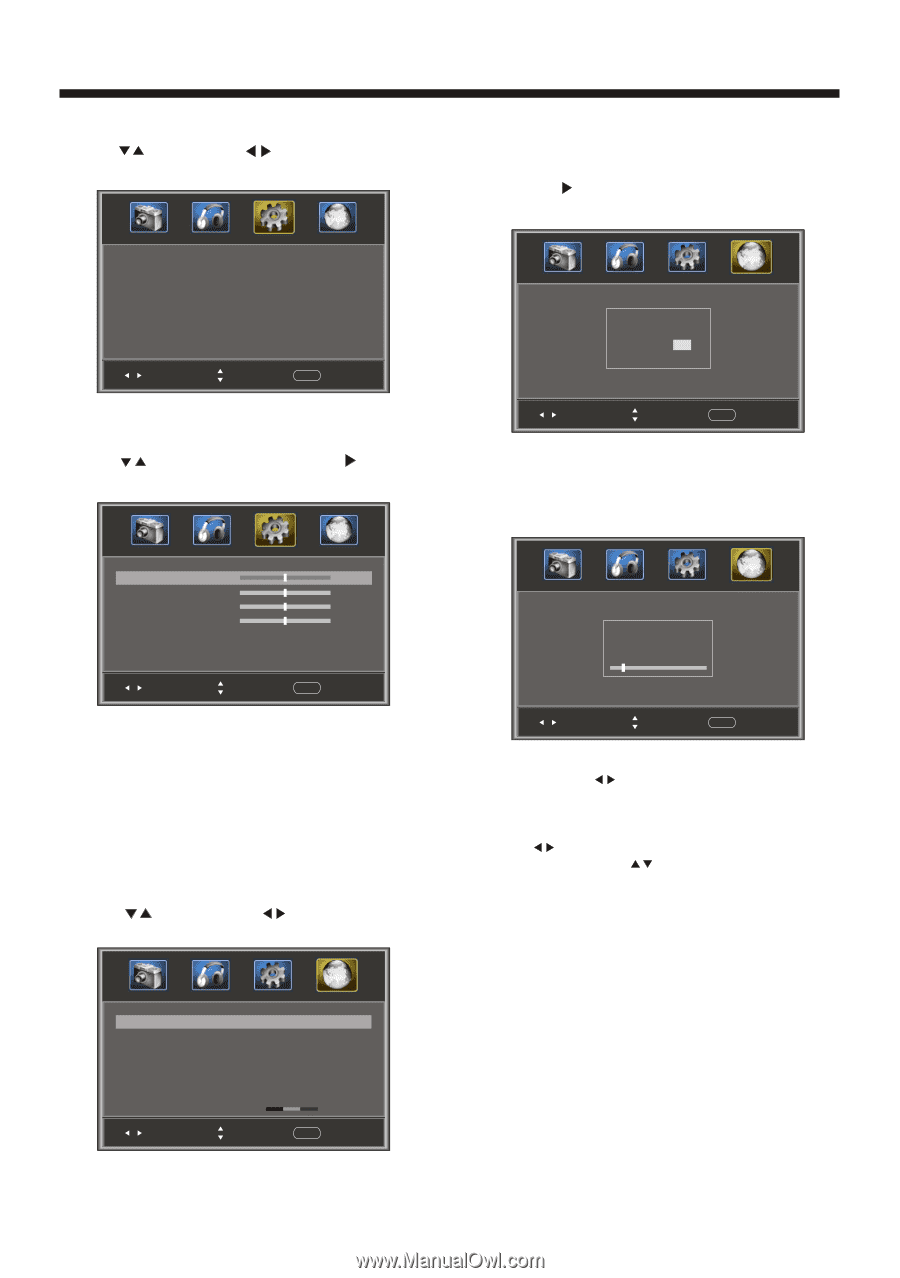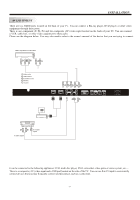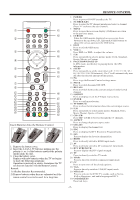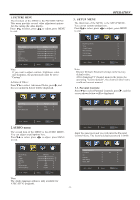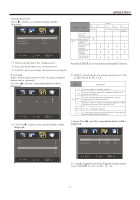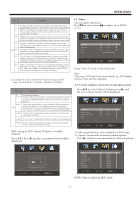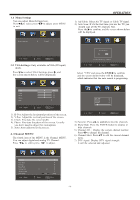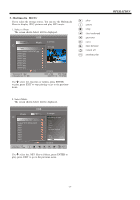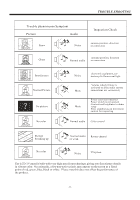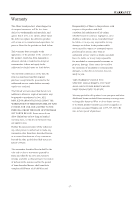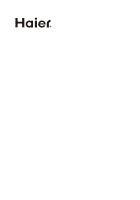Haier L32B1120 Product Manual - Page 15
Channel MENU
 |
UPC - 688057326863
View all Haier L32B1120 manuals
Add to My Manuals
Save this manual to your list of manuals |
Page 15 highlights
3.4 Menu Settings You can adjust Menu Settings here. Press to select, press to adjust, press MENU to exit. Menu Language < English > Adjust Select Menu Exit 3.5 VGASettings: Only available inVGA (PCinput) mode. Press to select VGA Settings, press , and the screen shown below will be displayed. OPERATION 1). Air/Cable: Select Air TV signal or Cable TV signal. 2). Auto Scan: If it's the first time you use the TV, you should scan all the TV channels first. Press the to confirm, and the screen shown below will be displayed. Are you sure? NO YES Press¡E°NTER¡K±ey To Select Adjust Select Menu Exit Select "YES" and press the ENTER to confirm, and the screen shown below will be displayed, which indicates that the auto search is progressing. H-pos V-pos Clock Phase Auto 50 50 50 50 > Adjust Select Menu Exit 1). H-Pos: Adjust the horizontal position of the screen. 2). V-Pos: Adjust the vertical position of the screen. 3). Clock: Fine tune the screen width. 4). Phase: Fine tune the phase of the screen. Usually you don't need to adjust this itemoption. 5). Auto: Auto adjust to fit the screen. 4. Channel MENU The fourth item of the MENU is the Channel MENU. You can adjust digital and analog TV Channel. Press to select, press to adjust. R F CH: 4 Found: 4 Analog: 1 Digital: 3 Adjust Select Menu Exit 3). Favorite: Press to add/delete favorite channels. 4). Show/Hide: Press the ENTER button to display or hide channels. 5). Channel NO. : Display the current channel number. Press to change the channel. 6). Channel label: Press to edit the current channel name. 7). DTV signal: Display DTV signal strength. It can't be selected and adjusted. Air/cable Auto Scan Favorite Show/Hide Channel NO. Channel Lable. DTV signal: Adjust < < Select Air > > > > 2-1 > > Good Menu Exit -14-