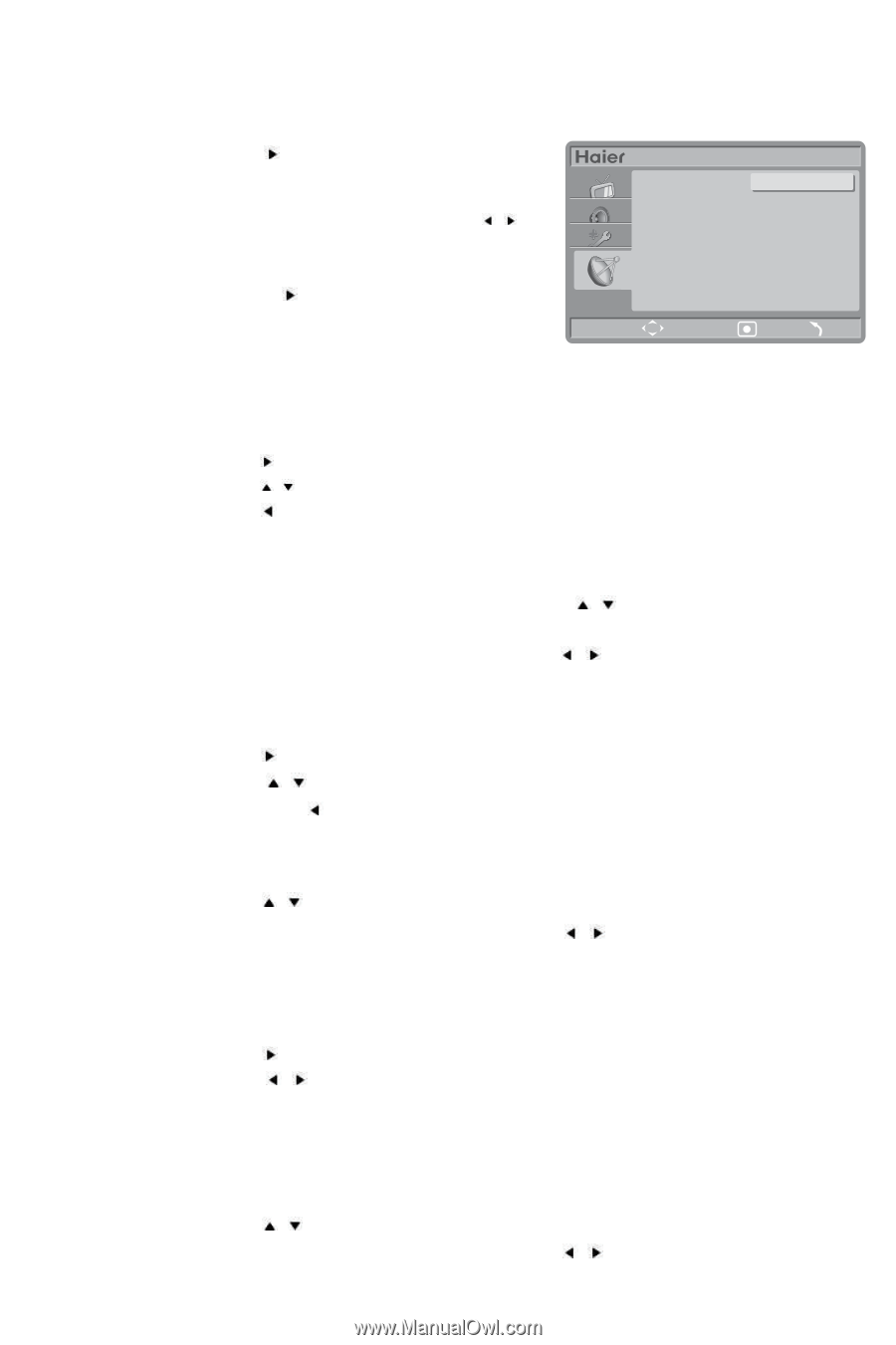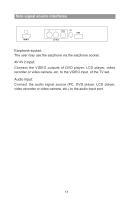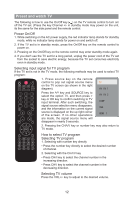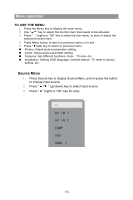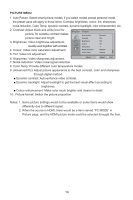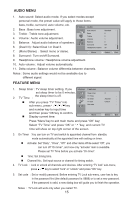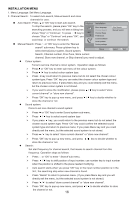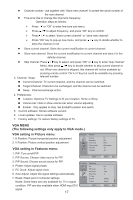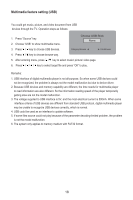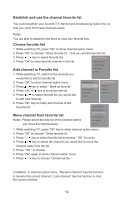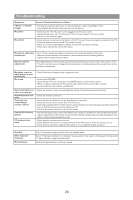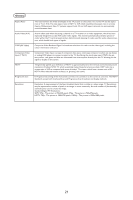Haier L42F6 User Manual - Page 18
Installation Menu - manual
 |
View all Haier L42F6 manuals
Add to My Manuals
Save this manual to your list of manuals |
Page 18 highlights
INSTALLATION MENU 1. Menu Language: Set Menu Language. 2. Channel Search: To select Auto search, Manual search and store channels for user; Auto Search: Press or "OK" key to start auto search. To stop the search, please press "OK" key In the searching process, and you will see a dialog box shows "Stop" or "Continue"; To press / key to choose "Stop" or "Continue" and press "OK", you could stop or continue the search. Manual Search: Press or "OK" key to enter the "Manual search" sub-menu; Press up/down key to select items(Colour system, Sound system, Installation Menu language Channel Search Channel Swap Preferences Current software Local updates Factory settings Move Auto Search Manual Search Select Exit Search, Channel number, Fine-Tune, Store current channel, Store new channel, or Skip channel) you need to adjust. Colour system ğ Force to set one channel's colour system. Operation steps as follows: Press or "OK" key to enter sub-menu of the colour system. Press / key to select colour system type. Press key could return to previous menu but do not select the chosen colour system type; Press "OK" key you can select the chosen colour system type and return to previous menu; If press Menu key and you could directly exit the menu, but the chosen colour system is not stored. If you want to store the modification, please press / key to select "store current channel" or "store new channel". Press "OK" key to pop-up new menu, and press / key to decide whether to store the channel or not. Sound system: Force to set one channel's sound system: Press or "OK" key to enter Sound system sub-menu. Press / key to select sound system type If you press key, you could return to the previous menu but do not select the chosen sound system type; Press "OK" key could confirm the selected sound system type and return to previous menu; If you press Menu key and you could directly exit the menu, but the selected sound system is not stored. Press / key to select "store current channel" or "store new channel". Press "OK" key to pop-up new menu, and press / key to decide whether to store the channel or not. Search: Set start frequency for channel search, that means to search channel from this frequency. Operation steps as follows: Press or "OK" to enter " Search"sub-menu. Press / key to shift position of input number; use number key to input number when the position is shifted to the place needed modifying. Auto search starts when you press "OK" key or the input number position is in the 3rd ; the searching stop when new channel is found. Press "Recall" to return to previous menu. (If you press Menu key and you will directly exit the menu, but the selected sound system is not stored.) Press / to select "store current channel" or "store new channel". Press "OK" key to pop-up new menu, and press / to decide whether to store the channel or not. 16