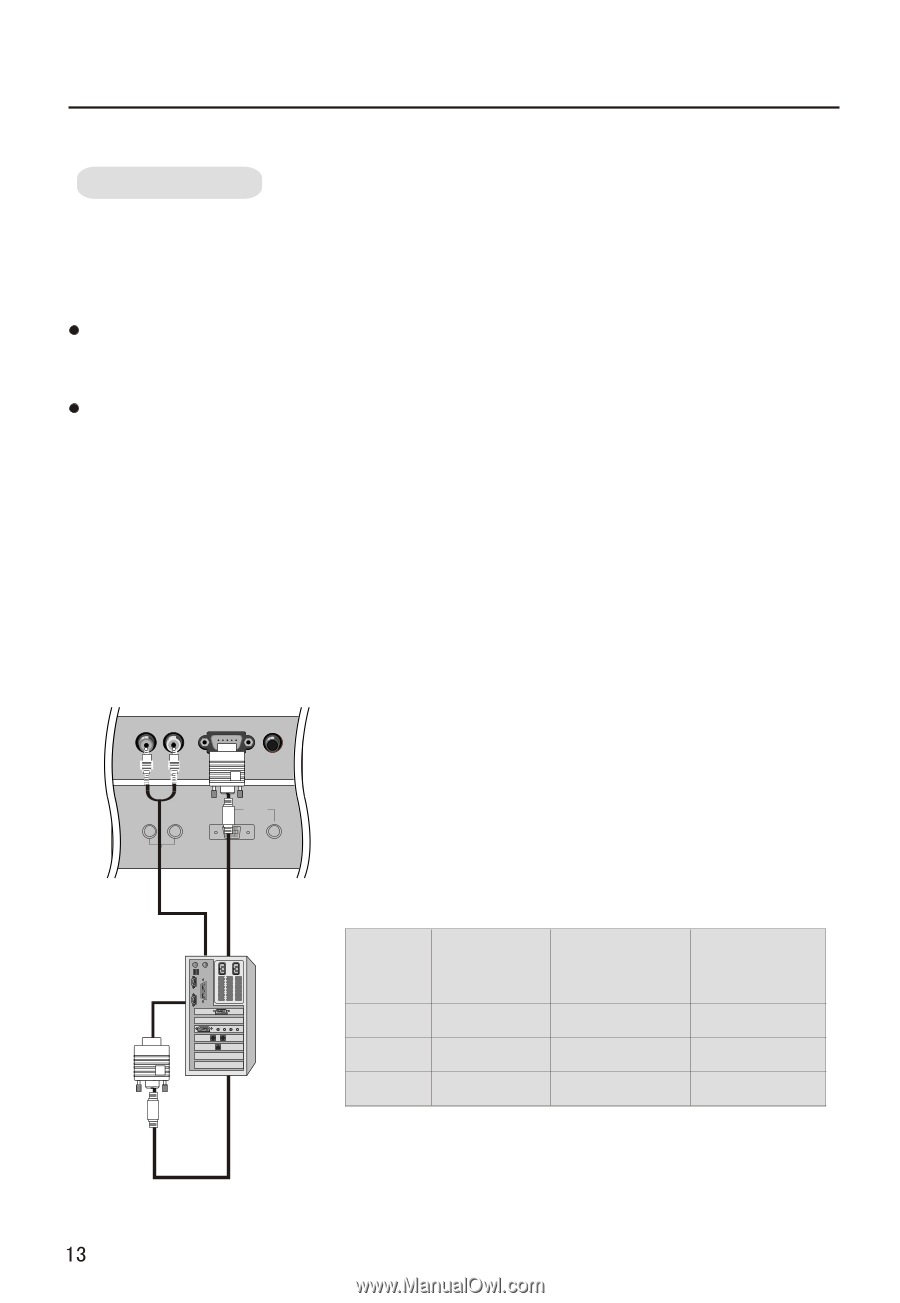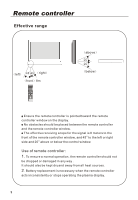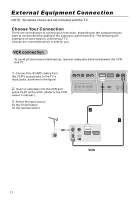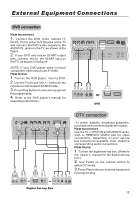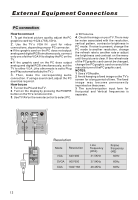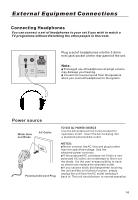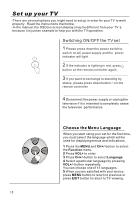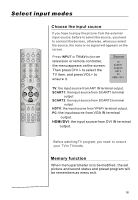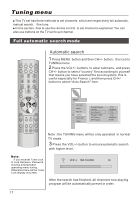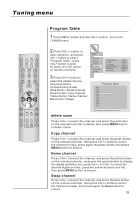Haier P42A1-AK User Manual - Page 14
PC connection
 |
View all Haier P42A1-AK manuals
Add to My Manuals
Save this manual to your list of manuals |
Page 14 highlights
External Equipment Connections PC connection How toconnect 1. To get the best picture quality, adjust the PC graphics card to(>1024 x768),60Hz. 2. Use the TV`s VGA IN port for video connections, depending onyour PC connector. If the graphic card on the PC does not output analog and digitalRGB simultaneously, connect only one ofeitherVGAIN to display thePC on the TV. If the graphic card on the PC does output analog and digital RGB simultaneously, set the TV to either VGA ; (the other mode is set to Plug and Play automaticallyby theTV.) 3. Then, make the corresponding audio connection. If usinga sound card,adjust the PC sound as required. How touse 1. Turnon the PCand theTV. 2. Turn on the display by pressing the POWER button on theTV's remotecontrol. 3. UseTV/AVon the remotecontrol to select PC. or DVI source. 4. Check theimage on yourTV.There may be noise associated with the resolution, vertical pattern, contrast or brightness in PC mode. If noise is present, change the PC mode to another resolution, change the refresh rate to another rate or adjust the brightness and contrast on the menu until the picture is clear. If the refresh rate of the PCgraphic card cannot be changed, change the PCgraphic card orconsult the manufacturer of thePC graphic card. NOTES: 1 Use a VGAcable. 2 Avoid keeping afixed image onthe TV's screen for a long period of time. The fixed image may become permanently imprinted on thescreen. 3 The synchronization input form for Horizontal and Vertical frequencies is separate. L R AUDIO OUT VGA IN VGA AUDIO Resolution Mode Resolution VGA 640*480 SVGA 800*600 XGA 1024*768 Line frequency (Khz) 31.5KHz 37.9KHz 48.4KHz Frame frequency (Hz) 60Hz 60Hz 60Hz