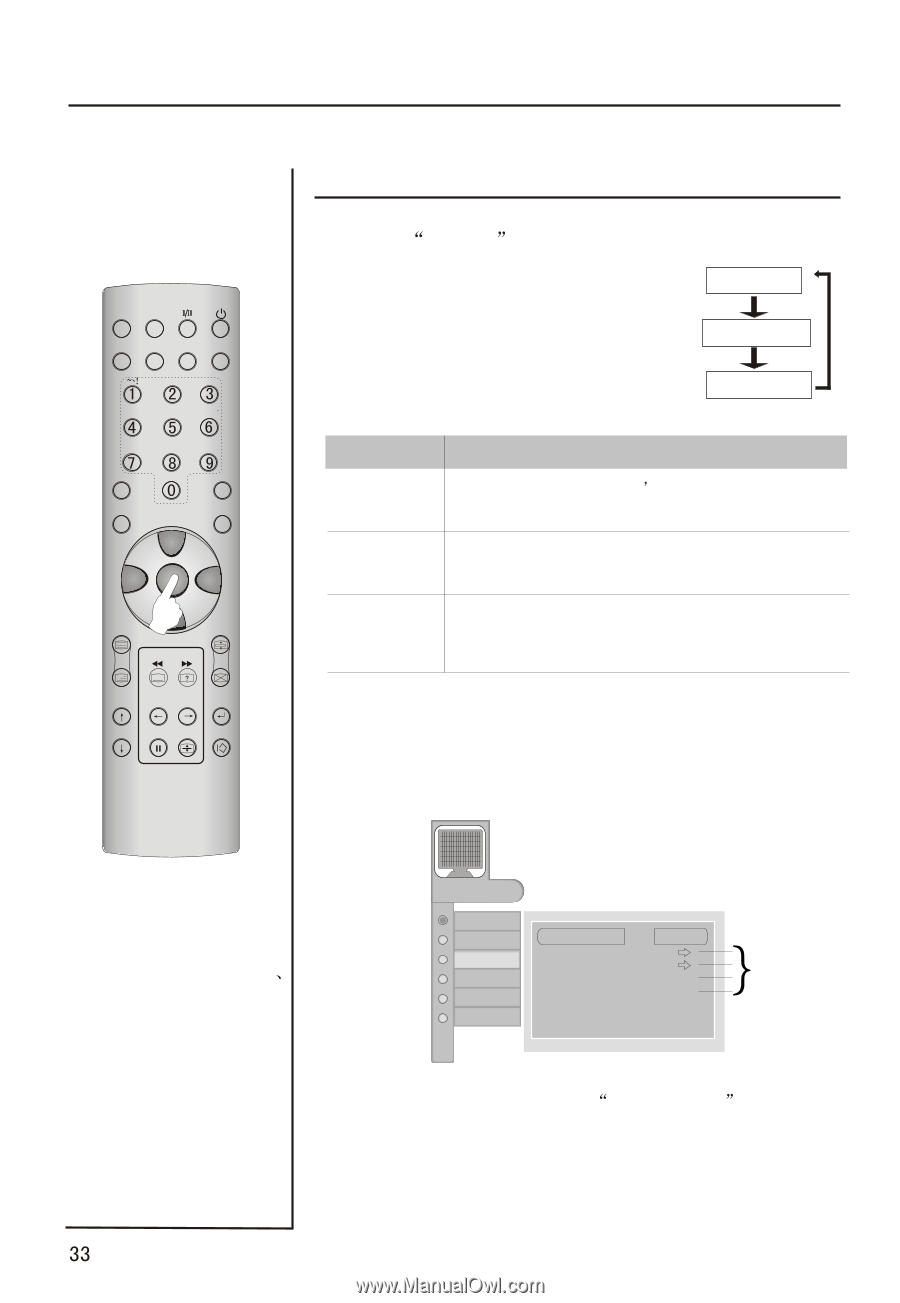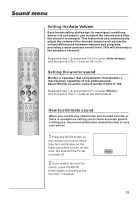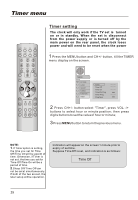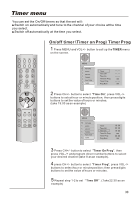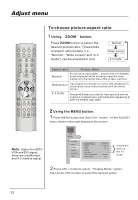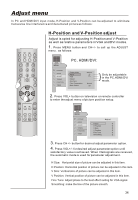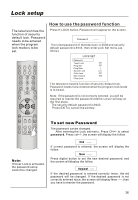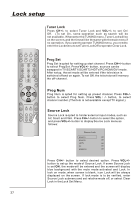Haier P42A1-AK User Manual - Page 34
Adjust menu
 |
View all Haier P42A1-AK manuals
Add to My Manuals
Save this manual to your list of manuals |
Page 34 highlights
Adjust menu MUTE STILL SCAN SLEEP PIP DISPLAY ABC@ DEF GHI$ JKL% MNO PQR& STUV WXYZ TV/AV *#() SWAP P.STD S.STD CH+ VOL- MENU VOL+ CH- H.LOCK CH.LIST TIMER ZOOM EXIT To choose picture aspect ratio 1 Using ZOOM button. Press ZOOM button to select the desired picture ratio. Three kinds of aspect ratio models (i.e., "Normal", "Wide screen" and "4:3 mode") can be selected in turn. Normal Wide screen 4:3 mode Aspect ratio Picture effect Normal no cut out on input signal picture with un-changed scale displayed on the screen(to keep the scale, maybe only the center area of the screen is active) Widescreen input signal is vertically cut out by 10% and picture's center area is non-linear zoomed to fill the whole screen 4:3 mode Choose 4:3 when you want to view a picture with an original 4:3 aspect ratio, with black bars appearing at both the left and right sides. 2 Using the MENU button. 1 Press MENU button and then CH+/- button , till the ADJUST menu shown onthe right displayon the screen. Note: Under the HDTV VGA and DVI signal, there are only Normal and 4:3 mode to adjust. MENU PICTURE AUDIO ADJUST TUNING FUNCTION TIMER Display Mode Adjust RGB Default Auto Sync Color Temperature Black Stretch Normal Normal Off It does not work on the TV mode. 2 Press CH+/- button to select Display Mode option, then press VOL+ button to select the desired option.