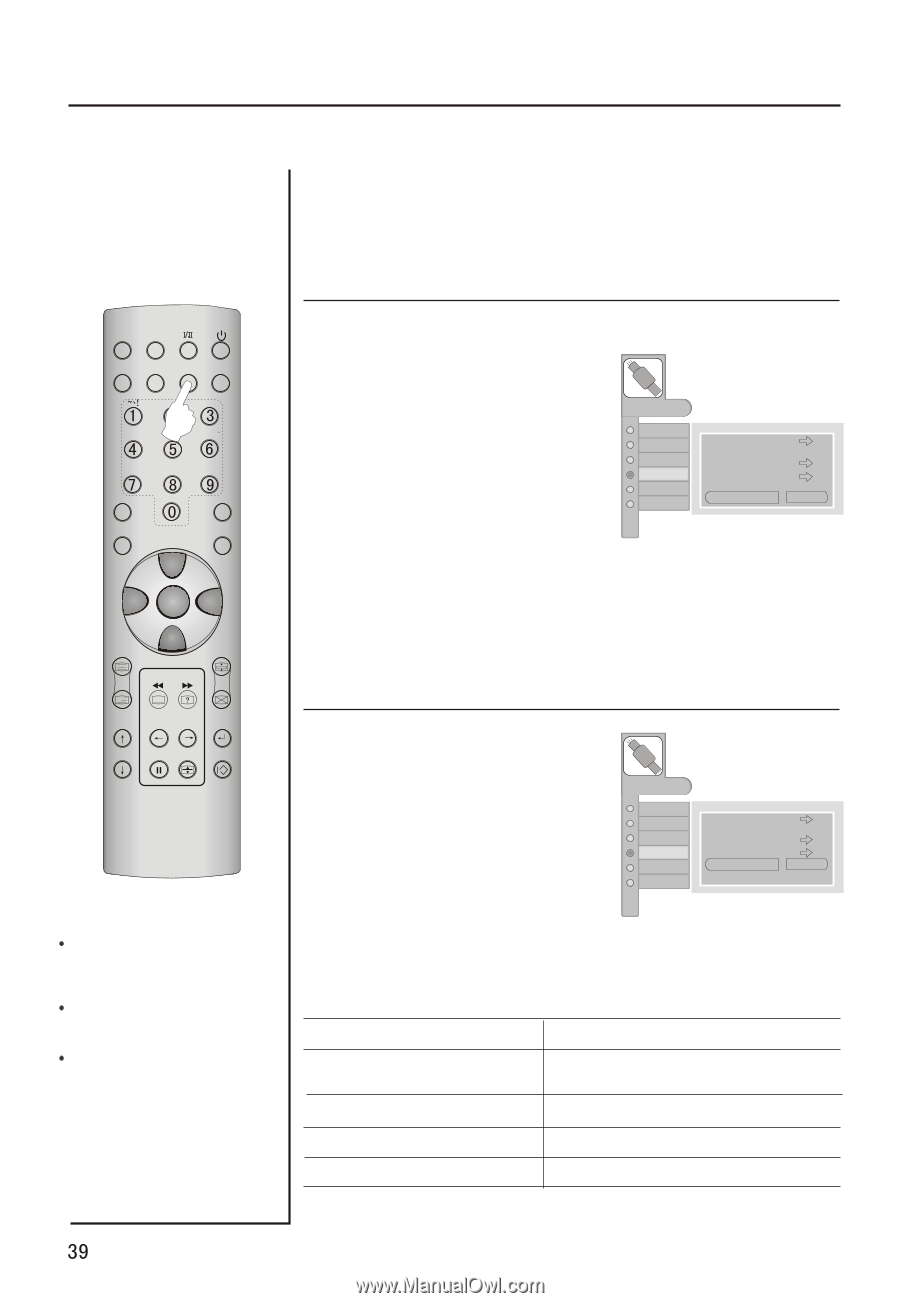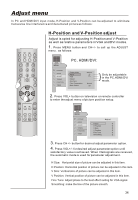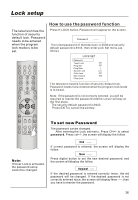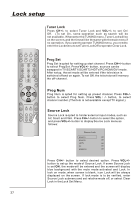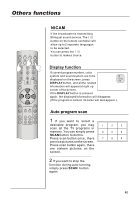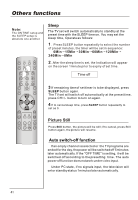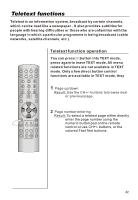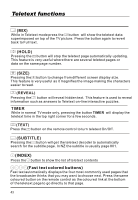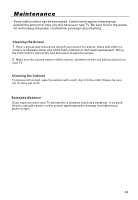Haier P42A1-AK User Manual - Page 40
Picture in Picture
 |
View all Haier P42A1-AK manuals
Add to My Manuals
Save this manual to your list of manuals |
Page 40 highlights
Picture in Picture Preparation Press the PIP button on the remote control to swicth to PIP function. MUTE STILL SCAN SLEEP PIP DISPLAY ABC@ DEF GHI$ JKL% MNO PQR& STUV WXYZ TV/AV *#() SWAP P.STD CH+ S.STD VOL- MENU VOL+ CH- PIP position 1 Press MENU button and then press CH+/- button, till the TUNING menu shown on the right display on the screen. MENU 2 Press the CH+/- button to select PIP Position item. 3 Press the VOL+ button repeatedly until desired position is achieved. The sub picture moves Left Top/Right Top / Right Bottom/ Left Bottom /Center. PICTURE AUDIO ADJUST TUNING FUNCTION TIMER Tuning Program Country Auto Search Program Table PIP Source PIP Position England HDMI/DVI Center H.LOCK CH.LIST TIMER ZOOM EXIT Selecting an Input Signal Source for PIP 1 Press MENU button and then press CH+/- button, till the TUNING menu shown on the right display on the screen. 2 Press the CH+/- button to select PIP Source item. MENU PICTURE AUDIO ADJUST TUNING FUNCTION TIMER Tuning Program Country Auto Search Program Table PIP Source PIP Position England HDMI/DVI Center NOTE: If to use PIP function, you need to select one of two in main picture source and available sub picture source; When the VGA is be sub picture, the resolution must be more 800x600 dot; When the HDMI/DVI is be sub picture, the DVI to HDMI is no useful. 3 Press the VOL+ button repeatedly until desired source is achieved. Each press of VOL+/- button changes the main source. Main Picture Sources TV, SCART1, SCART2, HDTV,PC TV,HDTV,PC Available Sub Picture Sources HDMI/DVI HDMI/DVI/SCART(RGB) SCART(RGB) HDMI/DVI TV,HDTV,PC TV, SCART1, SCART2, HDTV,PC