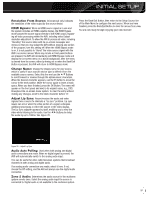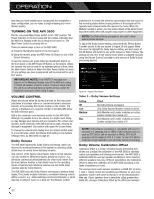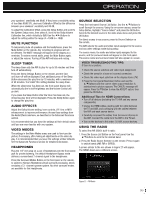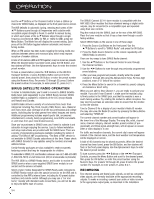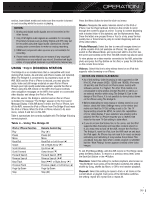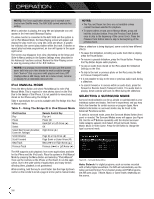Harman Kardon AVR 3600 Owners Manual - Page 36
Ipod Manual Mode, Selecting A Surround Mode - support
 |
View all Harman Kardon AVR 3600 manuals
Add to My Manuals
Save this manual to your list of manuals |
Page 36 highlights
OPERATION NOTE: The iTunes application allows you to exempt some tracks from Shuffle mode. The AVR 3600 cannot override this setting. While a selection is playing, the song title and playmode icon will appear in the front-panel Message Display. If a video monitor is connected to the AVR 3600 and the system is not in iPod Manual Mode, the Now Playing screen will appear and display the play mode icon, song title, artist and album. A graphic bar indicates the current play position within the track. If random or repeat play has been programmed, an icon will appear in the upper right corner. The screen may disappear from view, depending on the Setup and Slide-In Menus setting in the System Settings menu (described in the Advanced Functions section). Restore the Now Playing screen to view by pressing either of the 7/3 Buttons. NOTE: It is strongly recommended that you use the screen saver built into your video display to avoid possible damage from "burn-in" that may occur with plasma and many CRT displays when a still image, such as a menu screen, remains on display for an extended period of time. iPod MANUAL MODE Press the Menu Button and select Photo/Manual to enter iPod Manual Mode. This is required to view photos stored on the iPod. Due to the design of the iPhone, it is not possible to view photos stored on the iPhone using The Bridge III. Table 5 summarizes the controls available with The Bridge III in iPod in Manual mode. Table 5 - Using The Bridge III in iPod Manual Mode iPod Function Play Pause Menu Select Select Next Screen (Scrubber, Cover Art, Ratings) Scroll Reverse Scroll Forward Next Track Previous Track Remote Control Key Play (3) Pause (II) Back/Exit or Left Arrow (7) OK Right Arrow (3) Page Up or Up Arrow (1) Page Down or Down Arrow (5) Next (33I ) or Right Arrow (3) Previous (I77 ) or Left Arrow (7) The AVR supports audio playback from some applications available for the iPhone and the iPod touch. Place the system in iPod Manual Mode by pressing the Menu Button and selecting "Photo/Manual". Then use the controls on the iPhone or iPod touch to run the application. Due to the wide variety of applications and many factors affecting them, playback is not guaranteed. While scrolling, hold the key to scroll faster. Use the Page Up/Down control on the remote to scroll a page at a time (not in manual mode). NOTES: • The Play and Pause functions are not available unless content has been selected for playback. • To search within a track (not in Manual Mode), press and hold the indicated button. Press the Previous Track Button once to skip to the beginning of the current track. Press the Previous Track Button twice to skip to the beginning of the previous track. When a slideshow is being displayed, some controls have different effects: • To pause the slideshow, including any audio track that is playing, press the Pause Button. • To resume a paused slideshow, press the Pause Button. Pressing the Play Button begins audio playback. • To play an audio track stored on the iPod, adjust the Slideshow Settings on the iPod. • To skip to the next or previous photo on the iPod, press the Next or Previous Transport Control. • It is not possible to skip to the next or previous audio track during a slideshow. • To search forward or in reverse within an audio track, press the Forward or Reverse Search Transport Control. If no audio track is playing, these controls will have no effect during the slideshow. SELECTING A SURROUND MODE Surround mode selection can be as simple or sophisticated as your individual system and tastes. Feel free to experiment, and you may find a few favorites for certain sources or program types. More detailed information on surround modes may be found in the Advanced Functions section. To select a surround mode, press the Surround Modes Button (front panel or remote). The Surround Modes menu will appear (see Figure 28). Use the 1/5Buttons repeatedly until the desired surround mode category appears: Auto Select, Virtual Surround, Stereo, Movie, Music or Video Game. Press the OK Button to change the type's surround mode. Figure 28 - Surround Modes Menu Auto Select: For digital programs, such as movies recorded with a Dolby Digital soundtrack, the AVR will automatically use the native surround format. For 2-channel analog and PCM programs, the AVR uses Logic 7 Movie, Music or Game mode, depending on the source. 36