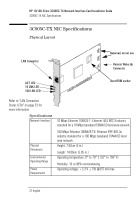HP 10/100 3Com 3c905C-TX HP 3COM LAN cards (D7522A, D7523A), User Guide - Page 17
Using the NIC Doctor
 |
View all HP 10/100 3Com 3c905C-TX manuals
Add to My Manuals
Save this manual to your list of manuals |
Page 17 highlights
NOTE HP 10/100 3Com 3C905C-TX Network Interface Card Installation Guide Using the NIC Doctor Using the NIC Doctor You can use the NIC Doctor application to obtain information about your NIC and to diagnose problems with your card or network connection. To start the NIC Doctor, click on the Start icon, then Programs, followed by 3Com NIC Utilities and then 3Com NIC Doctor. You will be presented with the NIC Doctor General screen. This screen displays general information about your card and allows you to select the appropriate NIC if there is more than one installed in your PC. Use the labeled tabs to select the different functions: • Configuration Tab - enables you to change certain configuration settings for your card. • Statistics Tab - provides statistical information about your card and the LAN connection. • Diagnostics Tab - can be used to run different tests on your card and network connection, including a test of the card itself. • Support Tab - provides information about contacting the support services for your card. Click on the Help button at any time to find out more about using the NIC Doctor. If the NIC Doctor fails to start you might be using an older version of the driver software. Refer to "Frequently Asked Questions" on page 18 for more information about correctly installing the driver software. English 17