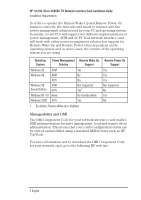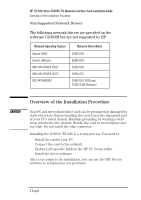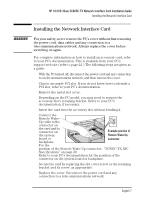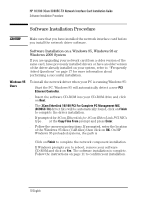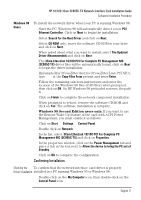HP 10/100 3Com 3c905C-TX HP 3COM LAN cards (D7522B, D7523B), User's G - Page 11
Updating LAN-specific Fields in the HP PC, Utility
 |
View all HP 10/100 3Com 3c905C-TX manuals
Add to My Manuals
Save this manual to your list of manuals |
Page 11 highlights
HP 10/100 3Com 3C905C-TX Network Interface Card Installation Guide Updating LAN-specific Fields in the HP PC Setup Utility Updating LAN-specific Fields in the HP PC Setup Utility You need to check that the BIOS is configured to use your network card's features. To do this, use the HP PC Setup utility. Starting the HP PC 1 Setup Utility 2 Restart the PC. Press F2 when F2=Setup is displayed on the screen during startup. The opening window of the HP PC Setup utility is displayed. Which Fields Need You need to check, and update if necessary, all the fields that are Updating? LAN-related. On some PCs you may need to enable the LAN features. Disable Plug-and- If you are using Windows NT 4.0 you need to ensure that the Plug- Play for and-Play Operating System setting of the BIOS is disabled. If the Windows NT 4.0 Main menu has Running Windows 95, Plug and Play OS or another item to select the operating system, set it to No or Other. Update the LAN Settings Configure any Setup settings for the LAN interface using the following information as a guide. The names used in your version of the Setup program may be different to those shown. If you want to boot from the network ( "Frequently Asked Questions" on page 17): • Check that Security § Boot Devices Security § Start from Network is enabled. • Change the boot order so that Network appears first (Advanced § Advanced CMOS Setup § 1st Boot Device ). If you want to wake-up your PC from the network: • Check that the PC can be woken from the network (Power § Suspend Wakeup § Network [Enabled]). If you want to power-on your PC from the network: • Check that the PC can be powered-on from the network (Power § Power-On § Network [Enabled]). English 9