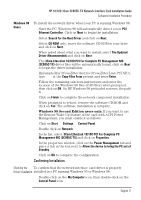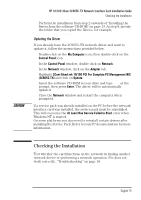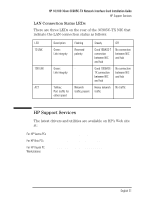HP 10/100 3Com 3c905C-TX HP 3COM LAN cards (D7522B, D7523B), User's G - Page 18
Using the NIC Doctor
 |
View all HP 10/100 3Com 3c905C-TX manuals
Add to My Manuals
Save this manual to your list of manuals |
Page 18 highlights
HP 10/100 3Com 3C905C-TX Network Interface Card Installation Guide Using the NIC Doctor Using the NIC Doctor You can use the NIC Doctor application to obtain information about your NIC and to diagnose problems with your card or network connection. The NIC Doctor application is provided on the software CD-ROM supplied with the Network Card Kit. To install the NIC Doctor 1 Start Windows. 2 Insert the software CD-ROM 3 Double click on My Computer and the CD-ROM drive. 4 Double click on the appropriate language folder 5 Double click on the Update folder and then Update / Diag. The NIC Doctor application can also be found on HP's web site: www.hp.com/go/pcaccessories Once installation is complete you will be presented with the NIC Doctor General screen. This screen displays general information about your card and allows you to select the appropriate NIC if there is more than one installed in your PC. Use the labeled tabs to select the different functions: • Configuration Tab - enables you to change certain configuration settings for your card. • Statistics Tab - provides statistical information about your card and the LAN connection. • Diagnostics Tab - can be used to run different tests on your card and network connection, including a test of the card itself. • Support Tab - provides information about contacting the support services for your card. Click on the Help button at any time to find out more about using the NIC Doctor. NOTE If the NIC Doctor fails to start you might be using an older version of the driver software. Refer to "Frequently Asked Questions" on page 17 for more information about correctly installing the driver software. 16 English