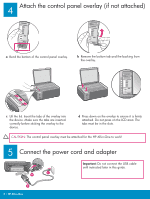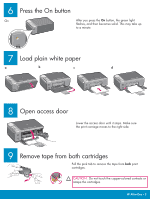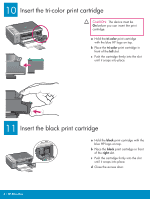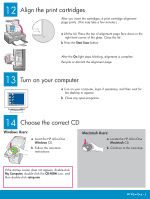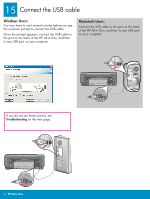HP 1510 Setup Guide
HP 1510 - Psc All-in-One Color Inkjet Manual
 |
UPC - 829160813608
View all HP 1510 manuals
Add to My Manuals
Save this manual to your list of manuals |
HP 1510 manual content summary:
- HP 1510 | Setup Guide - Page 1
15 or the software may not install properly. Follow the steps in order. If you have problems during setup, see Troubleshooting at the end of this Guide. 2 Remove Macintosh CD HP Photosmart 2600/2700 series all-in-one User Guide User Guide power cord and adapter *32322 HP PSC control panel - HP 1510 | Setup Guide - Page 2
attached. Do not press on the LCD area. The tabs must be in the slots. CAUTION: The control panel overlay must be attached for the HP All-in-One to work! 5 Connect the power cord and adapter Important: Do not connect the USB cable until instructed later in this guide. 2 • HP All-in - HP 1510 | Setup Guide - Page 3
paper a b c d 8 Open access door Lower the access door until it stops. Make sure the print carriage moves to the right side. 9 Remove tape from both cartridges Pull the pink tab to remove the tape from both print cartridges. CAUTION: Do not touch the copper-colored contacts or retape the - HP 1510 | Setup Guide - Page 4
firmly into the slot until it snaps into place. 11 Insert the black print cartridge a Hold the black print cartridge with the blue HP logo on top. b Place the black print cartridge in front of the right slot. c Push the cartridge firmly into the slot until it snaps into place. d Close the access door - HP 1510 | Setup Guide - Page 5
to appear. b Close any open programs. 14 Choose the correct CD Windows Users: a Insert the HP All-in-One Windows CD. b Follow the onscreen instructions. Macintosh Users: a Locate the HP All-in-One Macintosh CD. b Continue to the next step. If the startup screen does not appear, double-click - HP 1510 | Setup Guide - Page 6
HP All-in-One, and then to any USB port on your computer. Macintosh Users: Connect the USB cable to the port on the back of the HP All-in-One, and then to any USB port on your computer. If you do not see these screens, see Troubleshooting on the next page. 6 • HP All-in-One - HP 1510 | Setup Guide - Page 7
onscreen instructions. Complete the Sign up now screen. Congratulations! Macintosh Users: a Insert the HP All-in-One Macintosh CD. b Double-click the HP All-in-One Installer icon. c Make sure you complete all screens, including the Setup Assistant. Congratulations! Troubleshooting Software Problem - HP 1510 | Setup Guide - Page 8
. Check for other lights to determine the problem. See the User Guide for more information. 4 The Check Paper, Check Print Cartridge, Start Copy areas are flashing. The consumer paper. Visit www.hp.com/support for assistance. © Copyright 2005 Hewlett-Packard Development Company, L.P. Printed in [].
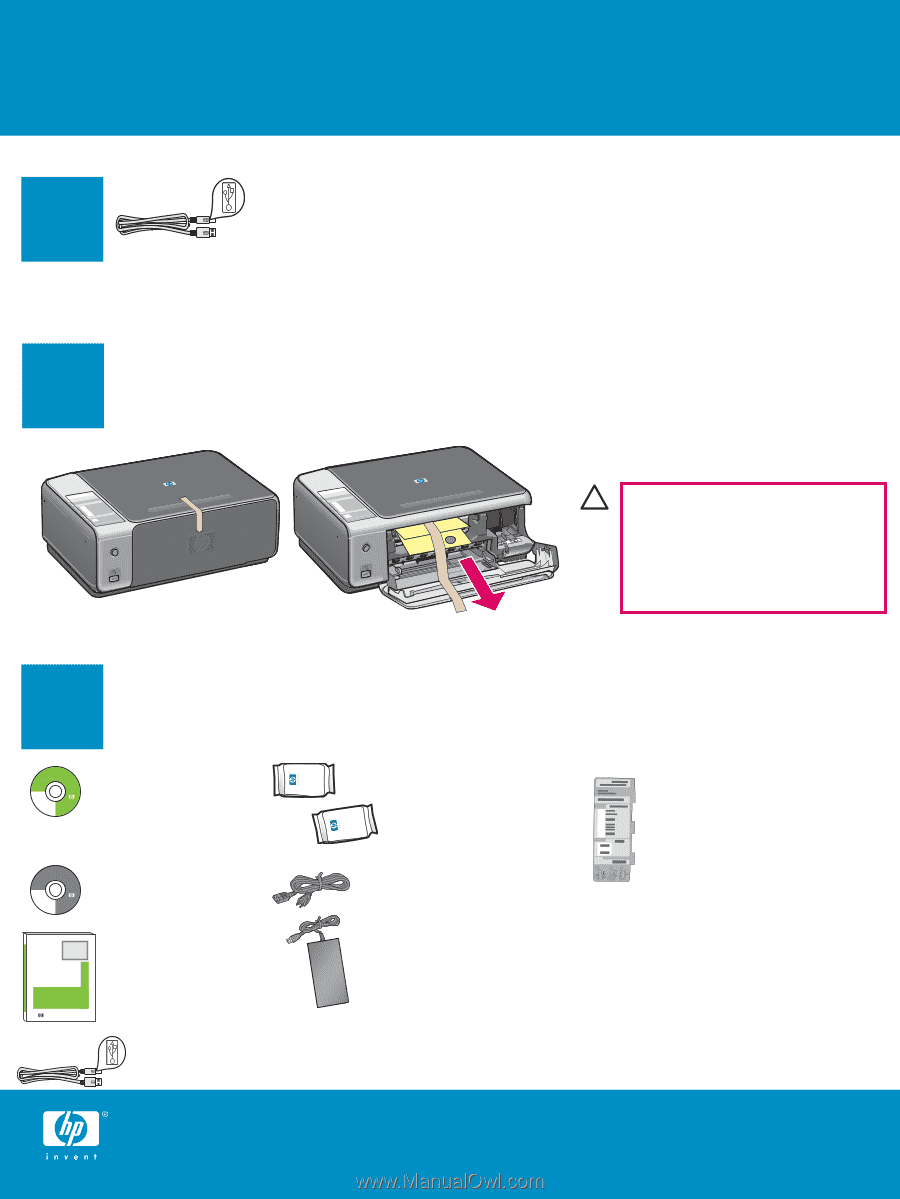
2
3
1
Title in HP Futura Book
14-20 pt., centered
Subtitle in 10-14 pt., centered, white
HP Photosmart 2600/2700 series all-in-one
User Guide
HP Photosmart 2600/2700 series all-in-one
User Guide
HP PSC
*32322
Title in HP Futura Book
14-20 pt., centered
Subtitle in 10-14 pt., centered, white
Start Here
Important: Do not connect the USB cable until
Step 15 or the software may not install properly.
Remove all tape and cardboard
Locate components
Windows CD
Macintosh CD
User Guide
print cartridges
power cord and
adapter
control panel overlay (glossy
sticker, may be pre-attached)
USB cable*
HP PSC 1500 All-in-One series Setup Guide
* Purchased separately.
The contents of your box may differ.
Follow the steps in order. If you have problems during setup, see
Troubleshooting
at the end of this Guide.
CAUTION:
Make sure you
remove all packing material
or the device will not work
properly.