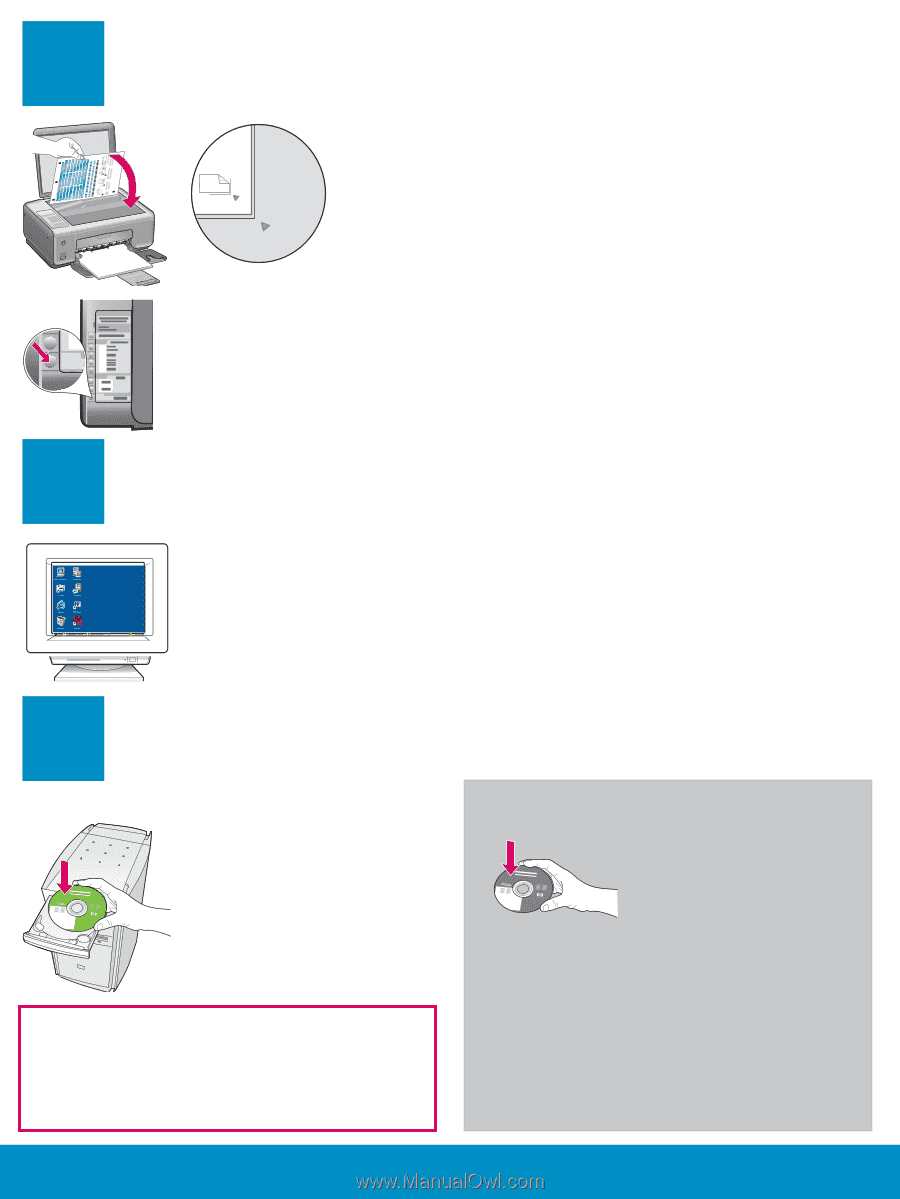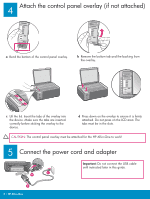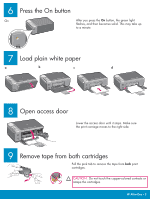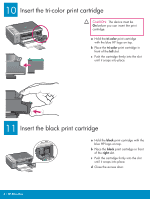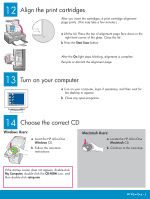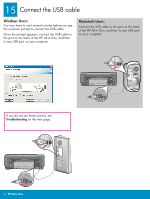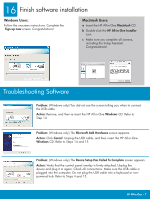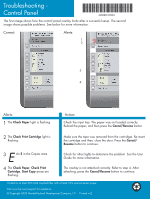HP 1510 Setup Guide - Page 5
Align the print cartridges, Turn on your computer, Choose the correct CD - scan
 |
UPC - 829160813608
View all HP 1510 manuals
Add to My Manuals
Save this manual to your list of manuals |
Page 5 highlights
12 Align the print cartridges After you insert the cartridges, a print cartridge alignment page prints. (This may take a few minutes.) a Lift the lid. Place the top of alignment page face down in the right front corner of the glass. Close the lid. b Press the Start Scan button. After the On light stops blinking, alignment is complete. Recycle or discard the alignment page. 13 Turn on your computer a Turn on your computer, login if necessary, and then wait for the desktop to appear. b Close any open programs. 14 Choose the correct CD Windows Users: a Insert the HP All-in-One Windows CD. b Follow the onscreen instructions. Macintosh Users: a Locate the HP All-in-One Macintosh CD. b Continue to the next step. If the startup screen does not appear, double-click My Computer, double-click the CD-ROM icon, and then double-click setup.exe. HP All-in-One • 5