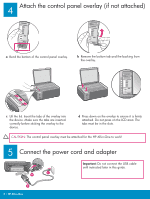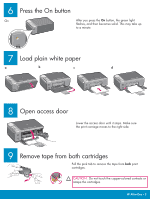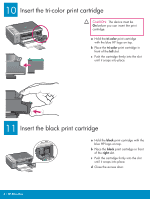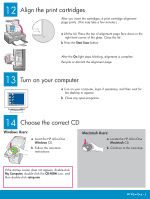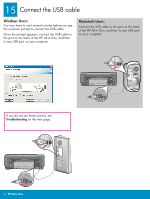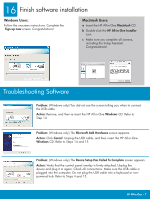HP 1510 Setup Guide - Page 2
Attach the control panel overlay if not attached, Connect the power cord and adapter - all in one power cord
 |
UPC - 829160813608
View all HP 1510 manuals
Add to My Manuals
Save this manual to your list of manuals |
Page 2 highlights
4 Attach the control panel overlay (if not attached) a Bend the bottom of the control panel overlay. b Remove the bottom tab and the backing from the overlay. c Lift the lid. Insert the tabs of the overlay into the device. Make sure the tabs are inserted correctly before sticking the overlay to the device. d Press down on the overlay to ensure it is firmly attached. Do not press on the LCD area. The tabs must be in the slots. CAUTION: The control panel overlay must be attached for the HP All-in-One to work! 5 Connect the power cord and adapter Important: Do not connect the USB cable until instructed later in this guide. 2 • HP All-in-One
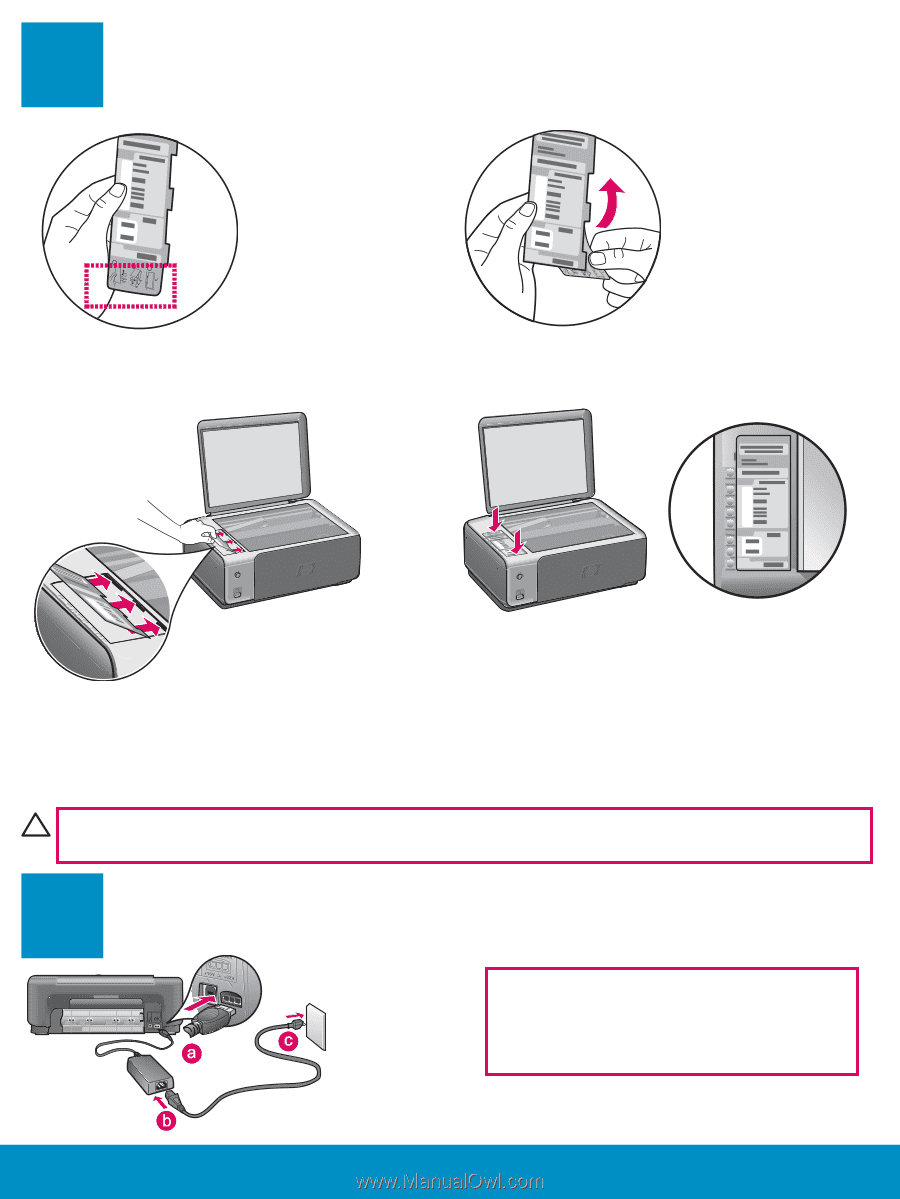
2 • HP All-in-One
4
5
Attach the control panel overlay (if not attached)
a
Bend the bottom of the control panel overlay.
CAUTION:
The control panel overlay must be attached for the HP All-in-One to work!
c
Lift the lid. Insert the tabs of the overlay into
the device. Make sure the tabs are inserted
correctly before sticking the overlay to the
device.
d
Press down on the overlay to ensure it is firmly
attached. Do not press on the LCD area. The
tabs must be in the slots.
b
Remove the bottom tab and the backing from
the overlay.
Connect the power cord and adapter
Important:
Do not connect the USB cable
until instructed later in this guide.