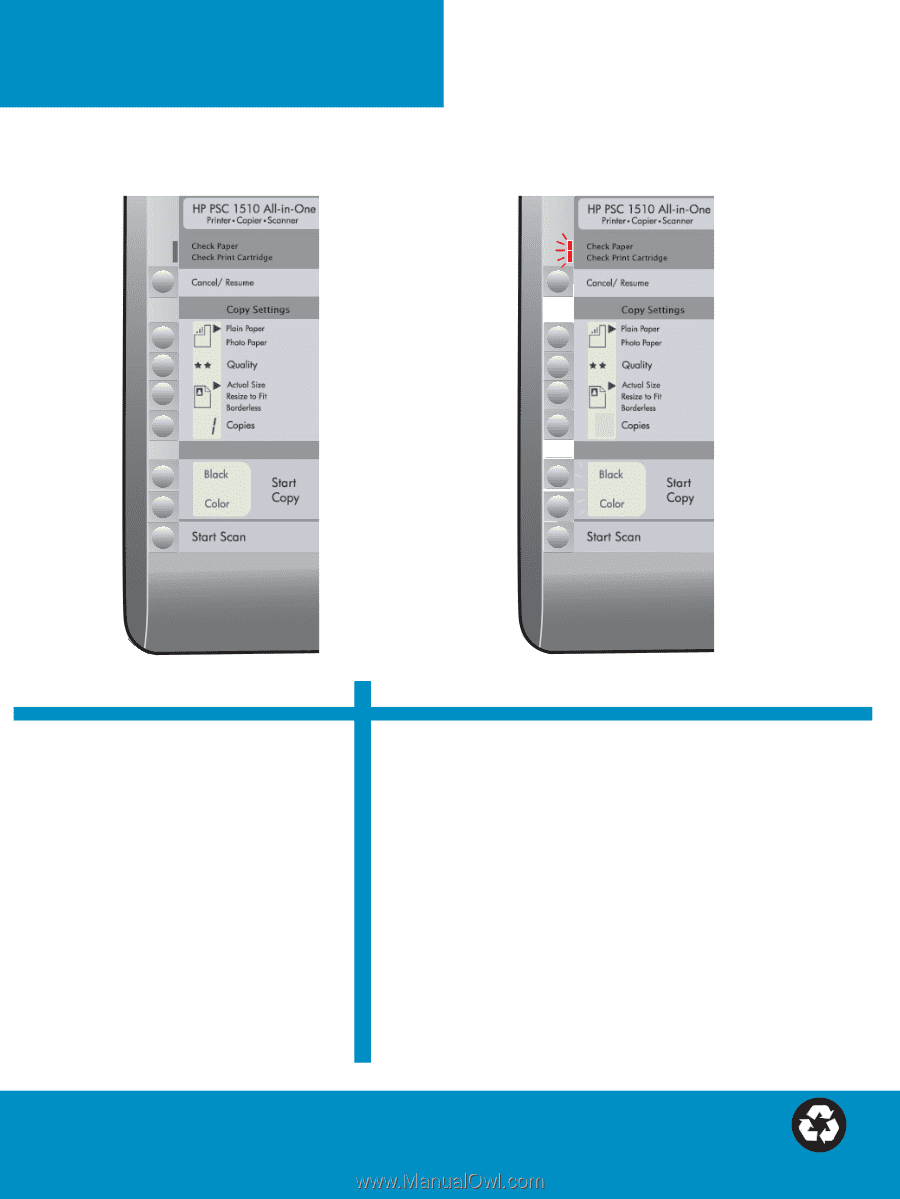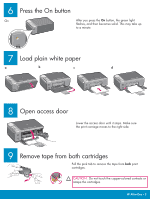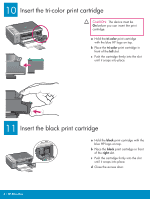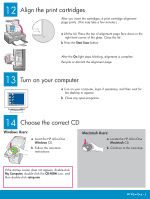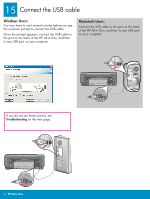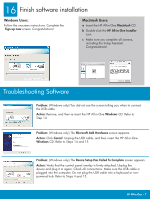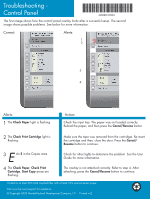HP 1510 Setup Guide - Page 8
Troubleshooting, Control Panel - cartridge
 |
UPC - 829160813608
View all HP 1510 manuals
Add to My Manuals
Save this manual to your list of manuals |
Page 8 highlights
Troubleshooting Control Panel *Q5888-90232* *Q5888-90232* Q5888-90232 The first image shows how the control panel overlay looks after a successful setup. The second image shows possible problems. See below for more information. Correct: Alerts: 1 2 3 E 4 Alerts: 1 The Check Paper light is flashing. Action: Check the input tray. The paper was not loaded correctly. Reload the paper, and then press the Cancel/Resume button. 2 The Check Print Cartridge light is flashing. Make sure the tape was removed from the cartridges. Re-insert the cartridge and then, close the door. Press the Cancel/ Resume button to continue. E3 An E in the Copies area. Check for other lights to determine the problem. See the User Guide for more information. 4 The Check Paper, Check Print Cartridge, Start Copy areas are flashing. The overlay is not attached correctly. Refer to step 4. After attaching, press the Cancel/Resume button to continue. Printed on at least 50% total recycled fiber with at least 10% post-consumer paper. Visit www.hp.com/support for assistance. © Copyright 2005 Hewlett-Packard Development Company, L.P. Printed in [].