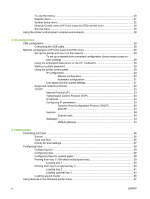HP 2700n HP Color LaserJet 2700 - User Guide
HP 2700n - Color LaserJet Laser Printer Manual
 |
View all HP 2700n manuals
Add to My Manuals
Save this manual to your list of manuals |
HP 2700n manual content summary:
- HP 2700n | HP Color LaserJet 2700 - User Guide - Page 1
HP Color LaserJet 2700 Series printers User Guide - HP 2700n | HP Color LaserJet 2700 - User Guide - Page 2
- HP 2700n | HP Color LaserJet 2700 - User Guide - Page 3
HP Color LaserJet 2700 Series printer User Guide - HP 2700n | HP Color LaserJet 2700 - User Guide - Page 4
services. Nothing herein should be construed as constituting an additional warranty. HP shall not be liable for technical or editorial errors trademark of Corel Corporation or Corel Corporation Limited. Microsoft®, Windows®, and Windows®XP are U.S. registered trademarks of the Microsoft Corporation. - HP 2700n | HP Color LaserJet 2700 - User Guide - Page 5
the printer drivers 7 Software for Windows ...8 The HP ToolboxFX 8 Software for Macintosh ...8 PostScript Printer Description (PPD) files 8 Macintosh Configure Device 8 Software for networks ...9 HP Web Jetadmin 9 UNIX ...9 Linux ...9 Embedded Web server 9 Print-media specifications ...10 - HP 2700n | HP Color LaserJet 2700 - User Guide - Page 6
21 System Setup menu ...22 Network Config. menu (HP Color LaserJet 2700n printer only 24 Service menu ...25 Using the printer control panel in shared environments 26 3 I/O configuration optional tray 3 43 Loading special media ...46 Using features in the Windows printer driver 47 iv ENWW - HP 2700n | HP Color LaserJet 2700 - User Guide - Page 7
paper size from the printer driver 48 Using different paper and printing covers 49 Printing a blank first page 49 Printing multiple pages on one sheet of paper 49 Setting the color options ...50 Using the HP Digital Imaging Options dialog box 50 Using the Services tab ...51 Using features - HP 2700n | HP Color LaserJet 2700 - User Guide - Page 8
replacement guidelines 83 Changing print cartridges 83 To change the print cartridge 83 Cleaning the printer ...86 To clean the printer using the printer control panel 86 To clean the printer using the HP ToolboxFX 86 8 Problem solving Basic troubleshooting checklist ...88 Factors that affect - HP 2700n | HP Color LaserJet 2700 - User Guide - Page 9
associated with jams 123 Print-quality problems associated with toner buildup inside the printer 123 Using the HP ToolboxFX to troubleshoot print-quality problems 124 Calibrating the printer ...125 Network problems (HP Color LaserJet 2700n only 126 Appendix A Supplies and accessories Parts - HP 2700n | HP Color LaserJet 2700 - User Guide - Page 10
HP printing supplies returns Laser statement for Finland ...156 Appendix E Working with memory Printer memory ...157 Installing memory DIMMs ...158 To install memory and font DIMMs 158 Enabling memory ...160 To enable memory for Windows 160 Checking DIMM installation 161 To check DIMM installation - HP 2700n | HP Color LaserJet 2700 - User Guide - Page 11
1 Printer basics This chapter contains basic information about the printer features: ● Printers at a glance ● Features at a glance ● Walkaround ● Printer software ● Print-media specifications ● Selecting print media ● Printing and storage environment ● Printing on special media ENWW 1 - HP 2700n | HP Color LaserJet 2700 - User Guide - Page 12
at a glance HP Color LaserJet 2700 printer HP Color LaserJet 2700n printer ● Prints up to 20 pages per minute (ppm) on letter-size HP Color LaserJet 2700 printer, plus: media or 20 ppm on A4-size media in monochrome (black and white), and 15 ppm in color ● Built-in networking to connect - HP 2700n | HP Color LaserJet 2700 - User Guide - Page 13
Environmental features Supplies Accessibility HP Color LaserJet 2700 Series printer ● 300 MHz processor ● Two-line LCD display ● The HP ToolboxFX (a status and troubleshooting tool) ● Windows® and Macintosh printer drivers ● Embedded Web server to gain access to support and to order supplies - HP 2700n | HP Color LaserJet 2700 - User Guide - Page 14
Walkaround Figure 1-1 Front view (shown with optional 500-sheet input tray) 1 Output bin extender 2 Output bin 3 Top cover 4 Printer control panel 5 Front door 6 Tray 1 (holds 100 sheets of standard paper) 7 Tray 2 (holds 250 sheets of standard paper) 8 Tray 3 (optional; holds 500 sheets of - HP 2700n | HP Color LaserJet 2700 - User Guide - Page 15
Figure 1-2 Back and side view 1 On/off (power) switch 2 Power connection 3 Hi-Speed USB 2.0 port 4 Network port (available on the HP Color LaserJet 2700n printer only) ENWW Walkaround 5 - HP 2700n | HP Color LaserJet 2700 - User Guide - Page 16
(HP Color LaserJet 2700n only). For a list of printer drivers and updated HP printer software, go to www.hp.com/go/ clj2700_software. Supported operating systems and printer drivers The printer uses the PCL 6 and PostScript 3 emulation PDL drivers. NOTE For Windows 2000, Windows XP, and Windows - HP 2700n | HP Color LaserJet 2700 - User Guide - Page 17
Opening the printer drivers Operating System To change the settings for all print jobs until the software program is closed To change the default settings To change the product for all print jobs configuration settings Windows 2000, XP, 1. On the File menu in the and Server 2003 software - HP 2700n | HP Color LaserJet 2700 - User Guide - Page 18
access to troubleshooting and maintenance tools You can view the HP ToolboxFX when the printer is directly connected to your computer or when it is connected to a network. Perform a complete software installation in order to use the HP ToolboxFX. Software for Macintosh The HP installer provides - HP 2700n | HP Color LaserJet 2700 - User Guide - Page 19
navigating to the HP Web Jetadmin host. UNIX For HP-UX and Solaris networks, go to www.hp.com/support/net_printing to download the network printer installer for UNIX. Linux For information, go to www.hp.com/go/linuxprinting. Embedded Web server The HP Color LaserJet 2700n printer is equipped with - HP 2700n | HP Color LaserJet 2700 - User Guide - Page 20
specifications sheets Tray 2: up to 250 sheets HP Color Laser Photo Paper, Same as for paper gloss and HP Color Laser Photo Paper, matte3 HP Cover Paper3 Same as for paper The printer supports a wide range of standard and custom sizes of print media. Check the printer driver for supported sizes. - HP 2700n | HP Color LaserJet 2700 - User Guide - Page 21
to 32 lb) Up to 500 sheets Legal Executive A4 A5 B5-JIS 8.5 x 13 HP Color Laser Photo Paper, Same as for paper gloss and HP Color Laser Photo Paper, matte2 106 to 120 g/m2 (28 to 32 lb) Up to 200 sheets results when printing on other types of heavy paper. ENWW Print-media specifications 11 - HP 2700n | HP Color LaserJet 2700 - User Guide - Page 22
that are specified in the HP LaserJet Printer Family Print Media Specification Guide. See Supplies and accessories to order the HP LaserJet Printer Family Print Media Specification Guide. To download a copy of the guide, go to www.hp.com/support/clj2700. Select Manuals. It is possible that paper - HP 2700n | HP Color LaserJet 2700 - User Guide - Page 23
opened ream of paper is to rewrap it tightly in its moisture-proof wrapping. If the printer environment is subject to extremes, unwrap only the amount of paper to be used during the air conditioning vents or near windows and doors that are frequently open. ENWW Printing and storage environment 13 - HP 2700n | HP Color LaserJet 2700 - User Guide - Page 24
problems. ● Use only overhead transparencies recommended for use in this printer. Hewlett-Packard recommends using HP Color LaserJet Transparencies with this printer. HP products are designed to work together for optimum printing results. ● In either the software program or the printer driver - HP 2700n | HP Color LaserJet 2700 - User Guide - Page 25
are wrinkled, bubbled, or otherwise damaged. Heavy paper ● For information about which heavy paper is supported in each tray, see Print-media specifications ● In either the software program or the printer driver, select Heavy or Cardstock as the media type, or print from a tray that is configured - HP 2700n | HP Color LaserJet 2700 - User Guide - Page 26
forms, see Loading special media. Recycled paper This printer supports the use of recycled paper. Recycled paper must meet the same specifications as standard paper. See the HP LaserJet Printer Family Print Media Specification Guide. Hewlett-Packard recommends that recycled paper contain no more - HP 2700n | HP Color LaserJet 2700 - User Guide - Page 27
2 Control panel This section provides information about the control panel features. ● Understanding control-panel features ● Using the control-panel menus ● Using the printer control panel in shared environments ENWW 17 - HP 2700n | HP Color LaserJet 2700 - User Guide - Page 28
● Clear some printer errors. ● Continue printing after reloading a tray. ● Acknowledge that a non-HP supply is in use. ● Return the printer to the Ready The print cartridge is missing or installed incorrectly. ● The print cartridge is defective. ● The print cartridge might not be an HP cartridge. 18 - HP 2700n | HP Color LaserJet 2700 - User Guide - Page 29
ENWW Understanding control-panel features 19 - HP 2700n | HP Color LaserJet 2700 - User Guide - Page 30
without saving any changes. The sections that follow describe the options for each of the main menus: ● Reports menu ● System Setup menu ● Network Config. menu (HP Color LaserJet 2700n printer only) ● Service menu 20 Chapter 2 Control panel ENWW - HP 2700n | HP Color LaserJet 2700 - User Guide - Page 31
network. Prints the status for each print cartridge, including the following information: ● Estimated pages remaining ● Part number ● Number of pages printed Prints a list of all printer network settings (HP Color LaserJet 2700n printer only). Lists PCL pages, PCL 6 pages, PS pages, pages that were - HP 2700n | HP Color LaserJet 2700 - User Guide - Page 32
. Calibrate now: Makes the printer perform a calibration immediately. If a job is processing, the printer calibrates after the job is complete. If an error message is on the display, you must clear the error first. Select Stop to halt printing until the empty cartridge is replaced. 22 Chapter - HP 2700n | HP Color LaserJet 2700 - User Guide - Page 33
when the printer begins reporting low toner. The message is either reported on the control-panel display or using the toner LED, if it exists. The default setting is 10%. Select Enable color to allow the job to print in either monochrome (black and white) or color depending on the specifications of - HP 2700n | HP Color LaserJet 2700 - User Guide - Page 34
Network Config. menu (HP Color LaserJet 2700n printer only) Use this menu to establish network configuration settings. Menu item TCP/IP config Link Speed Restore defaults Sub-menu item Automatic Manual Automatic 10T Full 10T Half 100TX Full 100TX Half Description Select Automatic to automatically - HP 2700n | HP Color LaserJet 2700 - User Guide - Page 35
Service menu Use this menu to restore default settings, clean the printer, and activate special modes that the printer if you see toner specks or other marks on the printed output. The cleaning process removes dust and excess toner from the paper path. When you select this item, the printer prompts - HP 2700n | HP Color LaserJet 2700 - User Guide - Page 36
other users before changing the default printer font or downloading soft fonts. Coordinating these operations conserves memory and avoids unexpected printer output. ● Be aware that switching printer personalities, such as switching emulated PostScript to PCL, affects the printed output for other - HP 2700n | HP Color LaserJet 2700 - User Guide - Page 37
3 I/O configuration This chapter describes how to connect the printer to a computer or a network. ● USB configuration ● Network configuration (HP Color LaserJet 2700n only) ENWW 27 - HP 2700n | HP Color LaserJet 2700 - User Guide - Page 38
USB configuration All printer models support USB connections. The USB port is on the right side of the printer. Connecting the USB cable Plug the USB cable into the printer. Plug the other end of the USB cable into the computer. Figure 3-1 USB port connection 1 USB port 2 USB cable 28 Chapter 3 I/O - HP 2700n | HP Color LaserJet 2700 - User Guide - Page 39
Configuration page you printed earlier. In most cases an IP address is assigned, but you can change it by clicking Specify the printer by Address on the Identify Printer screen. Click Next. 14. Allow the installation process to complete. ENWW Network configuration (HP Color LaserJet 2700n only) 29 - HP 2700n | HP Color LaserJet 2700 - User Guide - Page 40
printer in the address line of the browser. For complete information about using the embedded Web server and the HP ToolboxFX software, including instructions . Using the printer control panel IP configuration You can configure the IP address manually or automatically. Manual configuration 1. On - HP 2700n | HP Color LaserJet 2700 - User Guide - Page 41
Manual or enable specific automatic IP modes (such as printer setting must be the same as the setting for the network device to which you are connecting (a network hub, switch, gateway, router, or computer). 5. Press OK. The printer restarts. ENWW Network configuration (HP Color LaserJet 2700n - HP 2700n | HP Color LaserJet 2700 - User Guide - Page 42
table lists the supported networking services and protocols. Table 3-1 Printing Service name port9100 (Direct Mode) Line printer daemon (LPD) Description Printing service Printing service Table 3-2 Network device discovery Service name SLP (Service Location Protocol) Bonjour Description - HP 2700n | HP Color LaserJet 2700 - User Guide - Page 43
.255, which should be valid. On a large or enterprise network, a temporary address of 192.0.0.192 is assigned until the printer is configured for your network. The IP address for the printer is listed on the printer Configuration page. ENWW Network configuration (HP Color LaserJet 2700n only) 33 - HP 2700n | HP Color LaserJet 2700 - User Guide - Page 44
it to that device. BOOTP BOOTP is a bootstrap protocol used to download configuration parameters and host information from a network server. In order for request packet that contains the hardware address of the device (the printer hardware address). The server answers with a boot reply packet that - HP 2700n | HP Color LaserJet 2700 - User Guide - Page 45
4 Printing tasks This chapter describes how to perform basic printing tasks: ● Controlling print jobs ● Configuring trays ● Using features in the Windows printer driver ● Using features in the Macintosh printer driver ● Using 2-sided (duplex) printing ● Stopping a print request ENWW 35 - HP 2700n | HP Color LaserJet 2700 - User Guide - Page 46
jobs In Windows, three settings affect how the printer driver pulls media when you send a print job. The Source, Type, and Size settings appear in the Page Setup, Print, or Print Properties dialog boxes in most software programs. If you do not change these settings, the printer automatically uses - HP 2700n | HP Color LaserJet 2700 - User Guide - Page 47
and do not override changes made in the Page Setup dialog box. ● Printer Properties dialog box (printer driver): Click Properties in the Print dialog box to open the printer driver. Settings changed in the Printer Properties dialog box do not override settings anywhere else in the printing software - HP 2700n | HP Color LaserJet 2700 - User Guide - Page 48
the software program. The following instructions are for configuring the trays at the printer control panel. You can also configure the trays from your computer through the embedded Web server (see Using the embedded Web server) or through HP ToolboxFX (see Using the HP ToolboxFX). Configuring size - HP 2700n | HP Color LaserJet 2700 - User Guide - Page 49
CAUTION Avoid adding print media to tray 1 while the printer is printing, or jams can occur. 1. Open tray 1. 2. Slide the output bin extension out from the bin. 3. Slide out the tray extender and, if necessary, open the additional tray extender. ENWW Configuring trays 39 - HP 2700n | HP Color LaserJet 2700 - User Guide - Page 50
tray 3 holds up to 500 sheets of standard paper. Tray 2 and optional tray 3 adjust for many sizes. Optional tray 3 is installed underneath tray 2. When optional tray 3 is installed, the printer detects it and lists tray 3 as a choice in the control panel Paper setup menu. CAUTION The paper path for - HP 2700n | HP Color LaserJet 2700 - User Guide - Page 51
tray 2 CAUTION To avoid jams, never open or remove a tray during printing. 1. Pull tray 2 out of the printer and remove any media. 2. Slide the output bin extension out from the bin. 3. Adjust the length guide until the arrow points to the size that you are loading. ENWW Configuring trays 41 - HP 2700n | HP Color LaserJet 2700 - User Guide - Page 52
the right width guide points to the size that you are loading. 5. Load the media into the tray. NOTE If you are printing on special media such as labels, letterhead, or envelopes, see Loading special media for complete information about how to orient the media and configure the printer. 6. Make sure - HP 2700n | HP Color LaserJet 2700 - User Guide - Page 53
7. Slide the tray back into the printer. Loading optional tray 3 1. Pull the tray out of the printer and remove any media. 2. Raise the output bin extension. ENWW Configuring trays 43 - HP 2700n | HP Color LaserJet 2700 - User Guide - Page 54
on the right width guide points to the size that you are loading. 5. Load the media into the tray. If you are printing on special media such as labels or letterhead, see Loading special media for complete information about how to orient the media and configure the printer. 44 Chapter 4 Printing - HP 2700n | HP Color LaserJet 2700 - User Guide - Page 55
6. Make sure that the stack of media is flat in the tray at all four corners, and keep it below the height tabs. 7. Slide the tray back into the printer. ENWW Configuring trays 45 - HP 2700n | HP Color LaserJet 2700 - User Guide - Page 56
printer driver. Use the correct media-type setting in the printer driver to obtain the best print quality. For some types of media, the printer reduces the print speed. NOTE In the Windows printer driver about print media, go to www.hp.com/support/ljpaperguide 46 Chapter 4 Printing tasks ENWW - HP 2700n | HP Color LaserJet 2700 - User Guide - Page 57
first page ● Printing multiple pages on one sheet of paper ● Setting the color options ● Using the HP Digital Imaging Options dialog box ● Using the Services tab NOTE Settings in the printer driver and software program generally override control-panel settings. Software-program settings generally - HP 2700n | HP Color LaserJet 2700 - User Guide - Page 58
is not selected. 5. Click OK. Setting a custom paper size from the printer driver 1. Open the printer driver (see Opening the printer drivers). 2. On the Paper or Paper/Quality tab, click Custom. 3. On the Custom Paper Size window, type the name of the custom paper size. 4. Type the paper-size - HP 2700n | HP Color LaserJet 2700 - User Guide - Page 59
and printing covers Follow these instructions for printing a first page that is different from other pages in the print job. 1. Open the printer driver (see Opening the printer drivers). 2. On the Paper or pages per sheet that you have selected. ENWW Using features in the Windows printer driver 49 - HP 2700n | HP Color LaserJet 2700 - User Guide - Page 60
Manual to adjust the color and halftone settings for text, graphics, and photographs. If you are using a PCL driver, you can adjust the RGB data. If you are using the PS driver, you can adjust RGB or CMYK data. To set the color options 1. Open the printer driver (see Opening the printer drivers - HP 2700n | HP Color LaserJet 2700 - User Guide - Page 61
. Click the Device and Supplies status icon to open the Device Status page of the HP Embedded Web Server. This page shows the current status of the product, the percentage of life remaining for each supply, and information for ordering supplies. ENWW Using features in the Windows printer driver 51 - HP 2700n | HP Color LaserJet 2700 - User Guide - Page 62
● Printing multiple pages on one sheet of paper ● Setting the color options NOTE Settings in the printer driver and software program generally override control-panel settings. Software-program settings generally override printer-driver settings. Creating and using presets in Mac OS X Use presets to - HP 2700n | HP Color LaserJet 2700 - User Guide - Page 63
to print around each page on the sheet. Setting the color options Use the Color Options pop-up menu to control how colors are interpreted and printed from software programs. 1. Open the printer driver (see Opening the printer drivers). 2. Open the Color Options pop-up menu. 3. If you are using Mac - HP 2700n | HP Color LaserJet 2700 - User Guide - Page 64
of labels or transparencies. For Windows, you must configure the printer driver for manual 2-sided printing. To configure the Windows printer driver for 2-sided printing 1. Click Start, click Settings, and then click Printers or Printers and Faxes. 2. Right-click the driver icon, and then select - HP 2700n | HP Color LaserJet 2700 - User Guide - Page 65
up, and the top edge toward the printer. NOTE Do not discard any blank sheets from the printed stack. If your manual 2-sided print job contains more than 100 into tray 1. 7. Press OK to print the second side. 8. If your manual 2-sided print job contains more than 100 pages, the Load Tray 1 prompt - HP 2700n | HP Color LaserJet 2700 - User Guide - Page 66
cancel the print job. If several requests have been sent to the printer through your software, they might be waiting in a print queue (for example, in Windows Print Manager). See the software documentation for specific instructions about canceling a print request from the computer. If a print job is - HP 2700n | HP Color LaserJet 2700 - User Guide - Page 67
5 Managing the printer This chapter describes how to manage the printer: ● Using printer information pages ● Using the embedded Web server ● Using the HP ToolboxFX ● Using Macintosh Configure Device ENWW 57 - HP 2700n | HP Color LaserJet 2700 - User Guide - Page 68
information, see NonHP print cartridges. Demo page 1. Press OK. Shows a color page that you can use to 2. check print quality. 3. Press > to highlight Reports, and then press OK. Press > to highlight Demo page, and then press OK. Network page (HP Color LaserJet 2700n printer only) Shows the - HP 2700n | HP Color LaserJet 2700 - User Guide - Page 69
are resident on an optional flash DIMM. PCL6 font list 1. Press OK. Shows which PCL6 fonts are currently 2. Press > to highlight Reports, and then press OK. installed in the printer. 3. Press > to highlight PCL6 font list, and then press OK. Service page 1. Press OK. 2. Press > to highlight - HP 2700n | HP Color LaserJet 2700 - User Guide - Page 70
Windows 95 and later. NOTE When the printer is directly connected to a computer, use the HP ToolboxFX to view the printer status. Use the embedded Web server to view printer ● View support content that is specific to the current state of the printer ● Restrict access to color-printing features - HP 2700n | HP Color LaserJet 2700 - User Guide - Page 71
Pages: Allows you to print the PCL, PCL6, PS Font Lists, and the supplies status page that the printer generates. ● Color Usage Job Log: Shows user color print jobs on a job-by-job basis. ● Event log: Shows a list of all printer events and errors. ● Support button: Provides a link to the product - HP 2700n | HP Color LaserJet 2700 - User Guide - Page 72
● System Setup: Allows you to change the system defaults for the printer ● Service: allows you to start the cleaning procedure on the printer. ● Support button: Provides a link to the product support page. The Support button can be password-protected. ● Shop for Supplies button: Provides a link - HP 2700n | HP Color LaserJet 2700 - User Guide - Page 73
in one of these ways: ● In the Windows system tray, double-click the HP ToolboxFX icon. ● On the Windows Start menu, click Programs (or All Programs in Windows XP), click HP, click HP Color LaserJet 2700 Series, and then click HP ToolboxFX. The HP ToolboxFX software contains the following sections - HP 2700n | HP Color LaserJet 2700 - User Guide - Page 74
such as a jam or an empty tray. After you correct a printer problem, click Refresh status to update the printer status. ● Supplies status. View detailed supplies status such as the estimated percent of toner remaining in the print cartridge and the number of pages that have been printed with the - HP 2700n | HP Color LaserJet 2700 - User Guide - Page 75
alerts Use the HP ToolboxFX to set up the printer so that it issues pop-up alerts to your computer when certain events occur. Events that trigger alerts include jams, low levels of toner in HP print cartridges, non-HP print cartridge in use, empty input trays, and specific error messages. Select the - HP 2700n | HP Color LaserJet 2700 - User Guide - Page 76
the default printer print settings, such as number of copies and paper orientation. ● PCL. View and change the PCL settings. ● Cartridge low threshold setting, which sets the toner level that causes a low toner alert. ● Service. Gain access to various procedures required to maintain the printer - HP 2700n | HP Color LaserJet 2700 - User Guide - Page 77
long the printer waits before Use the HP ToolboxFX PCL print personality. NOTE You must click Apply before your changes take effect. PostScript Use the PostScript option when you are using the PostScript print personality. When the Print PostScript error option is turned on, the PostScript error - HP 2700n | HP Color LaserJet 2700 - User Guide - Page 78
. Specify how frequently the printer should calibrate. ● Calibrate Now. Set the printer to calibrate immediately. NOTE You must click Apply before your changes take effect. Print density Use the print density settings to make fine adjustments in the amount of each color of toner that is used for - HP 2700n | HP Color LaserJet 2700 - User Guide - Page 79
click Apply before your changes take effect. Service During the printing process, paper, toner and dust particles can accumulate inside the printer. Over time, this buildup can cause print-quality problems such as toner specks or smearing. The HP ToolboxFX provides an easy method for cleaning the - HP 2700n | HP Color LaserJet 2700 - User Guide - Page 80
by clicking the HP Director icon in the dock. 2. In HP Director, click Settings. 3. Select Configure device. The Macintosh Configure Device home page opens. To view Macintosh Configure Device when the printer is connected to a network 1. Open one of the following supported Web browsers: ● Safari - HP 2700n | HP Color LaserJet 2700 - User Guide - Page 81
6 Color This chapter describes how to produce the best possible color printing: ● Using color ● Managing color ● Matching colors ENWW 71 - HP 2700n | HP Color LaserJet 2700 - User Guide - Page 82
for each object. In the Windows environment, the Automatic and Manual color options are on the Color tab in the printer driver. Standard red-green-blue (sRGB) Standard red-green-blue (sRGB) is a worldwide color standard that HP and Microsoft developed as a common color language for monitors, input - HP 2700n | HP Color LaserJet 2700 - User Guide - Page 83
reduces wear on the color cartridges. Automatic or manual color adjustment The Automatic color adjustment option optimizes the neutral-gray color treatment, halftones, and edge enhancements for each element in a document. For more information, see your printer driver online Help. NOTE Automatic - HP 2700n | HP Color LaserJet 2700 - User Guide - Page 84
trapping at a minimal level, and adaptive halftoning is on. ● Off turns off both trapping and adaptive halftoning. RGB Color ● Default (sRGB) instructs the printer to interpret RGB color as sRGB. The sRGB standard is the accepted standard of Microsoft and the World Wide Web Consortium (http://www - HP 2700n | HP Color LaserJet 2700 - User Guide - Page 85
Press < or > to select on of the following options ● Enable color ● Disable color 6. Press OK to save the setting. The network administrator can monitor color usage for a specific HP Color LaserJet 2700 printer by printing a color usage job log. See Using printer information pages. ENWW Managing - HP 2700n | HP Color LaserJet 2700 - User Guide - Page 86
your monitor: ● Print media ● Printer colorants (inks or toners, for example) ● Printing process (inkjet, press, or laser technology, for example) ● Overhead lighting ● Personal differences in perception of color ● Software programs ● Printer drivers ● Computer operating systems ● Monitors ● Video - HP 2700n | HP Color LaserJet 2700 - User Guide - Page 87
sample books have a note about what process standards were used to print the sample book: SWOP, EURO, or DIC. In most cases, for optimal color matching, select the corresponding ink emulation from the printer menu. If you cannot identify the process standard, use SWOP ink emulation. ENWW Matching - HP 2700n | HP Color LaserJet 2700 - User Guide - Page 88
78 Chapter 6 Color ENWW - HP 2700n | HP Color LaserJet 2700 - User Guide - Page 89
7 Maintenance This chapter describes ways to maintain your printer. The following topics are covered: ● Managing supplies ● Replacing supplies and parts ● Cleaning the printer ENWW 79 - HP 2700n | HP Color LaserJet 2700 - User Guide - Page 90
5% coverage of individual colors. To order supplies online, go to www.hp.com/support/clj2700. Checking the print-cartridge life You can check the print-cartridge life using the printer control panel, the embedded Web server, printer software, the HP ToolboxFX, or HP Web Jetadmin software. Check - HP 2700n | HP Color LaserJet 2700 - User Guide - Page 91
Because they are not genuine HP products, HP cannot influence their design or control their quality. Service or repair that is required as a result of using a non-HP print cartridge will not be covered under the printer warranty. If you use a non-HP print cartridge, HP cannot ensure the accuracy of - HP 2700n | HP Color LaserJet 2700 - User Guide - Page 92
or go to www.hp.com/go/ anticounterfeit when you install an HP print cartridge and the printer message says the cartridge is nonHP. HP will help determine if the product is genuine and take steps to resolve the problem. Your print cartridge might not be a genuine HP print cartridge if you notice the - HP 2700n | HP Color LaserJet 2700 - User Guide - Page 93
, sturdy surface. For instructions on installing supplies, see the installation guides provided with each supply item or go to www.hp.com/support/clj2700. CAUTION Hewlett-Packard recommends the use of HP products in this printer. Use of nonHP products may cause problems requiring service that is not - HP 2700n | HP Color LaserJet 2700 - User Guide - Page 94
2. Remove the used print cartridge from the printer. 3. Remove the new print cartridge from the bag. Place the used print cartridge in the bag for recycling. 4. Grasp both sides of the print cartridge and distribute the toner by gently rocking the print cartridge from front to back. CAUTION Do not - HP 2700n | HP Color LaserJet 2700 - User Guide - Page 95
Ready should appear on the control panel. 8. Installation is complete. Place the used print cartridge in the box in which the new cartridge arrived. See the enclosed recycling guide for recycling instructions. 9. If you are using a non-HP print cartridge, check the printer control panel for further - HP 2700n | HP Color LaserJet 2700 - User Guide - Page 96
this buildup can cause print-quality problems, such as toner specks or smearing. This printer has a cleaning mode that can correct and prevent these types of problems. To clean the printer using the printer control panel 1. Press OK. 2. Press > to highlight Service, and then press OK. 3. Press > to - HP 2700n | HP Color LaserJet 2700 - User Guide - Page 97
messages ● Jams ● Paper-handling problems ● Printer response problems ● Printer control-panel problems ● Color-printing problems ● Incorrect printer output ● Macintosh problems ● Software program problems ● Print-quality troubleshooting ● Network problems (HP Color LaserJet 2700n only) ENWW 87 - HP 2700n | HP Color LaserJet 2700 - User Guide - Page 98
the pull tab on the cartridge removed? For additional information about installation and setup, see the printer getting started guide. If you cannot find solutions to printer problems in this guide, go to www.hp.com/support/clj2700. Factors that affect printer performance Several factors affect the - HP 2700n | HP Color LaserJet 2700 - User Guide - Page 99
fix the problem. If a critical error persists, the printer might require service. Control-panel message 10.XXXX Supply Error 49 Error Turn off then on 50.X Fuser Error Turn off then on 51.XX Error Turn off then on Description Recommended action The e-label for one of the print cartridges cannot - HP 2700n | HP Color LaserJet 2700 - User Guide - Page 100
Turn off then on 55.X Error Turn off then on 57 Fan Error Turn off then on 59.X Error Turn off then on 79 Error Turn off then on Description Recommended action If the message persists, contact HP support. See Service and support. The printer has experienced an error with one Turn off the power - HP 2700n | HP Color LaserJet 2700 - User Guide - Page 101
power switch. 2. Install a DIMM that the printer supports. See Service and support for a list of supported DIMMs. See Working with memory for DIMM installation instructions. 3. Turn the printer on. If the message persists, contact HP support. See Service and support. Color disabled. Using black - HP 2700n | HP Color LaserJet 2700 - User Guide - Page 102
low Press OK Misprint Press OK No paper pickup Press OK Non HP installed Non HP supply in use Order cartridge Description Recommended action The printer is processing a manual-duplex job, and has printed the first sides. The printer waits for you to load the pages into the tray to - HP 2700n | HP Color LaserJet 2700 - User Guide - Page 103
on the printer. If the message persists, contact HP support. See Service and support. A new, non-HP supply has been installed. This message appears until an HP supply is installed or you press OK. If you believe you purchased an HP supply, go to www.hp.com/go/anticounterfeit. Service or repairs - HP 2700n | HP Color LaserJet 2700 - User Guide - Page 104
. Use only media that meets HP specifications. See Print-media specifications. A component is installed incorrectly. Verify that all print cartridges, trays, and the fuser are correctly installed. You are using media that has already passed through a printer Do not use media that has - HP 2700n | HP Color LaserJet 2700 - User Guide - Page 105
the trays. Paper should be stored in the original packaging in a controlled environment. 1 If the printer still continues to jam, contact HP Customer Support or your authorized HP service provider. Clearing jams Procedures in the following sections correspond with a jam message that might appear - HP 2700n | HP Color LaserJet 2700 - User Guide - Page 106
2. Grasp the jammed sheet by both corners and pull. 3. Place the media stack in tray 1. 4. Confirm that the media guides are against the media without bending it. 5. Press OK to resume printing. 96 Chapter 8 Problem solving ENWW - HP 2700n | HP Color LaserJet 2700 - User Guide - Page 107
Jam in tray 2 or optional tray 3 1. If the optional tray 3 is installed, pull it out and place it on a flat surface. If the jammed sheet is visible, remove it. 2. If the sheet is not visible, check inside the printer at the top of the tray opening. Remove any jammed media. 3. Pull out tray - HP 2700n | HP Color LaserJet 2700 - User Guide - Page 108
5. If the sheet is not visible, check inside the printer at the top of the tray opening. Remove any jammed media. 6. Replace tray 2 and optional tray 3. 7. Press OK to resume printing. 98 Chapter 8 Problem solving ENWW - HP 2700n | HP Color LaserJet 2700 - User Guide - Page 109
Jam in print paper path For this control-panel messages, look in two areas for jams. First, check the front door area for a jam. Next, starting with step 6, check the top cover area. 1. Open the front door. CAUTION Do not place anything on the transfer unit. Do not touch the top of the transfer unit - HP 2700n | HP Color LaserJet 2700 - User Guide - Page 110
3. Locate the green registration-plate tabs that are below the bottom print cartridge. 4. Press the tabs, and then lift the registration plate. Remove any jammed media, and then sure that all fragments are removed before resuming printing. 5. Close the front door. 100 Chapter 8 Problem solving ENWW - HP 2700n | HP Color LaserJet 2700 - User Guide - Page 111
6. Open the top cover. 7. If the jammed sheet is visible, remove it and then close the top cover. 8. If the sheet is not visible, use the power switch to turn off the printer. WARNING! The fuser will be hot. Wait 10 minutes before proceeding. ENWW Jams 101 - HP 2700n | HP Color LaserJet 2700 - User Guide - Page 112
fuser to remove it. 10. On the fuser, lift the shutter door. CAUTION Do not open the shutter door while the fuser is in the printer. 11. Remove any jammed sheets. NOTE If the sheet tears, make sure that all fragments are removed before you resume printing. 102 Chapter - HP 2700n | HP Color LaserJet 2700 - User Guide - Page 113
the fuser down until it clicks into place. 13. Close the top cover and then turn on the printer. Jam in output bin For this control-panel message, look in two places for jams. First, check the output bin area for a jam. Next, starting - HP 2700n | HP Color LaserJet 2700 - User Guide - Page 114
3. Open the top cover. 4. If the jammed sheet is visible, remove it and then close the top cover. 5. If the sheet is not visible, use the power switch to turn off the printer. WARNING! The fuser will be hot. Wait 10 minutes before proceeding. 104 Chapter 8 Problem solving ENWW - HP 2700n | HP Color LaserJet 2700 - User Guide - Page 115
the fuser to remove it. 7. On the fuser, lift the shutter door. CAUTION Do not open the shutter door while the fuser is in the printer. 8. Remove any jammed sheets. NOTE If the sheet tears, make sure that all fragments are removed before you resume printing. ENWW Jams 105 - HP 2700n | HP Color LaserJet 2700 - User Guide - Page 116
9. Hold the fuser with your thumbs on the latches, and then push both sides of the fuser into the printer. Press the fuser down until it clicks into place. 10. Close the top cover and then turn on the printer. 106 Chapter 8 Problem solving ENWW - HP 2700n | HP Color LaserJet 2700 - User Guide - Page 117
Paper-handling problems Use only media that meets the specifications outlined in the HP LaserJet Printer Family Print Media Specification Guide. For ordering information, see Supplies and accessories. For media specifications for this printer, see Print-media specifications. Printer feeds multiple - HP 2700n | HP Color LaserJet 2700 - User Guide - Page 118
that do not meet HP specifications might have Use transparencies designed for HP Color LaserJet printers. been loaded. The correct media type is not specified in the software or printer Verify that the correct type is selected in the software or printer driver. driver. The tray is overfilled - HP 2700n | HP Color LaserJet 2700 - User Guide - Page 119
software program or printer driver. Use the printer control panel to incorrect. This printer does not support the envelopes. specifications or the HP LaserJet Printer Family Print Media Specification Guide fan paper. If the problem persists, replace the paper. The specific media type was not - HP 2700n | HP Color LaserJet 2700 - User Guide - Page 120
is not enabled. The paper size that is selected does not support 2-sided (duplex) printing. Configure the printer driver to enable manual 2-sided printing. See Opening the printer drivers. Load and select a size and type of paper that supports 2-sided printing. 110 Chapter 8 Problem solving ENWW - HP 2700n | HP Color LaserJet 2700 - User Guide - Page 121
cartridge appears on the control-panel display. Press X to return the printer to the Ready state. Close the top cover firmly. Replace the specified print cartridge. A printer message other than Ready appears on the printer See Control-panel messages. control panel. The correct driver is - HP 2700n | HP Color LaserJet 2700 - User Guide - Page 122
power receptacle. A message appears that 2-sided printing is not available for the type and size selected Cause Solution The selected paper is not supported for 2-sided printing. Make sure manual 2-sided printing is enabled. See Opening the printer drivers. 112 Chapter 8 Problem solving ENWW - HP 2700n | HP Color LaserJet 2700 - User Guide - Page 123
3 appears as an option only if it is installed. Verify that tray 3 is installed correctly. Verify that the printer driver configuration recognizes tray 3. See the printer driver Help to set up and configure additional trays. See Opening the printer drivers. ENWW Printer control-panel problems 113 - HP 2700n | HP Color LaserJet 2700 - User Guide - Page 124
within humidity specifications. Store the print media in the same environment as the printer. Calibrate the printer. See Calibrating the printer. NOTE For more information about color-quality problems see Print-quality troubleshooting. A color is missing Cause The HP print cartridge is defective - HP 2700n | HP Color LaserJet 2700 - User Guide - Page 125
Inconsistent colors print after installing a print cartridge Cause Solution The printer might need calibration. Calibrate the printer. See Calibrating the printer. The print cartridge might be a refilled cartridge. Use a genuine HP print cartridge. See Supplies and accessories. Printed colors - HP 2700n | HP Color LaserJet 2700 - User Guide - Page 126
blurry because the colors are not aligned correctly. Solution Reselect the font in the software program. Download the font to the printer or use another font. (In Windows, the driver does this automatically.) Select the correct printer driver. Perform a full printer calibration. See Calibrating - HP 2700n | HP Color LaserJet 2700 - User Guide - Page 127
be cleaned. Clean the printer. See Cleaning the printer. If the problem persists, see Print-quality troubleshooting. Guidelines for printing with different fonts ● The 80 internal fonts are available in PostScript emulation (PS) and PCL mode. ● To conserve printer memory, download only those fonts - HP 2700n | HP Color LaserJet 2700 - User Guide - Page 128
Macintosh problems Solving problems with Mac OS X The printer driver is not listed in the Print Center or Printer Setup Utility. Cause Solution The printer software might not have been installed or was installed incorrectly. Make sure that the printer PPD file is in the following hard-drive - HP 2700n | HP Color LaserJet 2700 - User Guide - Page 129
not appear in the Print Center or Printer Setup Utility after the driver is selected. Cause Solution This problem is caused by either a software or a hardware component. Software troubleshooting ● Check that your Macintosh supports USB and has the appropriate USB software from Apple. ● Verify - HP 2700n | HP Color LaserJet 2700 - User Guide - Page 130
When connected with a USB cable, the printer does not appear in the Print Center or Printer Setup Utility after the driver is selected. Cause Solution ● Ensure that you do not have too many USB the host computer. NOTE The iMac keyboard is a nonpowered USB hub. 120 Chapter 8 Problem solving ENWW - HP 2700n | HP Color LaserJet 2700 - User Guide - Page 131
to recognize tray 3. See the printer driver online Help for instructions to configure the driver to recognize printer accessories. See Opening the printer drivers. The accessory might not be installed. Verify that the accessory is installed correctly. ENWW Software program problems 121 - HP 2700n | HP Color LaserJet 2700 - User Guide - Page 132
. ● Make sure that the transparencies meet the specifications for this printer. See Print-media specifications. ● The transparencies are not designed for correct toner adhesion. Use only transparencies that are designed for HP Color LaserJet printers. ● Handle transparencies by the edges. Oil from - HP 2700n | HP Color LaserJet 2700 - User Guide - Page 133
. See the printer getting started guide for operating-environment specifications. Print quality problems associated with jams Make sure that all sheets are cleared from the paper path, and then print two to three pages to clean the printer. Print-quality problems associated with toner buildup inside - HP 2700n | HP Color LaserJet 2700 - User Guide - Page 134
Using the HP ToolboxFX to troubleshoot print-quality problems From the HP ToolboxFX software you can print a page that helps identify which print cartridge is causing the problem. The print-quality troubleshooting page prints five bands of color, which are divided into four overlapping sections. By - HP 2700n | HP Color LaserJet 2700 - User Guide - Page 135
print quality. If you experience any print-quality problems, calibrate the printer. 1. Press OK. 2. Press > to highlight System Setup, and then press OK. 3. Press > to highlight Print quality, and then press OK. 4. Press > to highlight Calibrate color, and then press OK. 5. Press > to highlight - HP 2700n | HP Color LaserJet 2700 - User Guide - Page 136
Network problems (HP Color LaserJet 2700n only) Check the following items to verify that the printer is communicating with the network. Before you begin this troubleshooting procedure, print a configuration page. See Using printer information pages. 1. Are any physical connection problems evident - HP 2700n | HP Color LaserJet 2700 - User Guide - Page 137
See Managing the printer. 9. Does the printer appear in HP Web Jetadmin or other management programs? ● Verify the network settings on the Network configuration page. ● Confirm the network settings for the printer by using the control panel. ENWW Network problems (HP Color LaserJet 2700n only) 127 - HP 2700n | HP Color LaserJet 2700 - User Guide - Page 138
128 Chapter 8 Problem solving ENWW - HP 2700n | HP Color LaserJet 2700 - User Guide - Page 139
● To order supplies in the U.S., go to www.hp.com/sbso/product/supplies. ● To order supplies worldwide, go to www.hp.com/ghp/buyonline.html. ● To order supplies in Canada, go to www.hp.ca/catalog/supplies. ● To order supplies in Europe, go to www.hp.com/go/supplies. ● To order supplies in Asia - HP 2700n | HP Color LaserJet 2700 - User Guide - Page 140
full feature set, 10/100base-TX, USB 2.0) HP Jetdirect ew2400 wired/wireless print server (fast Ethernet, value feature set, USB 2.0) Black print cartridge Cyan print cartridge Yellow print cartridge Magenta print cartridge USB 2.0 printer cable (2-meter [6.5-foot] standard) 130 Appendix A Supplies - HP 2700n | HP Color LaserJet 2700 - User Guide - Page 141
HPL285R 500 sheets HP Color Laser Paper (letter) Reference materials 5851-1468 HP LaserJet Printer Family Print Media Specification Guide 5021-0337 PCL/PJL Technical Reference Package For downloadable versions, go to www.hp.com/support/ clj2700. When connected, select Manuals. 1 Bluetooth is - HP 2700n | HP Color LaserJet 2700 - User Guide - Page 142
Ordering by using the embedded Web server To order printing supplies directly through the embedded Web server, click the Shop for Supplies button in the top-right corner of any page, and then follow the directions on the Web browser page. See Using the embedded Web server. 132 Appendix A Supplies - HP 2700n | HP Color LaserJet 2700 - User Guide - Page 143
Ordering by using the HP ToolboxFX Use the following steps to order printing supplies directly through the HP ToolboxFX. 1. Open the HP ToolboxFX. 2. Click the Shop for Supplies button. 3. Follow the instructions on the Web browser page. ENWW Ordering by using the HP ToolboxFX 133 - HP 2700n | HP Color LaserJet 2700 - User Guide - Page 144
134 Appendix A Supplies and accessories ENWW - HP 2700n | HP Color LaserJet 2700 - User Guide - Page 145
B Service and support ENWW 135 - HP 2700n | HP Color LaserJet 2700 - User Guide - Page 146
Hewlett-Packard limited warranty statement HP PRODUCT HP Color LaserJet 2700 and 2700n printers DURATION OF LIMITED WARRANTY One-year limited warranty HP warrants to you, the end-user customer, that HP hardware and accessories will be free from defects in materials and workmanship after the date - HP 2700n | HP Color LaserJet 2700 - User Guide - Page 147
environmental specifications for the printer product or (c) exhibit wear from ordinary use. To obtain warranty service, please return the product to place of purchase (with a written description of the problem and print samples) or contact HP customer support. At HP's option, HP will either - HP 2700n | HP Color LaserJet 2700 - User Guide - Page 148
HP Customer Care Online Services For 24-hour access to updated HP printer-specific software, product information, and support information using an Internet connection, go to www.hp.com/support/clj2700. Go to www.hp.com/support/net_printing for information about the built-in networking. HP Instant - HP 2700n | HP Color LaserJet 2700 - User Guide - Page 149
use the HP ToolboxFX. See Using the HP ToolboxFX. HP support and information for Macintosh computers Go to www.hp.com/go/macosx for Macintosh OS X support information and HP subscription service for driver updates. Go to www.hp.com/go/mac-connect for products that are designed specifically for the - HP 2700n | HP Color LaserJet 2700 - User Guide - Page 150
part of the standard warranty. Support services may vary by area. Check with your local HP dealer to determine the services available to you. On-site service agreements To provide you with the level of support best suited to your needs, HP has on-site service agreements with a selection of response - HP 2700n | HP Color LaserJet 2700 - User Guide - Page 151
It is extremely important to remove the print cartridges before shipping the printer. Print cartridges left in the printer during shipping will leak and entirely cover the printer engine and other parts with toner. To prevent damage to the print cartridge, avoid touching the roller, and store the - HP 2700n | HP Color LaserJet 2700 - User Guide - Page 152
142 Appendix B Service and support ENWW - HP 2700n | HP Color LaserJet 2700 - User Guide - Page 153
modes affect power consumption, heat output, and noise output. Physical specifications Product Height Base model 400 mm (15.7 inches) Base model plus optional tray 3 540 mm (21.3 inches) 1 The printer weight does not include print cartridges. Depth 450 mm (17.7 inches) 450 mm (17.7 inches - HP 2700n | HP Color LaserJet 2700 - User Guide - Page 154
may damage the printer and void the product warranty. Item 110-volt models Power requirements 100 to 127 V (+/-10%) 50 to 60 Hz (+/-2 Hz) Minimum recommended circuit capacity 6.5 A 220-volt models 220 to 240 V (+/-10%) 50 to 60 Hz (+/-2 Hz) 3.5 A 144 Appendix C Printer specifications ENWW - HP 2700n | HP Color LaserJet 2700 - User Guide - Page 155
Power-consumption specifications Table C-1 Power consumption (average, in watts)1 Product Model Printing2 Ready3 Sleep4 Off Heat outputReady (BTU/ hour)5 HP Color LaserJet 2700 385 45 40 0.5 100 HP Color LaserJet 2700n 385 45 40 0.5 100 1 The power consumption reflects the highest - HP 2700n | HP Color LaserJet 2700 - User Guide - Page 156
LpAm = 55 dB (A) Ready LpAm = 39 dB (A) 1 The color printing speed is 15 ppm for letter-size media and A4-size media. The monochrome printing speed is 20 ppm for letter-size media and 20 ppm for A4-size media. NOTE These values are subject to change. 146 Appendix C Printer specifications ENWW - HP 2700n | HP Color LaserJet 2700 - User Guide - Page 157
Operating-environment specifications Environment Temperature Humidity Altitude Recommended 17° to 25°C (62.6° to 77°F) 20% to 60% relative humidity (RH) Not applicable 10% to 70% RH 0 to 2600 m (0 to 8530 ft) NOTE These values are subject to change. ENWW Operating-environment specifications 147 - HP 2700n | HP Color LaserJet 2700 - User Guide - Page 158
148 Appendix C Printer specifications ENWW - HP 2700n | HP Color LaserJet 2700 - User Guide - Page 159
D Regulatory information This section contains the following regulatory information: ● FCC regulations ● Environmental product stewardship program ● Declaration of conformity ● Safety statements ● Laser statement for Finland ENWW 149 - HP 2700n | HP Color LaserJet 2700 - User Guide - Page 160
frequency energy. If this equipment is not installed and used in accordance with the instructions, it may cause harmful interference to radio TV technician. NOTE Any changes or modifications to the printer that are not expressly approved by HP could void the user's authority to operate this equipment - HP 2700n | HP Color LaserJet 2700 - User Guide - Page 161
this product. Paper use This product's manual duplex feature and N-up printing (multiple instruction guide in most HP LaserJet print cartridge boxes. Labels and bulk boxes are also available through the Web site: www.hp.com/recycle. Use the label to return empty, original HP LaserJet print cartridges - HP 2700n | HP Color LaserJet 2700 - User Guide - Page 162
the guidelines outlined in the HP LaserJet Printer Family Print Media Specification Guide. This product is suitable for HP product purchase. The customer must purchase HP SupportPack within the stated factory warranty. For more information, contact the HP Customer Care Service and HP Customer Support - HP 2700n | HP Color LaserJet 2700 - User Guide - Page 163
obtain information about these environmental topics: ● Product environmental profile sheet for this and many related HP products ● HP's commitment to the environment ● HP's environmental management system ● HP's end-of-life product return and recycling program ● Material Safety Data Sheets Visit www - HP 2700n | HP Color LaserJet 2700 - User Guide - Page 164
HP Color LaserJet 2700 Series Regulatory Model:3) Product Options: Toner Cartridges: BOISB-0504-01 All Q7560A, Q7561A, Q7562A, Q7563A conforms to the following Product Specifications European Contact Your Local Hewlett-Packard Sales and Service Office or Hewlett-Packard Gmbh, Department HQ-TRE - HP 2700n | HP Color LaserJet 2700 - User Guide - Page 165
since August 1, 1976. Compliance is mandatory for products marketed in the United States. The printer is certified as a "Class 1" laser product under the U.S. Department of Health and Human Services (DHHS) Radiation Performance Standard according to the Radiation Control for Health and Safety Act of - HP 2700n | HP Color LaserJet 2700 - User Guide - Page 166
for Finland Luokan 1 laserlaite Klass 1 Laser Apparat HP Color LaserJet 2700, 2700n, laserkirjoitin on käyttäjän kannalta turvallinen luokan 1 laserlaite. Normaalissa käytössä kirjoittimen suojakotelointi estää lasersäteen pääsyn laitteen ulkopuolelle. Laitteen turvallisuusluokka on määritetty - HP 2700n | HP Color LaserJet 2700 - User Guide - Page 167
) used on previous HP LaserJet printers are not compatible with the printer. NOTE To order DIMMs, see Supplies and accessories. You might want to add more memory to the printer if you often print complex graphics or PostScript documents, or if you use many downloaded fonts. Additional memory also - HP 2700n | HP Color LaserJet 2700 - User Guide - Page 168
handling DIMMs, either wear an antistatic wrist strap, or frequently touch the surface of the DIMM antistatic package and then touch bare metal on the printer. To install memory and font DIMMs 1. Turn the printer off, and then disconnect all power and interface cables. 2. On the right side of the - HP 2700n | HP Color LaserJet 2700 - User Guide - Page 169
the formatter board on a clean, flat, grounded surface. To replace a DIMM that is currently installed, spread the latches apart on each side of the DIMM slot, lift the DIMM up at press the DIMM into the slot until it is fully seated. When installed correctly, the metal contacts are not visible. ENWW - HP 2700n | HP Color LaserJet 2700 - User Guide - Page 170
and USB or network cable, and then turn on the printer. 9. After installing a memory DIMM, see Enabling memory. Enabling memory If you installed a memory DIMM, set the printer driver to recognize the newly added memory. To enable memory for Windows 1. On the Start menu, point to Settings, and click - HP 2700n | HP Color LaserJet 2700 - User Guide - Page 171
state after it has gone through the startup sequence. If an error message appears, a DIMM might have been incorrectly installed. 2. Print a configuration page. See Using printer information pages. 3. Check the Installed Personalities and Options section on the configuration page and compare it with - HP 2700n | HP Color LaserJet 2700 - User Guide - Page 172
162 Appendix E Working with memory ENWW - HP 2700n | HP Color LaserJet 2700 - User Guide - Page 173
e-label tracks the print-cartridge use and identifies the cartridge as a genuine HP print cartridge. EIO Abbreviation for "enhanced input/output." A hardware interface that is used to add a print server, network adaptor, hard disk, or other plug-in item for HP printers. Emulated PostScript Software - HP 2700n | HP Color LaserJet 2700 - User Guide - Page 174
or command that results in a series of actions or instructions. media The paper, labels, transparencies, or other material on which the printer prints the image. memory tag A memory partition that has a specific address. monochrome Black and white. Devoid of color. network A system of computers - HP 2700n | HP Color LaserJet 2700 - User Guide - Page 175
menu 21 Service menu 25 settings, troubleshooting 113 shared environments 26 System Setup menu 22, 24 Courier font settings 23 cover pages Macintosh 52 Windows 49 curl, paper settings 25 troubleshooting 109 custom paper sizes driver settings (Windows) 48 trays, configuring 38 customer support 138 - HP 2700n | HP Color LaserJet 2700 - User Guide - Page 176
, restoring 25 fan error message 90 FCC regulations 150 features 3 feeding problems, troubleshooting 107 Finland, laser safety statement 156 first page blank (Windows) 49 use different paper (Macintosh) 52 use different paper (Windows) 49 fonts Courier settings 23 DIMMs, installing 158 EPS files - HP 2700n | HP Color LaserJet 2700 - User Guide - Page 177
per sheet (Windows) 49 preprinted forms 15 recycled paper 16 selecting 12 special, loading 46 specification guide 131 storing 13 transparencies 14 tray selection 36 troubleshooting 107 types supported 10 media jams. See jams memory adding 157 enabling 160 error messages 92 included 2 installing 158 - HP 2700n | HP Color LaserJet 2700 - User Guide - Page 178
(Windows) 49 recycled 16 selecting 12 special media, loading 46 specification guide 131 storing 13 tray selection 36 troubleshooting 107 types supported 10 paper jams. See jams paper path cleaning 86 jams, clearing 99 parts, ordering 130 password, network 30 pausing a print request 56 PCL drivers - HP 2700n | HP Color LaserJet 2700 - User Guide - Page 179
printer, troubleshooting 112 sensor error message 93 service agreements 138, 140 HP ToolboxFX settings 69 HP-Authorized Dealers 138 repacking the printer 141 service error message 91 Service menu 25 service page 21, 59 Services tab (Windows) 51 settings color 72 driver presets (Macintosh) 52 HP - HP 2700n | HP Color LaserJet 2700 - User Guide - Page 180
Paper/Covers (Windows) 49 W warranty extended 140, 152 print cartridges 137 product 136 transfer unit and fuser 137 watermarks cover page (Macintosh) 52 driver settings (Windows) 48 Web sites fraud 82 HP Customer Care 138 HP Web Jetadmin 9 installation guides 83 Macintosh support 139 Material - HP 2700n | HP Color LaserJet 2700 - User Guide - Page 181
- HP 2700n | HP Color LaserJet 2700 - User Guide - Page 182
© 2006 Hewlett-Packard Development Company, L.P. www.hp.com *Q7824-90932* *Q7824-90932* Q7824-90932

HP Color LaserJet 2700 Series printers
User Guide