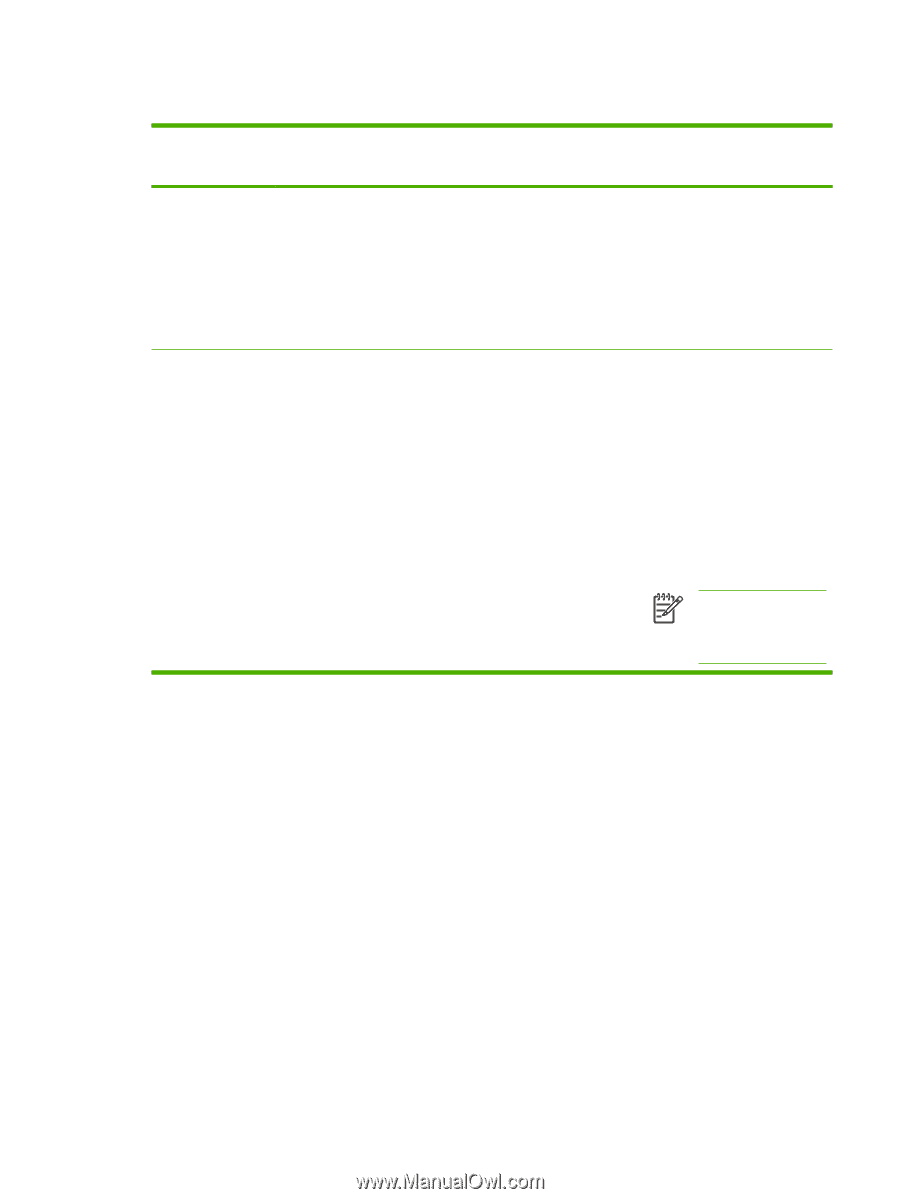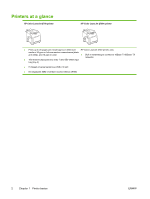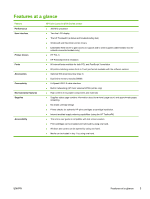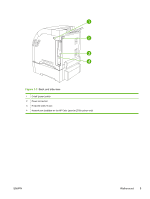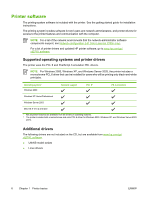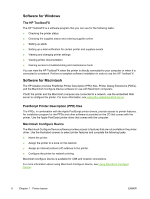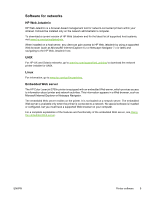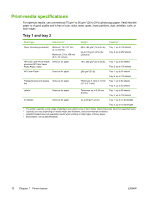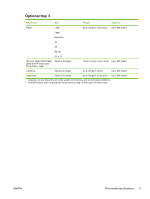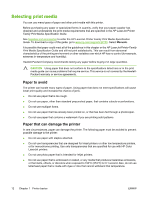HP 2700n HP Color LaserJet 2700 - User Guide - Page 17
Opening the printer drivers, Operating System
 |
View all HP 2700n manuals
Add to My Manuals
Save this manual to your list of manuals |
Page 17 highlights
Opening the printer drivers Operating System To change the settings for all print jobs until the software program is closed To change the default settings To change the product for all print jobs configuration settings Windows 2000, XP, 1. On the File menu in the and Server 2003 software program, click Print. 1. Click Start, click Settings, 1. Click Start, click Settings, and then click Printers or and then click Printers or Printers and Faxes. Printers and Faxes. 2. Select the driver, and then 2. Right-click the driver icon, click Properties or and then select Printing Preferences. Preferences. 2. Right-click the driver icon, and then select Properties. The steps can vary; this procedure is most common. 3. Click the Device Settings tab. Mac OS X V10.2 and 1. On the File menu, click V10.3 Print. 1. On the File menu, click Print. 1. In the Finder, on the Go menu, click Applications. 2. Change the settings that you want on the various pop-up menus. 2. Change the settings that 2. you want on the various pop-up menus. 3. On the Presets pop-up menu, click Save as and 3. type a name for the preset. 4. These settings are saved in the Presets menu. To use the new settings, you must select the 5. saved preset option every time you open a program and print. Open Utilities, and then open Print Center (Mac OS X V10.2) or Printer Setup Utility (Mac OS X V10.3). Click on the print queue. On the Printers menu, click Show Info. Click the Installable Options menu. NOTE Configuration settings might not be available in Classic mode. ENWW Printer software 7