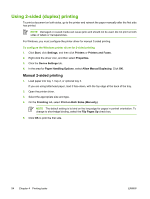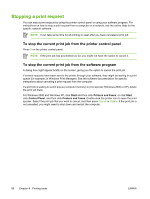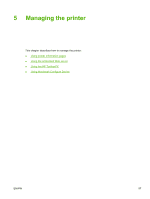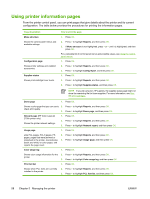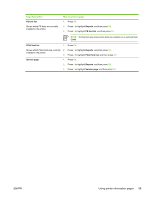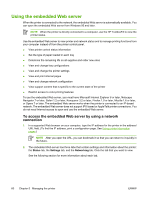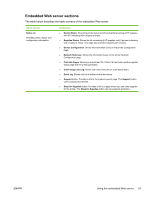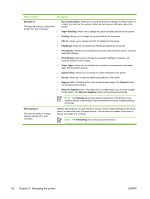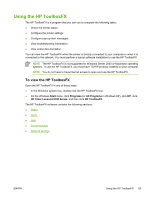HP 2700n HP Color LaserJet 2700 - User Guide - Page 68
Using printer information s - color laserjet cartridges
 |
View all HP 2700n manuals
Add to My Manuals
Save this manual to your list of manuals |
Page 68 highlights
Using printer information pages From the printer control panel, you can print pages that give details about the printer and its current configuration. The table below provides the procedures for printing the information pages. Page description Menu structure Shows the control-panel menus and available settings. Configuration page Shows printer settings and installed accessories. Supplies status Shows print-cartridge toner levels. How to print the page 1. Press OK. 2. Press > to highlight Reports, and then press OK. 3. If Menu structure is not highlighted, press < or > until it is highlighted, and then press OK. For a complete list of control panel menus and possible values, see Using the controlpanel menus. 1. Press OK. 2. Press > to highlight Reports, and then press OK. 3. Press > to highlight Config report, and then press OK. 1. Press OK. 2. Press > to highlight Reports, and then press OK. 3. Press > to highlight Supplies status, and then press OK. NOTE If you are using non-HP supplies, the supplies status page might not show the remaining life for those supplies. For more information, see NonHP print cartridges. Demo page 1. Press OK. Shows a color page that you can use to 2. check print quality. 3. Press > to highlight Reports, and then press OK. Press > to highlight Demo page, and then press OK. Network page (HP Color LaserJet 2700n printer only) Shows the printer network settings. 1. Press OK. 2. Press > to highlight Reports, and then press OK. 3. Press > to highlight Network report, and then press OK. Usage page 1. Press OK. Lists PCL pages, PCL 6 pages, PS 2. Press > to highlight Reports, and then press OK. pages, pages that were jammed or mispicked in the printer, monochrome 3. Press > to highlight Usage page, and then press OK. (black and white) or color pages; and reports the page count. Color usage log 1. Press OK. Shows color usage information for the 2. Press > to highlight Reports, and then press OK. printer. 3. Press > to highlight Color usage log, and then press OK. PCL font list 1. Press OK. Shows which PCL fonts are currently installed in the printer. 2. Press > to highlight Reports, and then press OK. 3. Press > to highlight PCL font list, and then press OK. 58 Chapter 5 Managing the printer ENWW