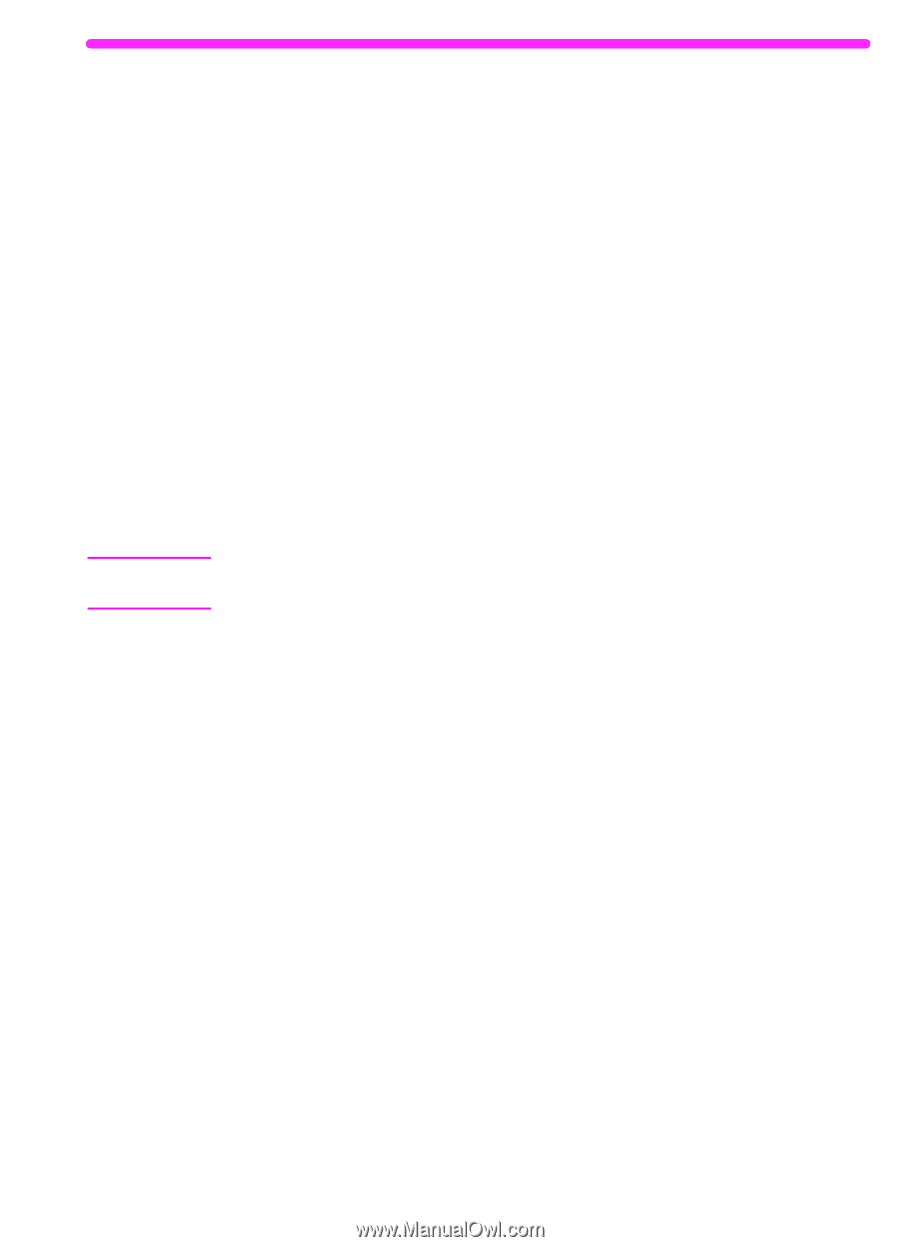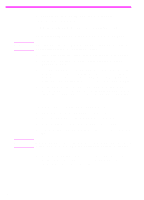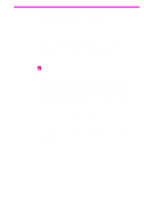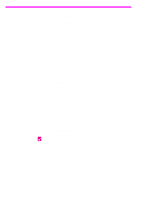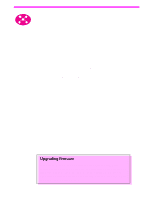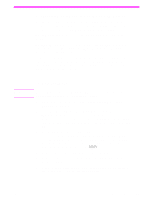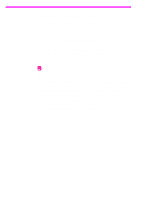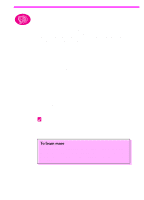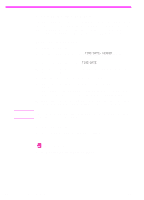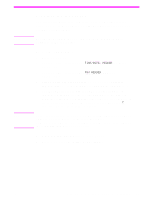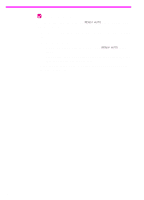HP 3150 HP LaserJet 3150 Product - (English US) Getting Started Guide - Page 49
a. Installing software for network computers
 |
UPC - 879889002135
View all HP 3150 manuals
Add to My Manuals
Save this manual to your list of manuals |
Page 49 highlights
Note a. Installing software for network computers Use this procedure to do any network configuration and install software on network computers. In order to install the software, the computers must be running Windows 9x, NT 4.0, or 2000. For IPX/SPX users: You must use the IPX/SPX protocol in Direct mode. For TCP/IP users: It is not necessary to create a TCP/IP printing services port on client computers. The HP LaserJet 3150 product does not use this type of port. Important! The HP LaserJet 3150 product may be assigned to the LPT1 port at installation. Do not redirect the product from the default installed port to another port, such as an HP JetDirect port, or the product will not work correctly. To install software To install the software on Windows NT 4.0 or 2000, you must have administrator privileges (on start and restart). 1 Quit all open programs using the Close Programs or Task Manager dialog box. 2 Insert the CD-ROM into the CD-ROM drive (usually D or E). When the welcome screen opens, follow the directions on screen. (If the welcome screen does not open, click Start, and then Run. Type X:SETUP, replacing "X" with the letter of your drive, and click OK.) 3 Follow the instructions on the screen. Important! Only one person should set the fax settings. When you reach the fax set up portion of the installation, choose Skip if you know someone else set the fax settings, or if the control panel display on the product says READY. 4 Remove the CD-ROM when the setup is finished. 5 Repeat steps 1-4 for all other computers on which you want to install software. 6 When finished, store the CD-ROM in the pocket on the inside of the front cover of this getting started guide. EN Option B: Connecting to a network 47