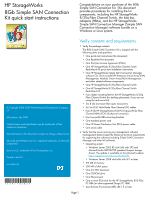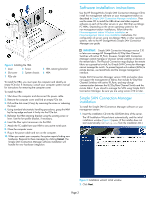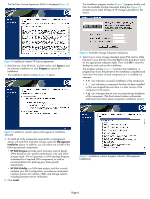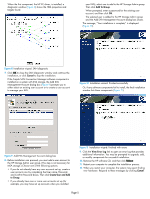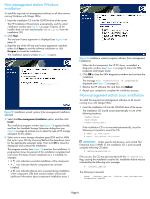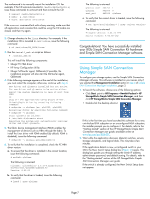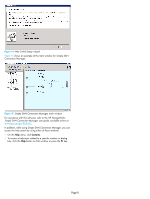HP 353803-B22 HP StorageWorks 8Gb Simple SAN Connection Kit quick start instru - Page 5
If the Simple SAN Connection Manager software component is
 |
UPC - 808736781619
View all HP 353803-B22 manuals
Add to My Manuals
Save this manual to your list of manuals |
Page 5 highlights
When the first component, the HP FC driver, is installed, a diagnostic window (Figure 8) shows the HBA properties and targets found. your EVA), select one to add to the HP Storage Admin group. Then click Add To Group. When prompted, enter a password for the existing user account, and then click OK. The selected user is added to the HP Storage Admin group and the Add EVA Management Account dialog box closes. The message, "Your installation is complete," is displayed (Figure 10). Figure 8 Installation wizard: SAN diagnostic 7. Click OK to close the SAN diagnostic window and continue the installation, or click Cancel to stop the installation. If the Simple SAN Connection Manager software component is installed on a system with EVA storage, the Add EVA Management Account dialog box (Figure 9) prompts you to either select an existing user account or to create a user account to manage your EVA. Figure 10 Installation wizard: finished successfully Or, if any software components fail to install, the final installation window lists those components (Figure 11). Figure 9 Add EVA Management Account dialog box 8. Before installation can proceed, you must add a user account to the HP Storage Admin user group. (This step is not necessary for MSA storage.) Choose one of the following options: • If you do not already have any user accounts set up, create a user account now by completing the User name, Password, and Confirm Password boxes. Then click Create User and Add to Group. • If you already have one or more user accounts set up (for example, you may have set up accounts when you installed Figure 11 Installation wizard: finished with errors 9. Click the View Error Log link to open an error log that provides additional information. You may be prompted to upgrade, add, or modify components for successful installation. 10. Remove the HP software CD, and then click Reboot. 11. Restart your computer to complete the installation process. 12. When you restart your computer, the system may report finding new hardware. Respond to these messages by clicking Cancel. Page 5