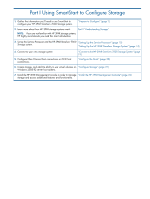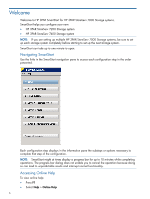HP 3PAR StoreServ 7200 2-node HP 3PAR SmartStart 1.1.1 User's Guide ( - Page 10
Setting Up the Service Processor, Accessing the Service Processor Setup Wizard, SmartStart wizard
 |
View all HP 3PAR StoreServ 7200 2-node manuals
Add to My Manuals
Save this manual to your list of manuals |
Page 10 highlights
2 Setting Up the Service Processor Use SmartStart wizard Step 2, Set up systems, to set up the Service Processor and the HP 3PAR StoreServ Storage system. You only need to set up the Service Processor and the storage system once per each new HP 3PAR storage system. NOTE: After you have completed Service Processor setup, the Service Processor Setup wizard does not enable you to re-enter the wizard. To modify Service Processor settings, use Service Processor Onsite Customer Care (SPOCC). You must set up the Service Processor before you can set up the HP 3PAR StoreServ Storage system. The Service Processor enables you to perform administrative and diagnostic tasks. To set up and configure the Service Processor: 1. Verify the Service Processor is on. 2. Click the Set up the Service Processor link in SmartStart wizard Step 2, Set up systems. Accessing the Service Processor Setup Wizard 1. In the IP Address text box: • If you are setting up a virtual Service Processor (VSP), enter the temporary IP address for this VSP. • If you are setting up a physical Service Processor, enter the permanent IP address you assigned in the Service Processor IP Setup wizard. 10 Setting Up the Service Processor