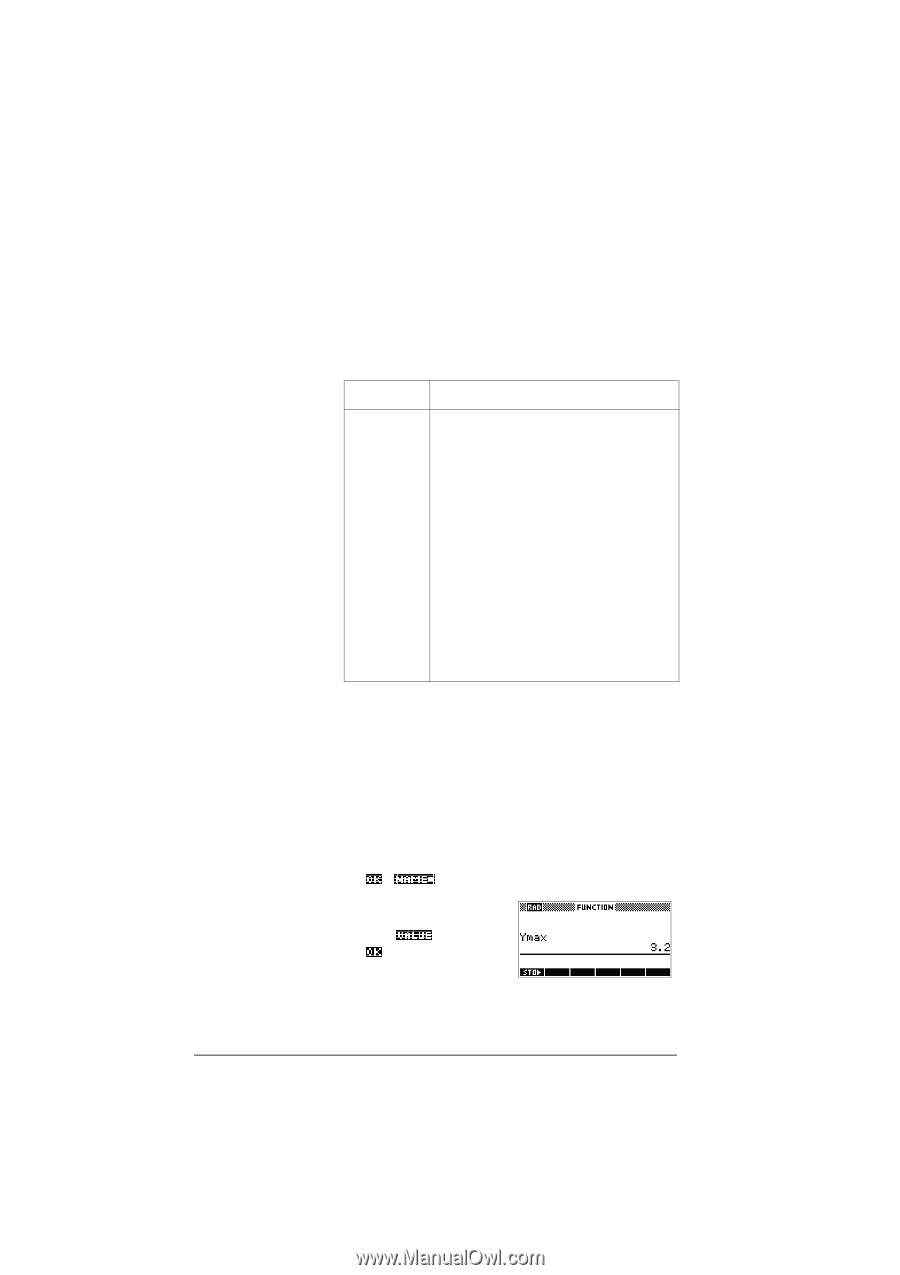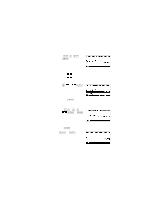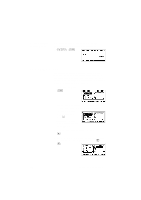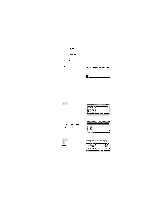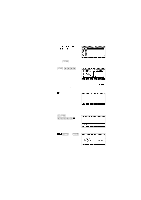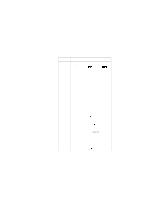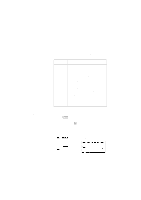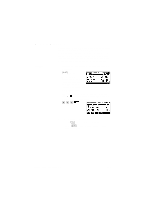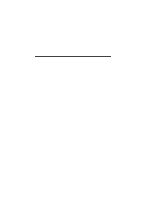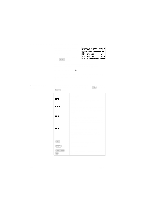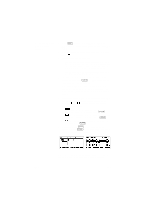HP 40g hp 39g & 40g_user's manual_English_E_pdfbpia5212.pdf - Page 170
Aplet variables
 |
View all HP 40g manuals
Add to My Manuals
Save this manual to your list of manuals |
Page 170 highlights
Aplet variables Aplet variables store values that are unique to a particular aplet. These include symbolic expressions and equations (see below), settings for the Plot and Numeric views, and the results of some calculations such as roots and intersections. See the Reference Information chapter for more information about aplet variables. Category Function Parametric Polar Sequence Solve Statistics Available names F0 to F9 (Symbolic view). See "Function aplet variables" on page R-9. X0, Y0 to X9, Y9 (Symbolic view). See "Parametric aplet variables" on page R-10. R0 to R9 (Symbolic view). See "Polar aplet variables" on page R-11. U0 to U9 (Symbolic view). See "Sequence aplet variables" on page R-12. E0 to E9 (Symbolic view). See "Solve aplet variables" on page R-13. C0 to C9 (Numeric view). See "Statistics aplet variables" on page R-14. To access an aplet variable 1. Open the aplet that contains the variable you want to recall. 2. Press to display the VARS menu. 3. Use the arrow keys to select a variable category in the left column, then press to access the variables in the right column. 4. Use the arrow keys to select a variable in the right column. 5. To copy the name of the variable onto the edit line, press . ( is the default setting.) 6. To copy the value of the variable into the edit line, press and press . 11-8 Variables and memory management