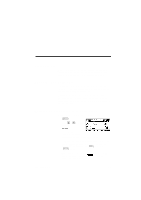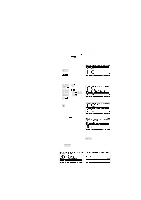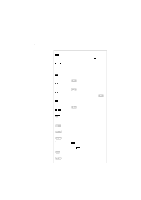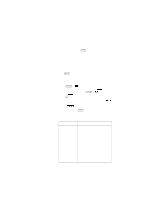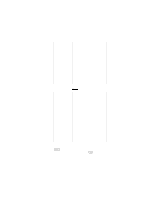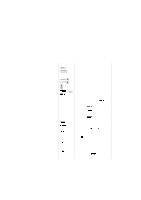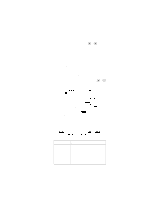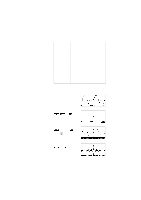HP 40g hp 39g & 40g_user's manual_English_E_pdfbpia5212.pdf - Page 45
About the Plot view, Setting up the plot Plot view setup
 |
View all HP 40g manuals
Add to My Manuals
Save this manual to your list of manuals |
Page 45 highlights
About the Plot view After entering and selecting (check marking) the expression in the Symbolic view, press . To adjust the appearance of the graph or the interval that is displayed, you can change the Plot view settings. You can plot up to ten expressions at the same time. Select the expressions you want to be plotted together. Setting up the plot (Plot view setup) Press SETUP-PLOT to define any of the settings shown in the next two tables. 1. Highlight the field to edit. - If there is a number to enter, type it in and press or . - If there is an option to choose, press , highlight your choice, and press or . As a shortcut to , just highlight the field to change and press to cycle through the options. - If there is an option to select or deselect, press to check or uncheck it. 2. Press to view more settings. 3. When done, press to view the new plot. Plot view settings The plot view settings are: Field XRNG, YRNG RES TRNG θRNG Meaning Specifies the minimum and maximum horizontal (X) and vertical (Y) values for the plotting window. For function plots: Resolution; "Faster" plots in alternate pixel columns; "Detail" plots in every pixel column. Parametric aplet: Specifies the tvalues (T) for the graph. Polar aplet: Specifies the angle (θ) value range for the graph. Aplets and their views 2-5