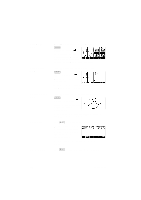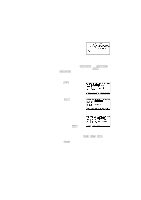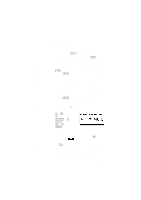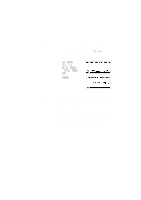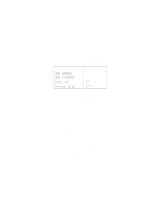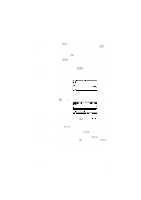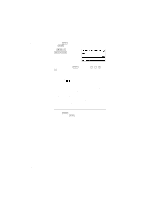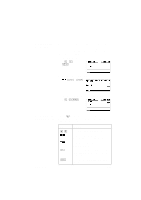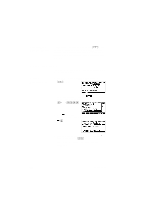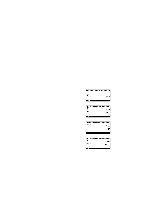HP 40g hp 39g & 40g_user's manual_English_E_pdfbpia5212.pdf - Page 31
Clearing, numbers, Using, previous, results
 |
View all HP 40g manuals
Add to My Manuals
Save this manual to your list of manuals |
Page 31 highlights
Clearing numbers Using previous results • clears the character under the cursor. When the cursor is positioned after the last character, deletes the character to the left of the cursor, that is, it performs the same as a backspace key. • CANCEL ( ) clears the edit line. • CLEAR clears all input and output in the display, including the display history. The HOME display ( ) shows you four lines of input/ output history. An unlimited (except by memory) number of previous lines can be displayed by scrolling. You can retrieve and reuse any of these values or expressions. Input Last input Edit line Output Last output When you highlight a previous input or result (by pressing ), the and menu labels appear. To copy a previous line To reuse the last result To repeat a previous line Highlight the line (press ) and press expression) is copied into the edit line. . The number (or Press ANS (last answer) to put the last result from the HOME display into an expression. ANS is a variable that is updated each time you press . To repeat the very last line, just press . Otherwise, highlight the line (press ) first, and then press . The highlighted expression or number is re-entered. If the previous line is an expression containing the ANS, the calculation is repeated iteratively. Getting started 1-21