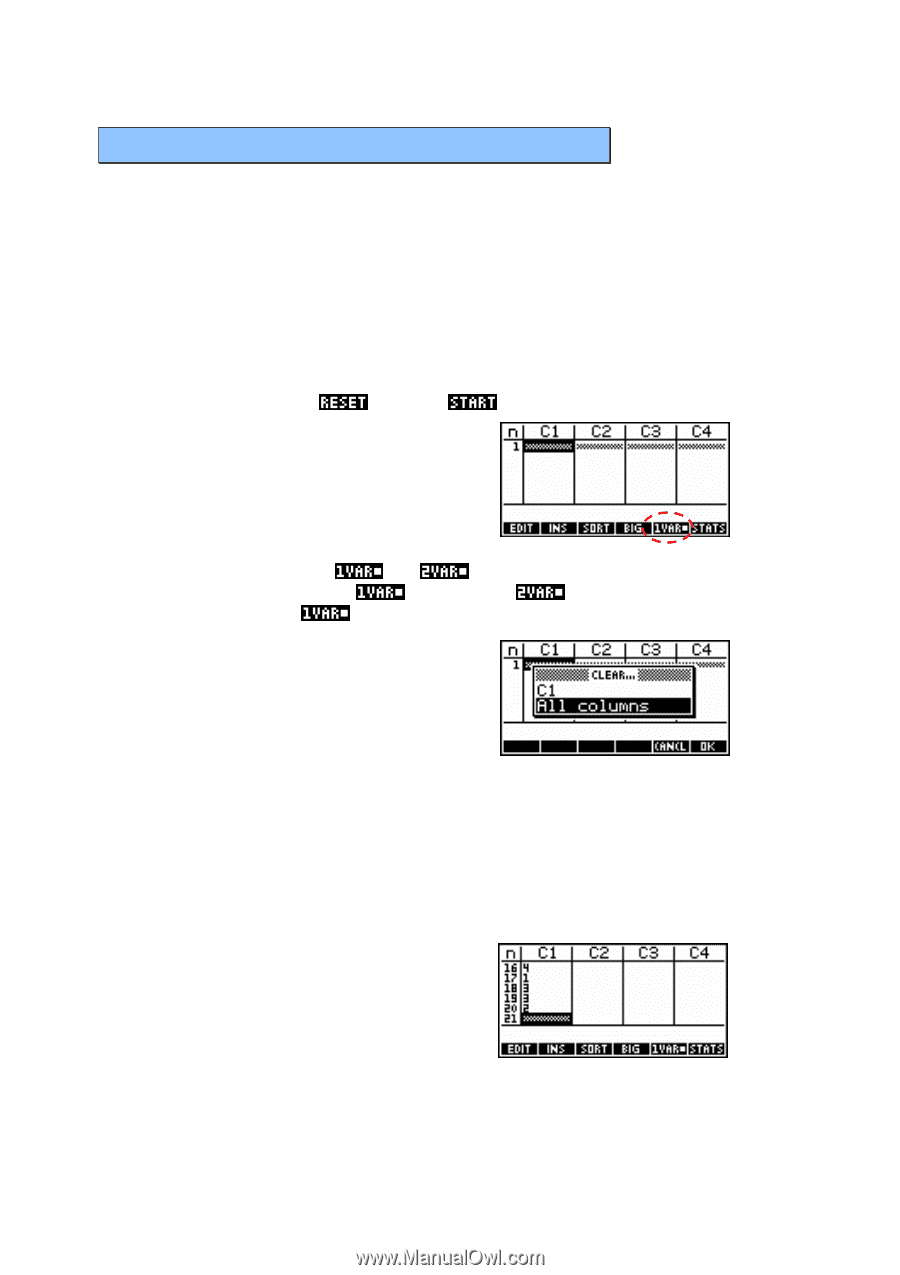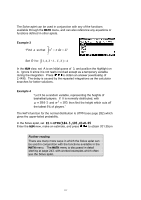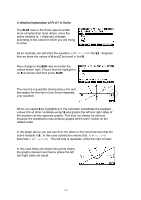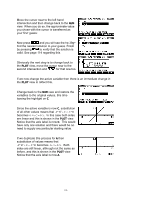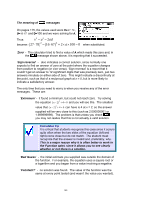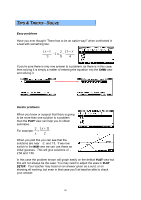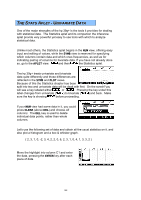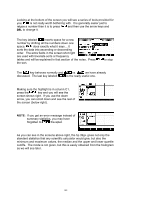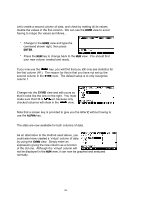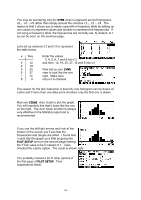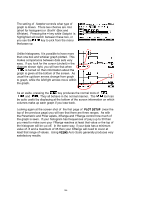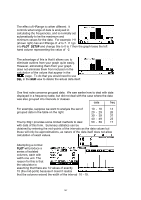HP 40g hp 39g+ (39g & 40g)_mastering the hp 39g+_English_E_F2224-90010.pdf - Page 122
The Stats Aplet - Univariate Data, Uni vs. Bi-variate data, Clearing data
 |
View all HP 40g manuals
Add to My Manuals
Save this manual to your list of manuals |
Page 122 highlights
THE STATS APLET - UNIVARIATE DATA One of the major strengths of the hp 39g+ is the tools it provides for dealing with statistical data. The Statistics aplet and its companion the Inference aplet provide very powerful yet easy to use tools with which to analyze statistical data. Unlike most others, the Statistics aplet begins in the NUM view, offering easy input and editing of values, while the SYMB view is reserved for specifying which columns contain data and which ones frequencies, as well as for indicating pairing of columns for bivariate data. If you have not already done so, go to the APLET view, and then the Statistics aplet. Uni vs. Bi-variate data The hp 39g+ treats univariate and bivariate data quite differently and those differences are reflected in the SYMB and PLOT views. Because of this the Statistics chapter has been split into two and univariate data will be dealt with first. On the screen you will see a key labeled either or . Pressing the key under this label changes from univariate ( ) to bivariate ( ) and back. Make sure the key is showing before proceeding. Clearing data If your NUM view had some data in it, you could press CLEAR (above DEL) and choose All columns. The DEL key is used to delete individual data points, rather than whole columns. Let's use the following set of data and obtain all the usual statistics on it, and also plot a histogram and a box & whisker graph. { 2, 3, 1, 0, -2, 3, 4, 2, 2, 0, 6, 2, 3, 1, 0, 4, 1, 3, 3, 2 } Move the highlight into column C1 and enter the data, pressing the ENTER key after each piece of data. 122