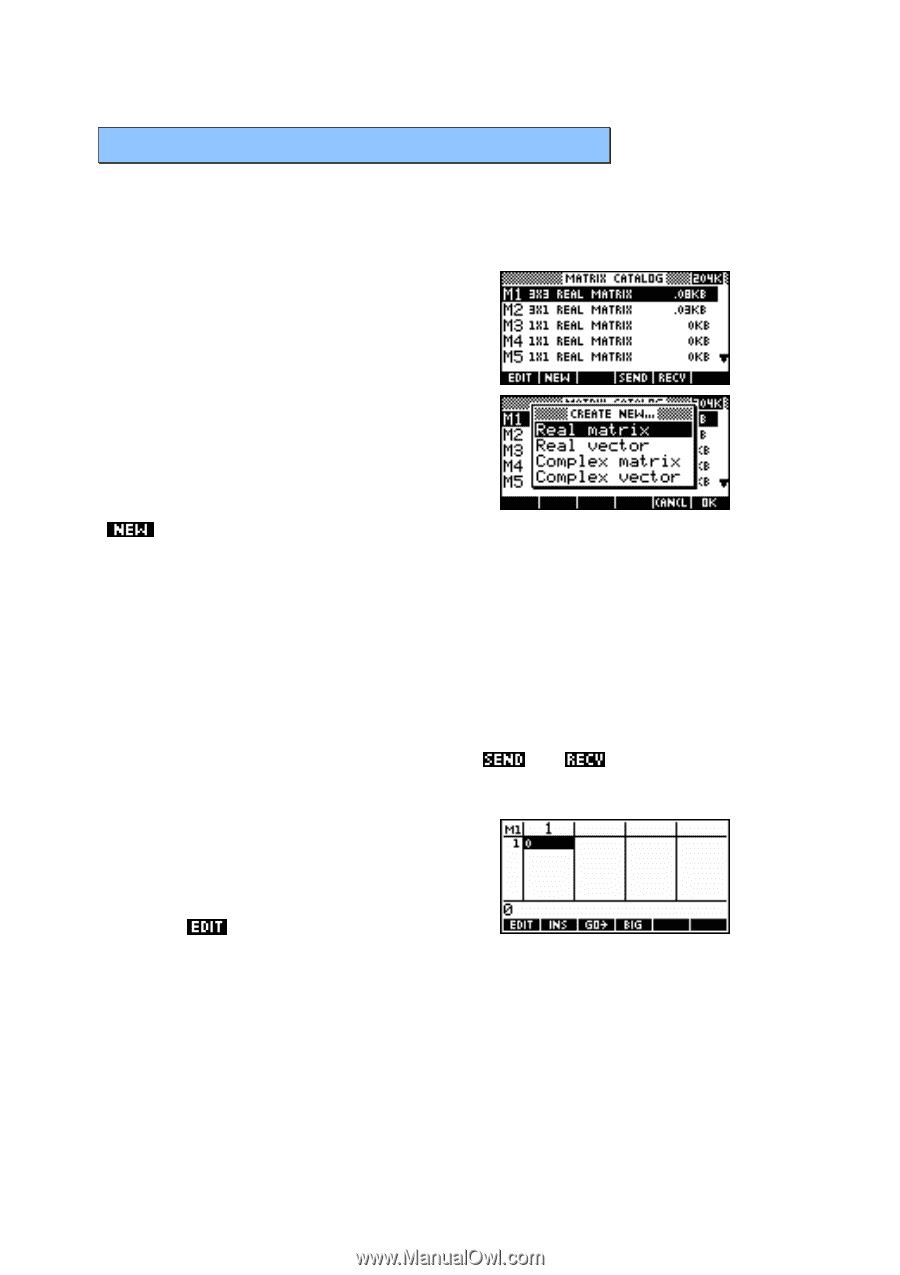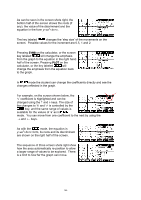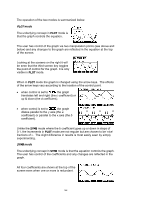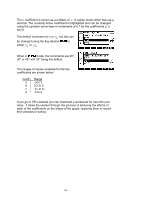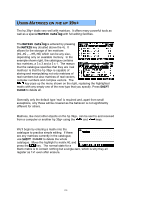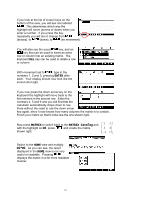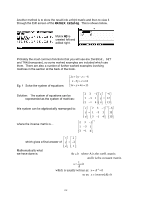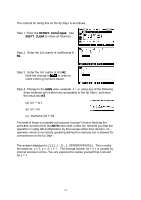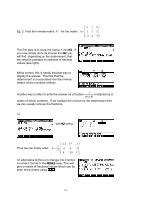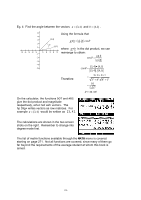HP 40g hp 39g+ (39g & 40g)_mastering the hp 39g+_English_E_F2224-90010.pdf - Page 170
Matrices, The MATRIX Catalog, The MATRIX, Catalog
 |
View all HP 40g manuals
Add to My Manuals
Save this manual to your list of manuals |
Page 170 highlights
USING MATRICES ON THE HP 39G+ The hp 39g+ deals very well with matrices. It offers many powerful tools as well as a special MATRIX Catalog with full editing facilities. The MATRIX Catalog The MATRIX Catalog is entered by pressing the MATRIX key (located above the 4). It allows for the storage of ten matrices (M1,M2,..M9,M0) which can be any size, depending only on available memory. In the example shown right, the catalogue contains two matrices, a 3 x 3 and a 3 x 1. The reason that the catalogue specifies that they are 'real matrices' is that the hp 39g+ is capable of storing and manipulating not only matrices of real numbers but also matrices of real vectors, complex numbers and complex vectors. The key pops up the menu shown on the right, replacing the highlighted matrix with any empty one of the new type that you specify. Press SHIFT CLEAR to delete all. Generally only the default type 'real' is required and, apart from small exceptions, only those will be covered as the behavior is not significantly different for others. Matrices, like most other objects on the hp 39g+, can be sent to and received from a computer or another hp 39g+ using the and keys. We'll begin by entering a matrix into the catalogue to practice simple editing. If there are any matrices currently in the catalogue, use SHIFT CLEAR to delete the whole catalogue. Move the highlight to matrix M1 and press the key. The normal state for a blank matrix is to contain nothing but a single zero, which is why they all register as 1x1 even after erasure. 170