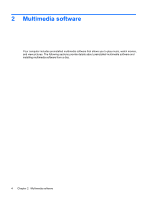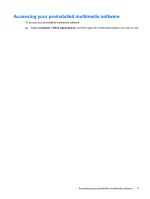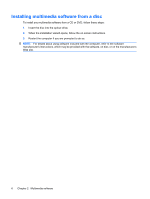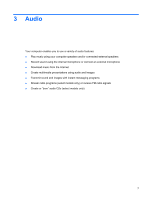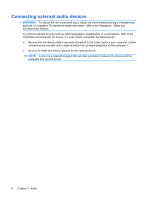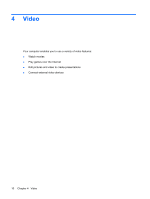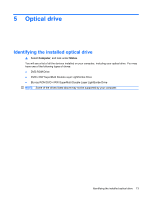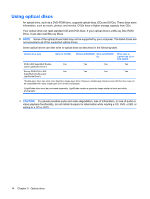HP 4510s Multimedia - Linux - Page 13
Checking your audio functions, Under Sound Events, click
 |
UPC - 884962592144
View all HP 4510s manuals
Add to My Manuals
Save this manual to your list of manuals |
Page 13 highlights
Checking your audio functions To check the system sound on your computer, follow these steps: 1. Select Computer > Control Center > System > Sound. 2. Click Sound. 3. When the Sound window opens, click the Sounds tab. 4. Under the Sounds tab, select the Device tab. 5. Under Sound Events, click a Test button for a corresponding sound event to test system sound. To check the record functions of the computer, follow these steps: 1. Select Computer > More Applications > Sound Recorder. 2. Click Record and speak into the microphone. Save the file to your desktop. 3. To play the sound, select Computer > More Applications. 4. Open an audio player, such as Helix Banshee, and play back the sound. NOTE: For best results when recording, speak directly into the microphone and record sound in a setting free of background noise. ▲ To confirm or change the audio settings on your computer, right-click the Sound icon on the taskbar. Checking your audio functions 9