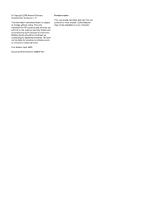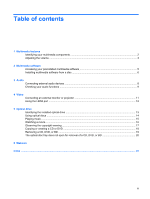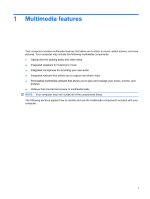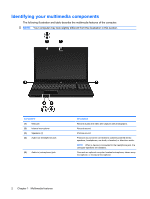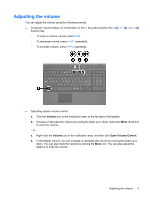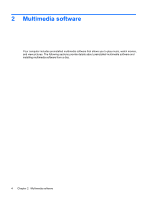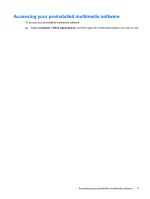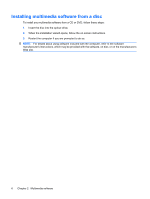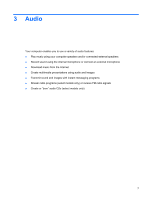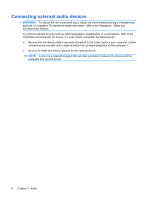HP 4510s Multimedia - Linux - Page 7
Adjusting the volume
 |
UPC - 884962592144
View all HP 4510s manuals
Add to My Manuals
Save this manual to your list of manuals |
Page 7 highlights
Adjusting the volume You can adjust the volume using the following controls: ● Computer volume hotkey-A combination of the fn key (1) and either the f9 (2), f11 (3), or f12 (4) function key: ◦ To mute or restore volume, press fn+f9. ◦ To decrease volume, press fn+f11 repeatedly. ◦ To increase volume, press fn+f12 repeatedly. ● Operating system volume control: a. Click the Volume icon in the notification area, at the far right of the taskbar. b. Increase or decrease the volume by moving the slider up or down. Select the Mute check box to mute the volume. - or - a. Right-click the Volume icon in the notification area, and then click Open Volume Control. b. In the Master column, you can increase or decrease the volume by moving the slider up or down. You can also mute the volume by clicking the Mute icon. You can also adjust the balance or mute the volume. Adjusting the volume 3