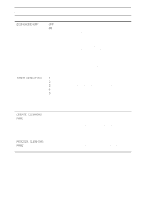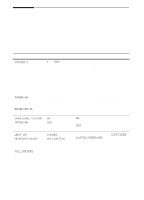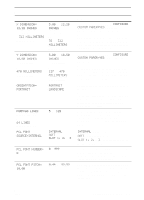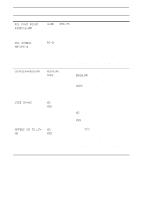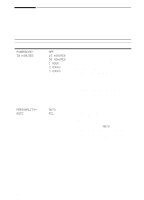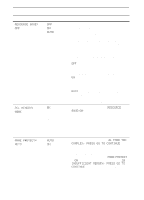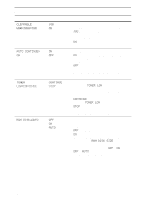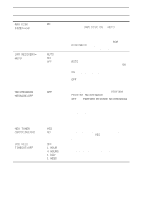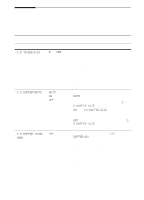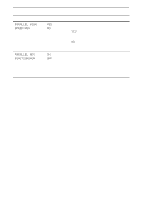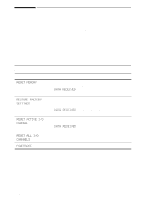HP 5100 HP LaserJet 5100Le printer - User Guide - Page 118
Resource Save, Pcl Memory, Resource, Save=on, Protect, Too, Complex, Press Go To Continue
 |
UPC - 808736092500
View all HP 5100 manuals
Add to My Manuals
Save this manual to your list of manuals |
Page 118 highlights
Configuration Menu (Continued) Item RESOURCE SAVE= OFF PCL MEMORY= 400K PAGE PROTECT= AUTO Values OFF ON AUTO 0K and up (This value depends on the amount of installed memory.) AUTO ON Explanation Dedicate printer memory to save each language's permanent resources. (You might need to add memory to the printer in order for this item to appear.) The amount of memory set aside can be different for each installed language. Some languages might have memory set aside for resource saving without requiring all languages to do so. Any time the amount of memory dedicated to a specific language is changed, all languages will lose all saved resources, including any unprocessed print jobs. OFF: No language resource saving is performed, and language-dependent resources, such as fonts and macros, are lost when language or resolution changes. ON: An item will appear for each installed language that allows the user to allocate a particular amount of memory to that language's resource saving area. (See the items below.) AUTO: The printer automatically determines the amount of memory to use for each installed language's resource saving area. For more information, see page C-5. This item appears only when RESOURCE SAVE=ON. Select the amount of memory used for saving PCL resources. Printer default is the minimum amount of memory needed to perform resource saving for PCL. Press [-Value+] to change settings by increments of 10 (up to 100 KB) or by increments of 100 (above 100 KB). For more information, see page C-5. This item appears only after a 21 PAGE TOO COMPLEX, PRESS GO TO CONTINUE message displays (page 66). Memory Enhancement technology (MEt) attempts to guarantee that all pages will print. If the page does not print, turn PAGE PROTECT to ON. This might increase chances of a 20 INSUFFICIENT MEMORY, PRESS GO TO CONTINUE message. If this occurs, simplify the print job or install additional memory (page C-1). B-12 Control Panel Menus ENWW