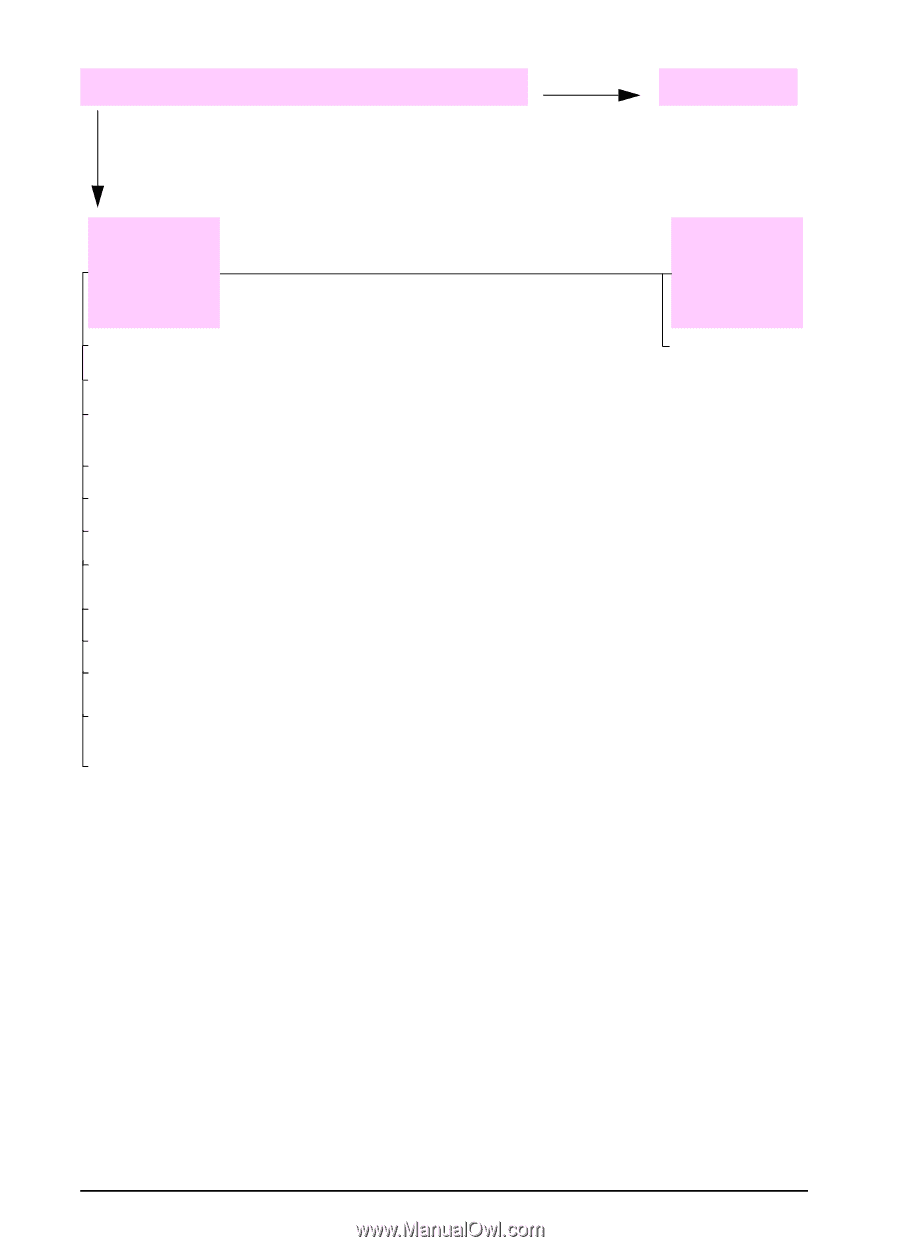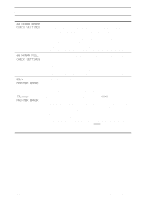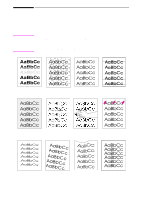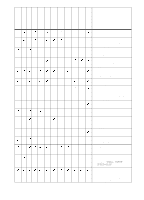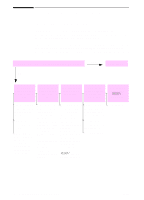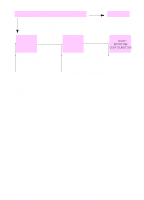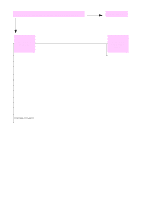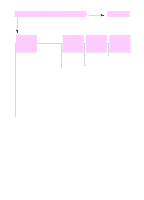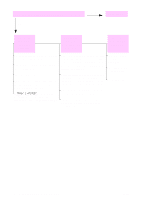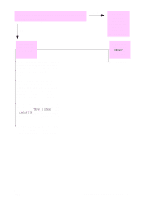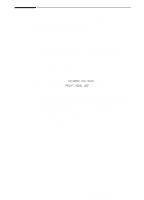HP 5100 HP LaserJet 5100Le printer - User Guide - Page 82
Can you print from a software application?, Go to step
 |
UPC - 808736092500
View all HP 5100 manuals
Add to My Manuals
Save this manual to your list of manuals |
Page 82 highlights
3 Can you print from a software application? NO Print a short document from a software application. YES Go to step 4. The job will not print. A page of commands prints. If the job will not print, and a message is displayed, see page 63. From the computer, check to see if the printer has been paused. The printer might have received PostScript code. Check the interface cable connections. Disconnect and reconnect the cable at the computer and the printer. Test the cable by trying it on another computer (if possible). Make sure the cable is IEEE-1284 compliant. To verify that it is not a computer problem, print from another computer (if possible). Make sure the print job is being sent to the correct port (LPT1, or network printer port, for example). Check that you are using the proper printer driver (page 16). Reinstall the printer driver. (See the start guide.) Check that the port is configured and working properly. (One way to check this is to connect another printer to that port and print.) From the Configuration Menu in the printer's control panel, make sure that PERSONALITY=AUTO (page B-11). You might be missing a printer message that could help you solve the problem. From the Configuration Menu in the printer's control panel, temporarily turn the Clearable Warnings and Auto Continue settings off (page B-13) and then print the job again. 74 Chapter 4: Problem Solving ENWW