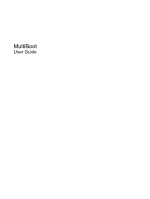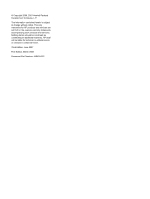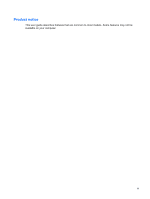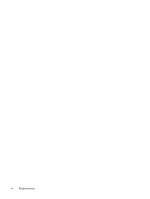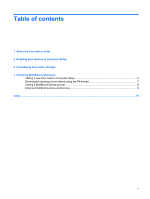HP 540 MultiBoot - Windows Vista
HP 540 - Notebook PC Manual
 |
View all HP 540 manuals
Add to My Manuals
Save this manual to your list of manuals |
HP 540 manual content summary:
- HP 540 | MultiBoot - Windows Vista - Page 1
MultiBoot User Guide - HP 540 | MultiBoot - Windows Vista - Page 2
to change without notice. The only warranties for HP products and services are set forth in the express warranty statements accompanying such products and services. Nothing herein should be construed as constituting an additional warranty. HP shall not be liable for technical or editorial errors - HP 540 | MultiBoot - Windows Vista - Page 3
Product notice This user guide describes features that are common to most models. Some features may not be available on your computer. iii - HP 540 | MultiBoot - Windows Vista - Page 4
iv Product notice - HP 540 | MultiBoot - Windows Vista - Page 5
Table of contents 1 About the boot device order 2 Enabling boot devices in Computer Setup 3 Considering boot order changes 4 Choosing MultiBoot preferences Setting a new boot order in Computer Setup 6 Dynamically choosing a boot device using the F9 prompt 7 Setting a MultiBoot Express prompt ...8 - HP 540 | MultiBoot - Windows Vista - Page 6
vi - HP 540 | MultiBoot - Windows Vista - Page 7
devices and drive bay locations in the following order: NOTE: Some of the boot devices and drive bay locations listed may not be supported on your computer. ● MultiBay or optical drive ● Internal hard drive ● USB floppy ● USB diskette on key ● USB CD-ROM ● USB SuperDisk ● USB hard drive ● Network - HP 540 | MultiBoot - Windows Vista - Page 8
2. Optical drive in the internal MultiBay (select models only) that contains a disc formatted as drive C 3. Hard drive in the computer hard drive bay 4. Hard drive in an optional docking device or in an optional external MultiBay NOTE: Because no drive letter is associated with the NIC, changing the - HP 540 | MultiBoot - Windows Vista - Page 9
, and then press enter. Use the arrow keys to select Enable in the Internal network adapter boot field. 3. To save your preferences and exit Computer Setup, use the arrow keys to select File > Save Changes and Exit. Then follow the instructions on the screen. Your preferences go into effect when the - HP 540 | MultiBoot - Windows Vista - Page 10
the new boot order. ● If there is more than one type of boot device, the computer attempts to boot using the first of each type of boot device (except for optical devices). For example, if the computer is connected to an optional docking device (select models only) that contains a hard drive, this - HP 540 | MultiBoot - Windows Vista - Page 11
the boot device by pressing f9 while the "F9 = Boot device menu" message is displayed in the lower-left corner of the screen when the computer starts up. ● To use MultiBoot Express to set variable boot orders. This feature prompts you for a boot device each time the - HP 540 | MultiBoot - Windows Vista - Page 12
at the factory. 4. Use the arrow keys to select the order that you prefer in the Boot Order fields. 5. To save your preferences and exit Computer Setup, use the arrow keys to select File > Save Changes and Exit. Then follow the instructions on the screen. Your preferences go into effect when the - HP 540 | MultiBoot - Windows Vista - Page 13
dynamically choose a boot device for the current start up sequence, follow these steps: 1. Open the Select Boot Device menu by turning on or restarting the computer, and then pressing f9 while the "F9 = Boot device menu" message is displayed in the lower-left corner of the screen. 2. Use the arrow - HP 540 | MultiBoot - Windows Vista - Page 14
MultiBoot setting (when 0 is selected, the Express Boot startup location menu is not displayed). 4. To save your preferences and exit Computer Setup, use the arrow keys to select File > Save Changes and Exit. Then follow the instructions on the screen. Your preferences go into effect when the - HP 540 | MultiBoot - Windows Vista - Page 15
from defaulting to the current MultiBoot setting, press any key before the allotted time expires. The computer will not start until you select a boot device and press enter. ● To allow the computer to start according to the current MultiBoot settings, wait for the allotted time to expire. Entering - HP 540 | MultiBoot - Windows Vista - Page 16
order 4, 6 Computer Setup Device Security 1 enabling bootable devices 3 setting boot order 6 setting MultiBoot Express prompt 8 D drive A boot devices 1 drive C boot devices 1 drives, boot order 1 L logical drive designations 4 M MultiBoot Express 1, 8 MultiBoot preferences 5 N Network Service Boot - HP 540 | MultiBoot - Windows Vista - Page 17
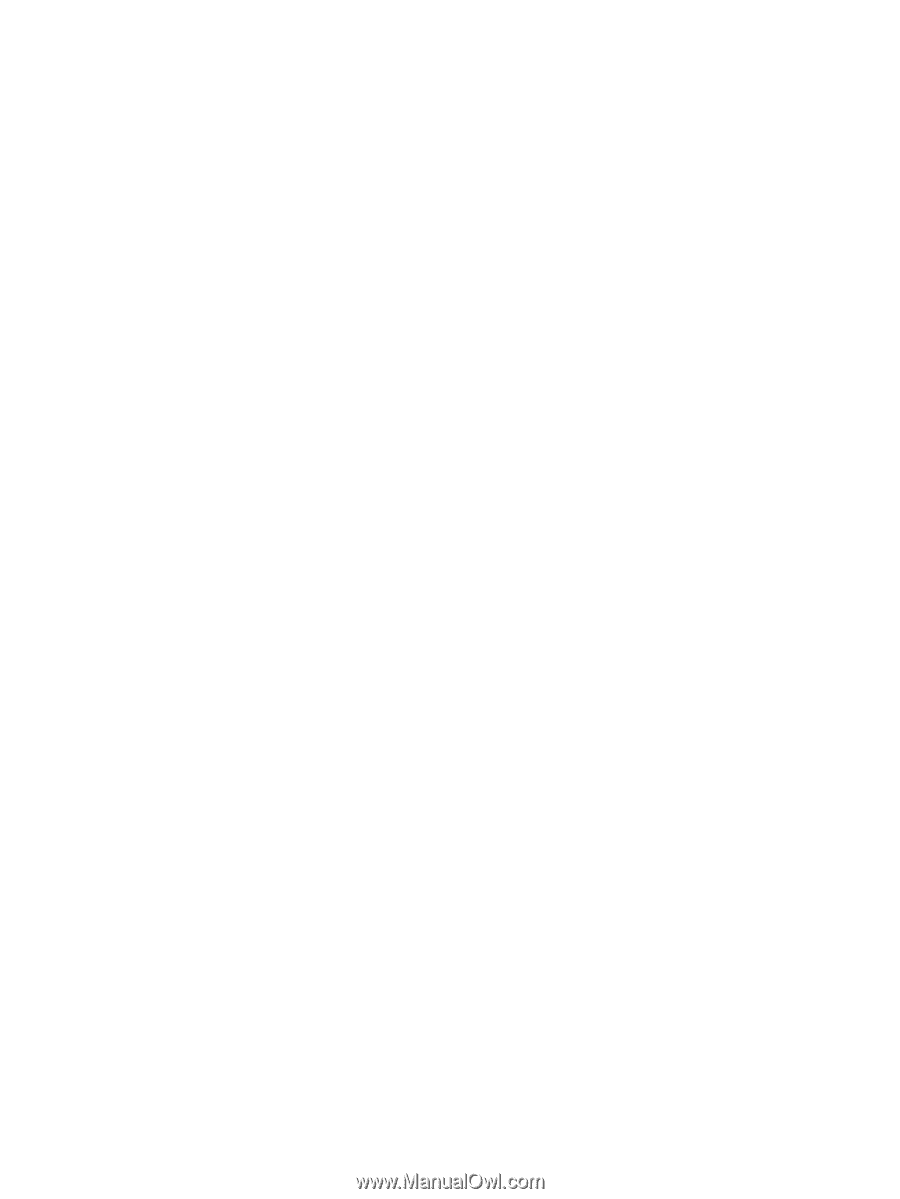
MultiBoot
User Guide