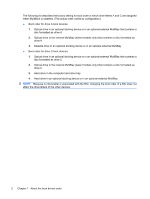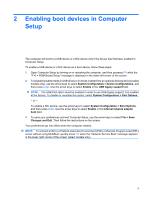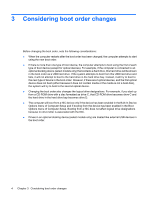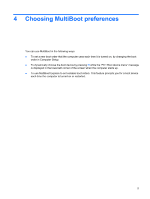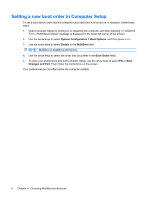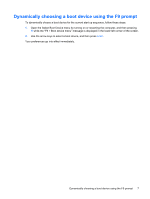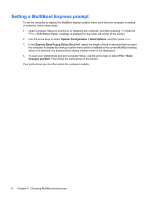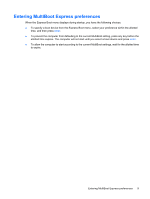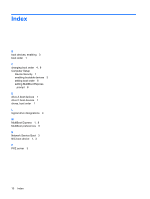HP 540 MultiBoot - Windows Vista - Page 13
Dynamically choosing a boot device using the F9 prompt, Your preferences go into effect immediately.
 |
View all HP 540 manuals
Add to My Manuals
Save this manual to your list of manuals |
Page 13 highlights
Dynamically choosing a boot device using the F9 prompt To dynamically choose a boot device for the current start up sequence, follow these steps: 1. Open the Select Boot Device menu by turning on or restarting the computer, and then pressing f9 while the "F9 = Boot device menu" message is displayed in the lower-left corner of the screen. 2. Use the arrow keys to select a boot device, and then press enter. Your preferences go into effect immediately. Dynamically choosing a boot device using the F9 prompt 7
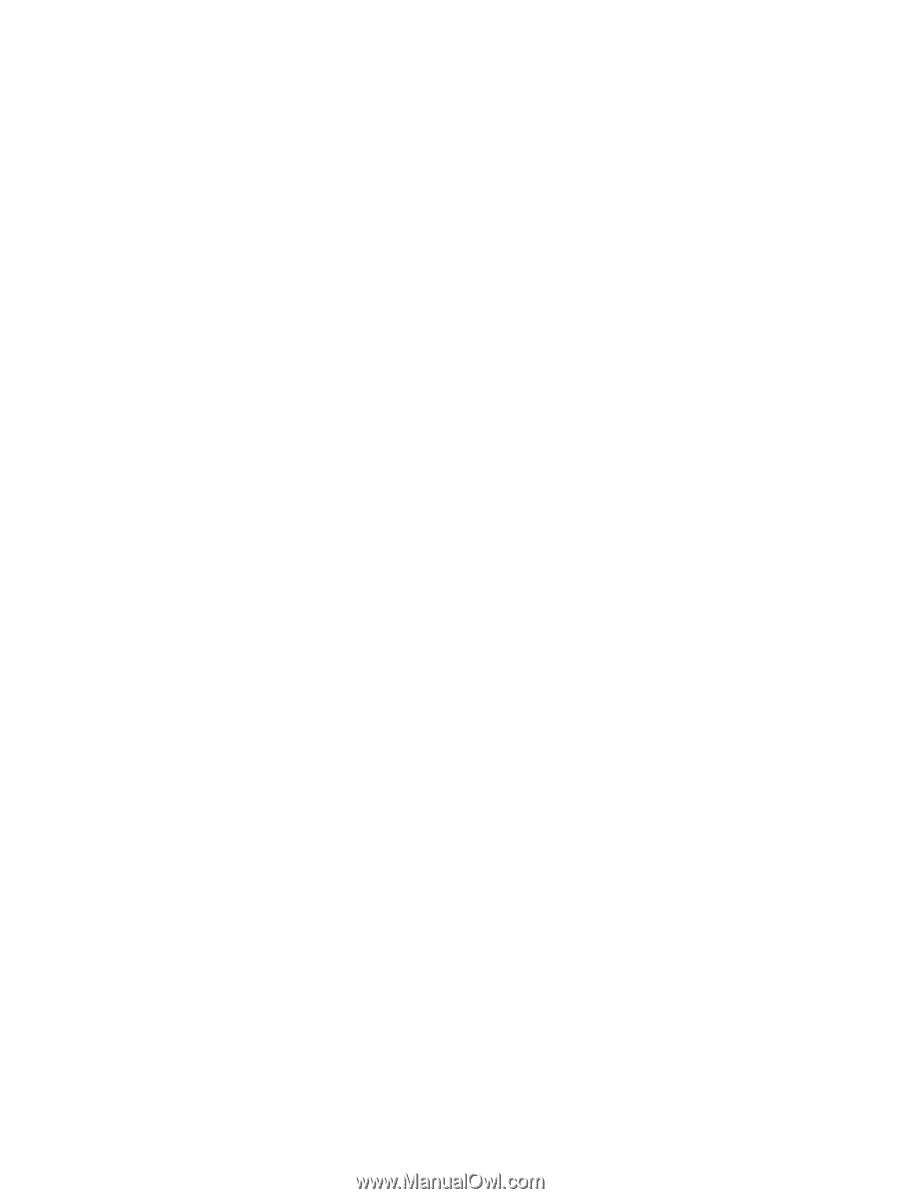
Dynamically choosing a boot device using the F9 prompt
To dynamically choose a boot device for the current start up sequence, follow these steps:
1.
Open the Select Boot Device menu by turning on or restarting the computer, and then pressing
f9
while the “F9 = Boot device menu” message is displayed in the lower-left corner of the screen.
2.
Use the arrow keys to select a boot device, and then press
enter
.
Your preferences go into effect immediately.
Dynamically choosing a boot device using the F9 prompt
7