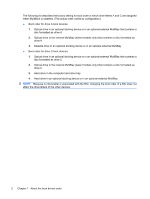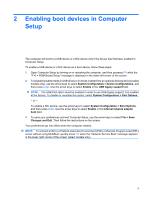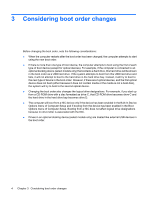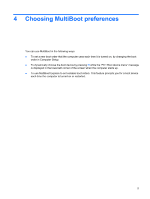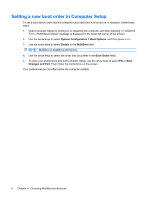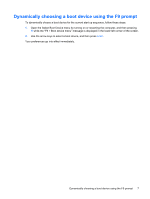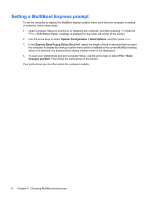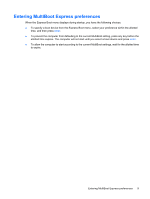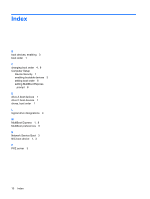HP 540 MultiBoot - Windows Vista - Page 11
Choosing MultiBoot preferences
 |
View all HP 540 manuals
Add to My Manuals
Save this manual to your list of manuals |
Page 11 highlights
4 Choosing MultiBoot preferences You can use MultiBoot in the following ways: ● To set a new boot order that the computer uses each time it is turned on, by changing the boot order in Computer Setup. ● To dynamically choose the boot device by pressing f9 while the "F9 = Boot device menu" message is displayed in the lower-left corner of the screen when the computer starts up. ● To use MultiBoot Express to set variable boot orders. This feature prompts you for a boot device each time the computer is turned on or restarted. 5
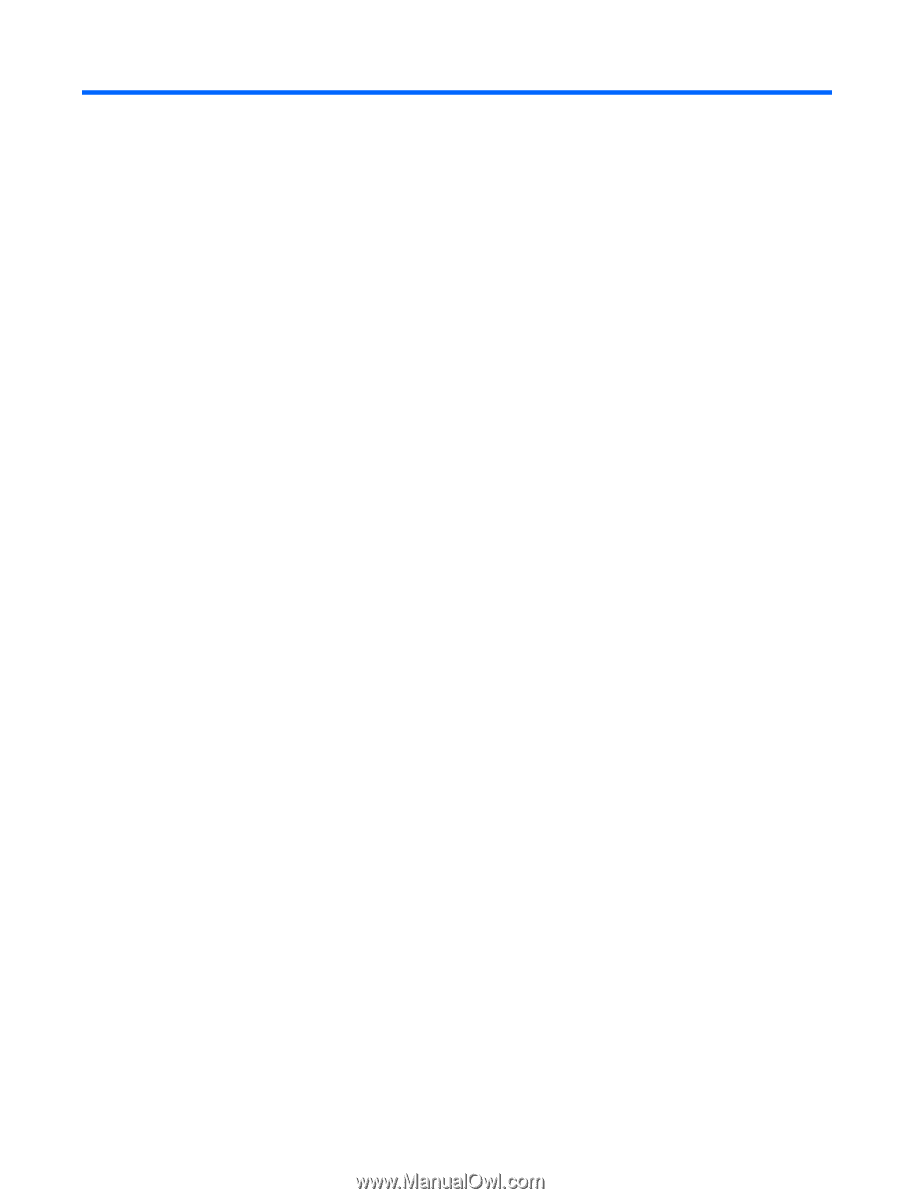
4
Choosing MultiBoot preferences
You can use MultiBoot in the following ways:
●
To set a new boot order that the computer uses each time it is turned on, by changing the boot
order in Computer Setup.
●
To dynamically choose the boot device by pressing
f9
while the “F9 = Boot device menu” message
is displayed in the lower-left corner of the screen when the computer starts up.
●
To use MultiBoot Express to set variable boot orders. This feature prompts you for a boot device
each time the computer is turned on or restarted.
5