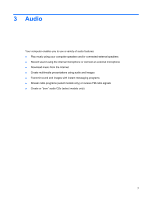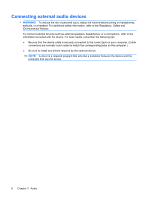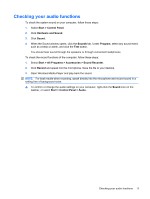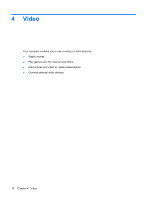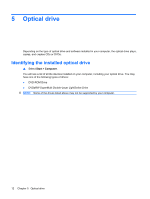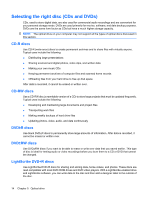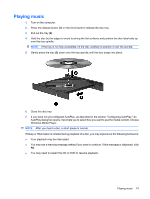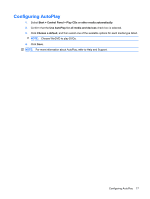HP 610 Multimedia - Windows Vista - Page 16
Optical drive, Identifying the installed optical drive, Start, Computer
 |
UPC - 884962591246
View all HP 610 manuals
Add to My Manuals
Save this manual to your list of manuals |
Page 16 highlights
5 Optical drive Depending on the type of optical drive and software installed in your computer, the optical drive plays, copies, and creates CDs or DVDs. Identifying the installed optical drive ▲ Select Start > Computer. You will see a list of all the devices installed on your computer, including your optical drive. You may have one of the following types of drives: ● DVD-ROM Drive ● DVD±RW SuperMulti Double-Layer LightScribe Drive NOTE: Some of the drives listed above may not be supported by your computer. 12 Chapter 5 Optical drive
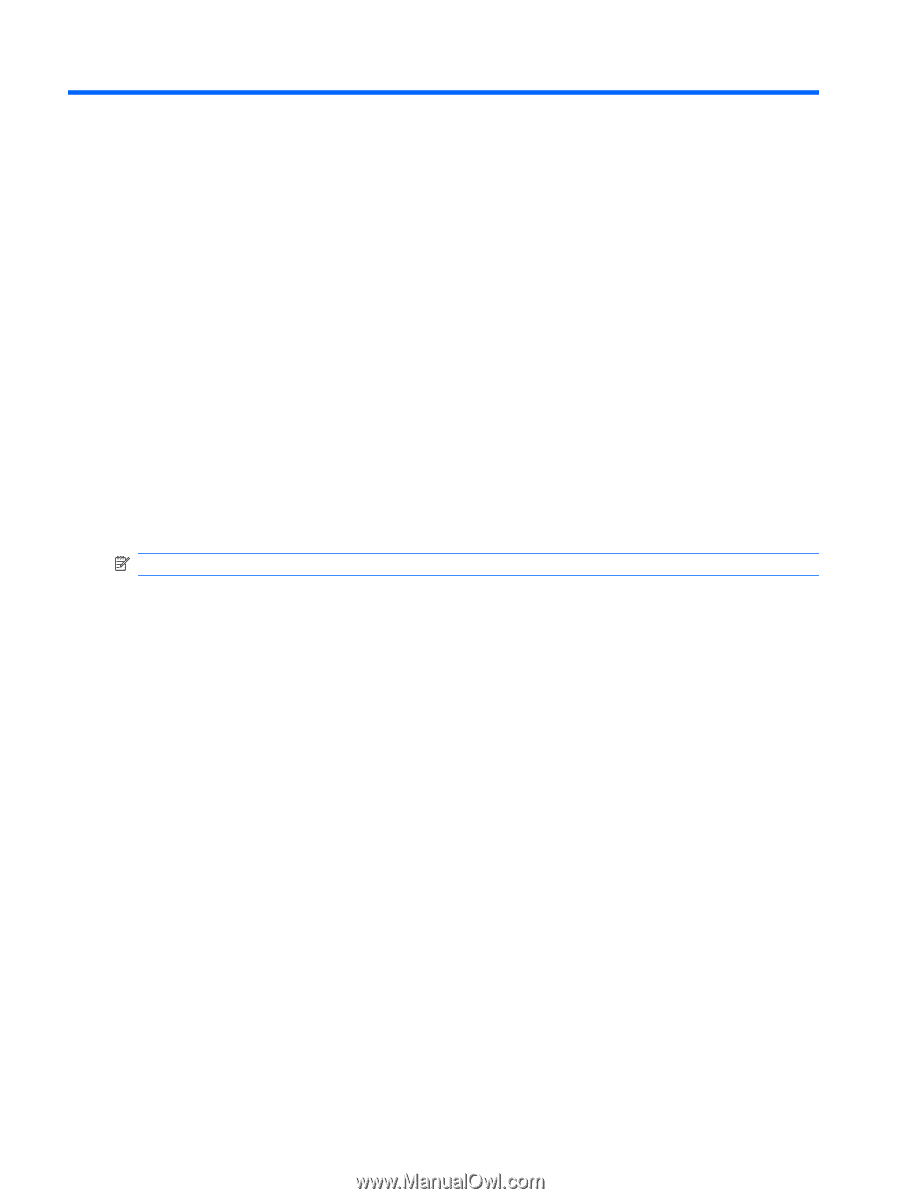
5
Optical drive
Depending on the type of optical drive and software installed in your computer, the optical drive plays,
copies, and creates CDs or DVDs.
Identifying the installed optical drive
▲
Select
Start
>
Computer
.
You will see a list of all the devices installed on your computer, including your optical drive. You may
have one of the following types of drives:
●
DVD-ROM Drive
●
DVD±RW SuperMulti Double-Layer LightScribe Drive
NOTE:
Some of the drives listed above may not be supported by your computer.
12
Chapter 5
Optical drive