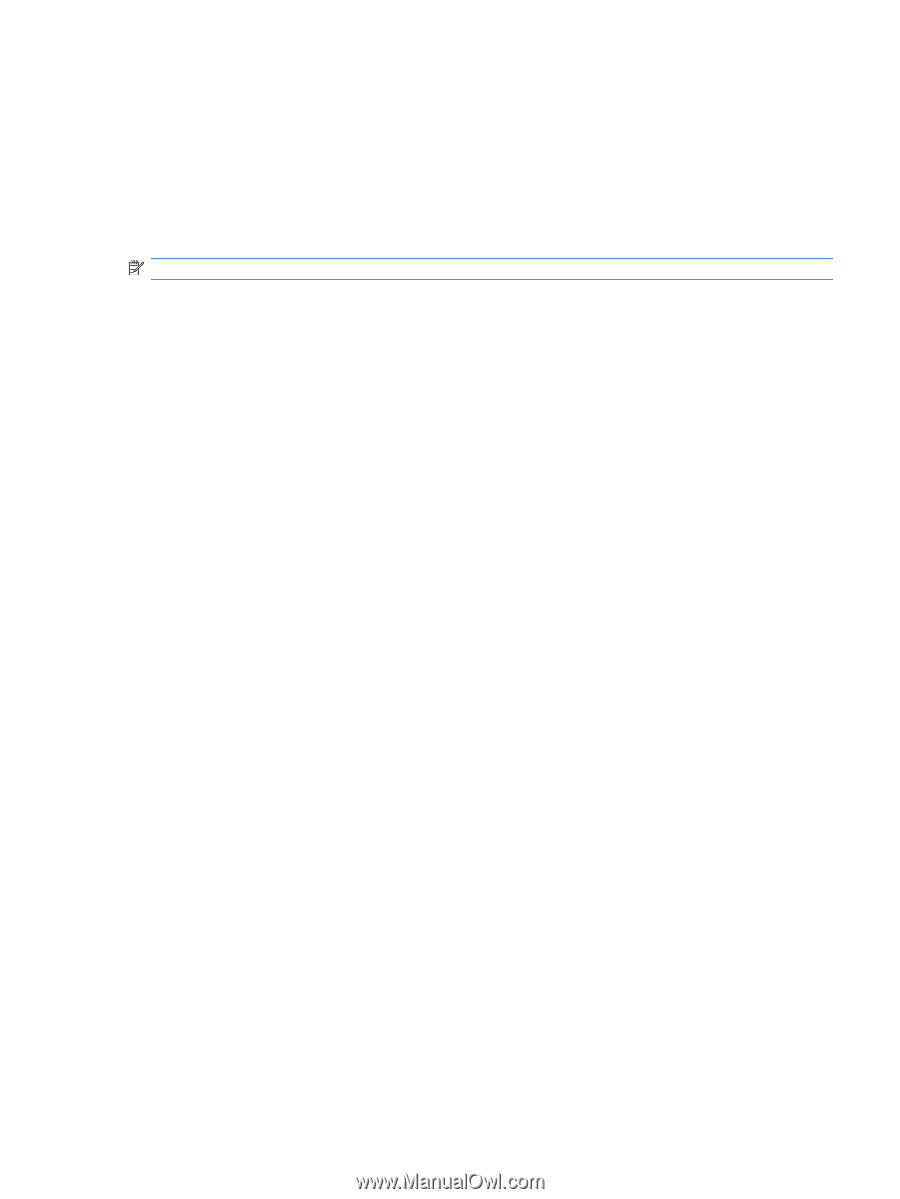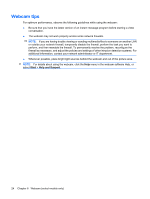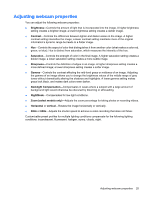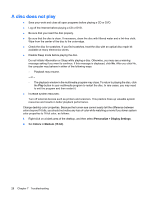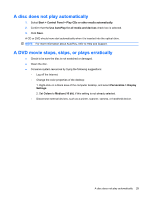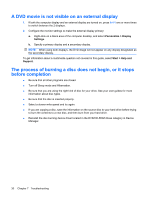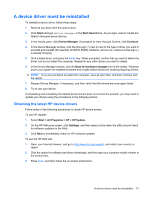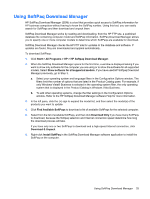HP 610 Multimedia - Windows Vista - Page 33
A disc does not play automatically, A DVD movie stops, skips, or plays erratically, Start
 |
UPC - 884962591246
View all HP 610 manuals
Add to My Manuals
Save this manual to your list of manuals |
Page 33 highlights
A disc does not play automatically 1. Select Start > Control Panel > Play CDs or other media automatically. 2. Confirm that the Use AutoPlay for all media and devices check box is selected. 3. Click Save. A CD or DVD should now start automatically when it is inserted into the optical drive. NOTE: For more information about AutoPlay, refer to Help and Support. A DVD movie stops, skips, or plays erratically ● Check to be sure the disc is not scratched or damaged. ● Clean the disc. ● Conserve system resources by trying the following suggestions: ◦ Log off the Internet. ◦ Change the color properties of the desktop: 1. Right-click on a blank area of the computer desktop, and select Personalize > Display Settings. 2. Set Colors to Medium (16 bit), if this setting is not already selected. ◦ Disconnect external devices, such as a printer, scanner, camera, or handheld device. A disc does not play automatically 29