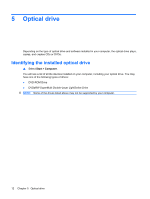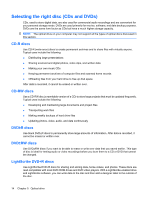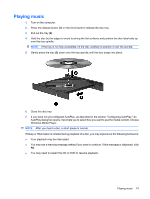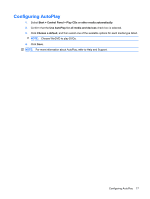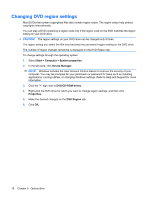HP 610 Multimedia - Windows Vista - Page 20
Watching a movie
 |
UPC - 884962591246
View all HP 610 manuals
Add to My Manuals
Save this manual to your list of manuals |
Page 20 highlights
Watching a movie Your optical drive allows you to watch movies from a disc. 1. Turn on the computer. 2. Press the release button (1) on the optical drive bezel to release the disc tray. 3. Pull out the tray (2). 4. Hold the disc by the edges and position the disc label-side up over the tray spindle. NOTE: If the tray is not fully accessible, tilt the disc carefully to position it over the spindle. 5. Gently press the disc (3) down onto the tray spindle until the disc snaps into place. 6. Close the disc tray. NOTE: After you insert a disc, a short pause is normal. If you have not selected a media player, an AutoPlay dialog box opens. It prompts you to select how you want to use the media content. 16 Chapter 5 Optical drive
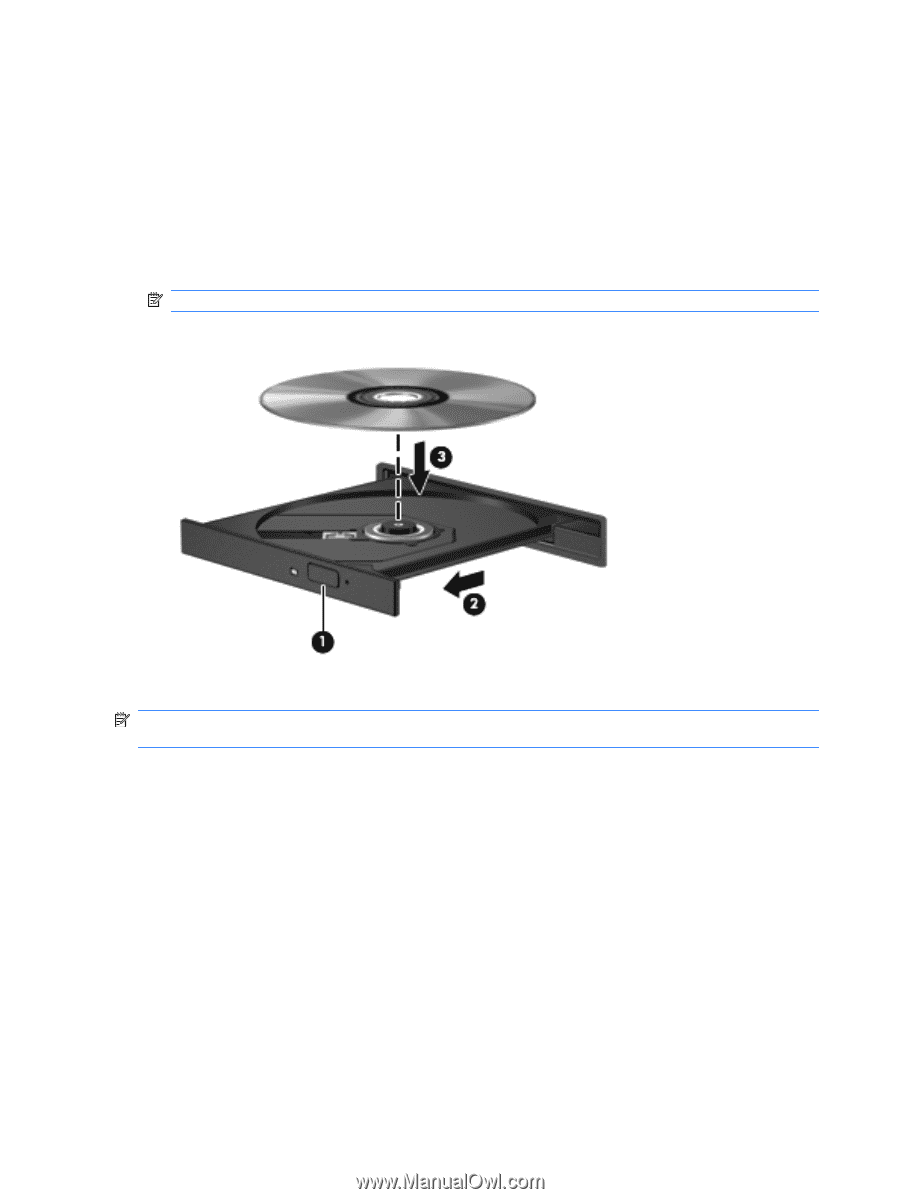
Watching a movie
Your optical drive allows you to watch movies from a disc.
1.
Turn on the computer.
2.
Press the release button
(1)
on the optical drive bezel to release the disc tray.
3.
Pull out the tray
(2)
.
4.
Hold the disc by the edges and position the disc label-side up over the tray spindle.
NOTE:
If the tray is not fully accessible, tilt the disc carefully to position it over the spindle.
5.
Gently press the disc
(3)
down onto the tray spindle until the disc snaps into place.
6.
Close the disc tray.
NOTE:
After you insert a disc, a short pause is normal. If you have not selected a media player, an
AutoPlay dialog box opens. It prompts you to select how you want to use the media content.
16
Chapter 5
Optical drive