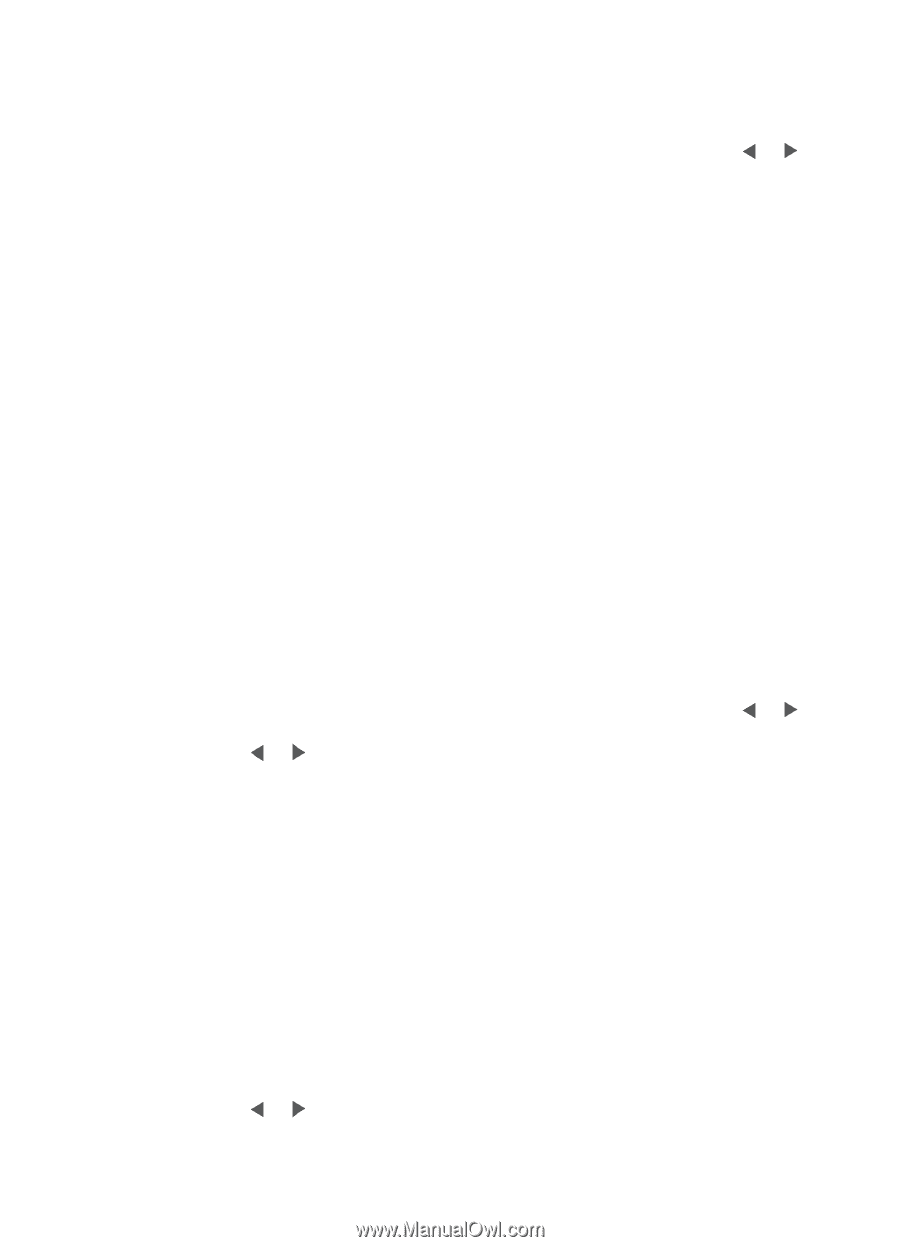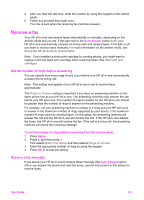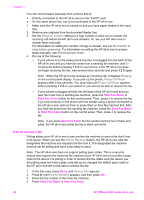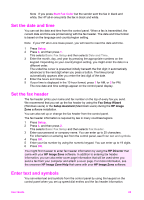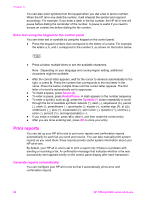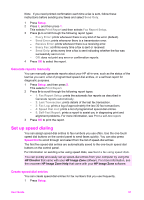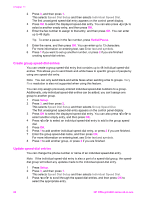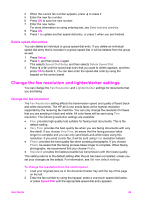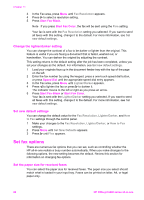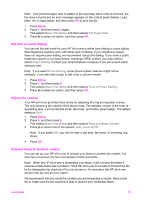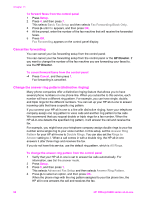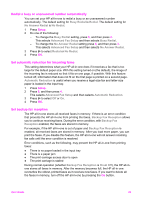HP 6210 HP Officejet 6200 series all-in-one - (English) User Guide - Page 91
Create group speed-dial entries, Speed Dial Setup, Individual Speed Dial, Group Speed Dial - officejet parts
 |
View all HP 6210 manuals
Add to My Manuals
Save this manual to your list of manuals |
Page 91 highlights
Chapter 11 2 Press 3, and then press 1. This selects Speed Dial Setup and then selects Individual Speed Dial. The first unassigned speed-dial entry appears on the control panel display. 3 Press OK to select the displayed speed-dial entry. You can also press or to select a another empty entry, and then press OK. 4 Enter the fax number to assign to that entry, and then press OK. You can enter up to 49 digits. Tip To enter a pause in the fax number, press Redial/Pause. 5 Enter the name, and then press OK. You can enter up to 13 characters. For more information on entering text, see Enter text and symbols. 6 Press 1 if you want to set up another number, or press 2 if you are finished creating speed-dial entries. Create group speed-dial entries You can create a group speed-dial entry that contains up to 48 individual speed-dial entries. This allows you to send black-and-white faxes to specific groups of people by using one speed-dial entry. Note You can only send black-and-white faxes when sending a fax to groups. Very Fine resolution is also not supported when using this feature. You can only assign previously entered individual speed-dial numbers to a group. Additionally, only individual speed-dial entries can be added; you can't assign one group to another group. 1 Press Setup. 2 Press 3, and then press 2. This selects Speed Dial Setup and then selects Group Speed Dial. The first unassigned speed-dial entry appears on the control panel display. 3 Press OK to select the displayed speed-dial entry. You can also press or to select another empty entry, and then press OK. 4 Press or to select an individual speed-dial entry to add to the group speed dial. 5 Press OK. 6 Press 1 to add another individual speed-dial entry, or press 2 if you are finished. 7 Enter the group speed-dial name, and then press OK. For more information on entering text, see Enter text and symbols. 8 Press 1 to add another group, or press 2 if you are finished. Update speed-dial entries You can change the phone number or name of an individual speed-dial entry. Note If the individual speed-dial entry is also a part of a speed-dial group, the speeddial group will reflect any updates made to the individual speed-dial entry. 1 Press Setup. 2 Press 3, and then press 1. This selects Speed Dial Setup and then selects Individual Speed Dial. 3 Press or to scroll through the speed-dial entries, and then press OK to select the appropriate entry. 88 HP Officejet 6200 series all-in-one