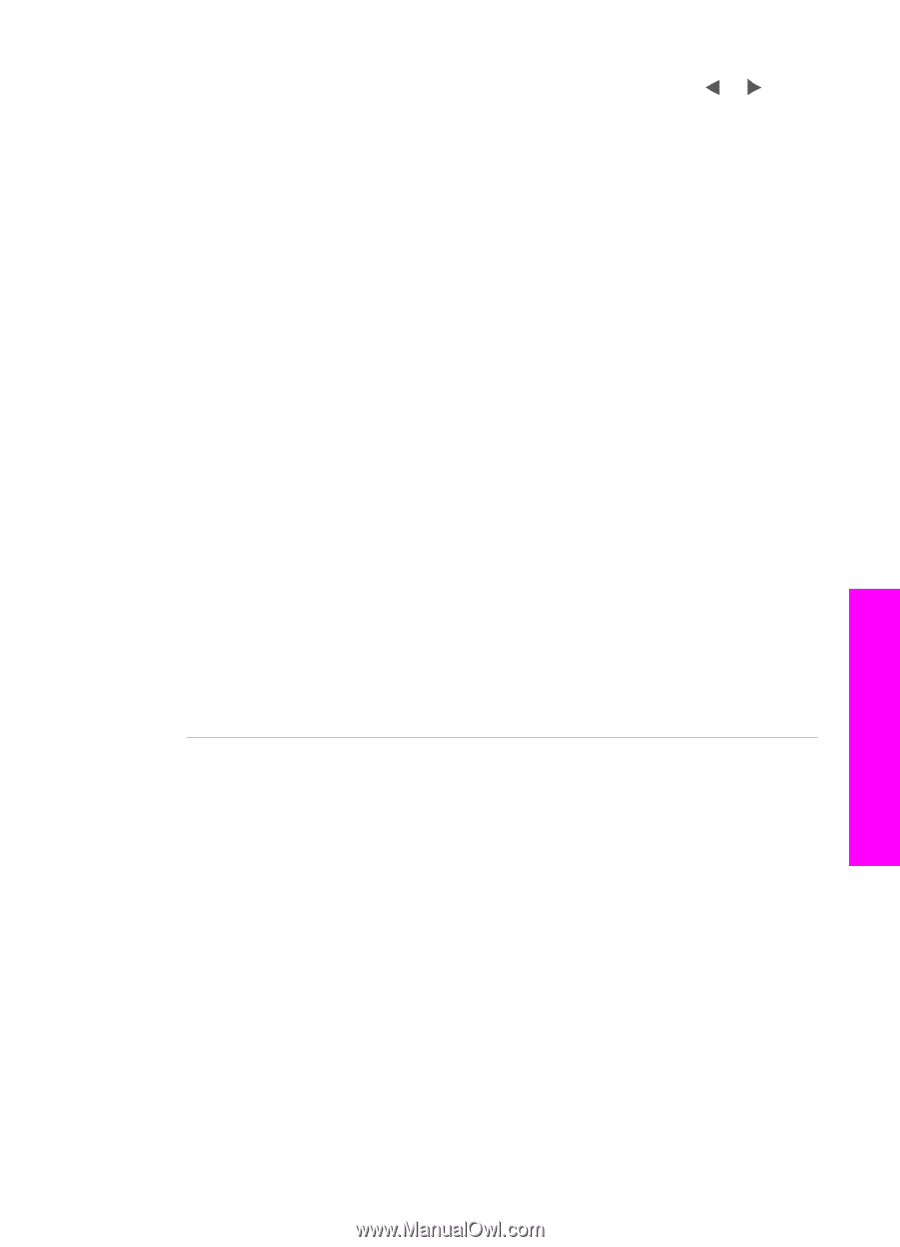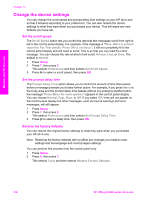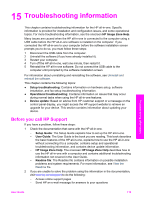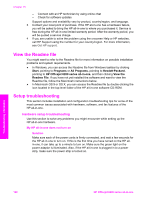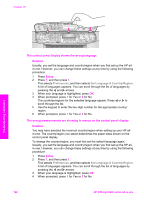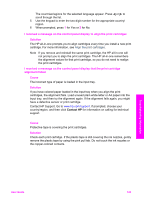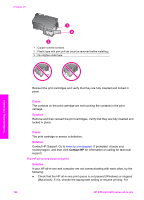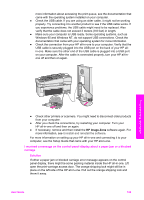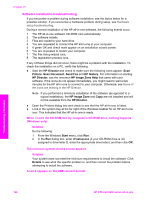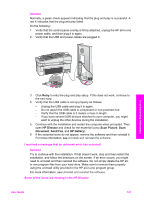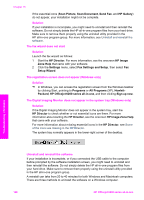HP 6210 Users Guide - Page 126
alignment failed, I received a message on the control panel display to align the print cartridges
 |
View all HP 6210 manuals
Add to My Manuals
Save this manual to your list of manuals |
Page 126 highlights
The countries/regions for the selected language appear. Press or to scroll through the list. 5 Use the keypad to enter the two-digit number for the appropriate country/ region. 6 When prompted, press 1 for Yes or 2 for No. I received a message on the control panel display to align the print cartridges Solution The HP all-in-one prompts you to align cartridges every time you install a new print cartridge. For more information, see Align the print cartridges. Note If you remove and reinstall the same print cartridge, the HP all-in-one will not prompt you to align the print cartridges. The HP all-in-one remembers the alignment values for that print cartridge, so you do not need to realign the print cartridges. I received a message on the control panel display that the print cartridge alignment failed Cause The incorrect type of paper is loaded in the input tray. Solution If you have colored paper loaded in the input tray when you align the print cartridges, the alignment fails. Load unused plain white letter or A4 paper into the input tray, and then try the alignment again. If the alignment fails again, you might have a defective sensor or print cartridge. Contact HP Support. Go to www.hp.com/support. If prompted, choose your country/region, and then click Contact HP for information on calling for technical support. Cause Protective tape is covering the print cartridges. Solution Check each print cartridge. If the plastic tape is still covering the ink nozzles, gently remove the plastic tape by using the pink pull tab. Do not touch the ink nozzles or the copper-colored contacts. Troubleshooting information User Guide 123