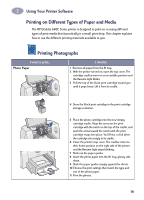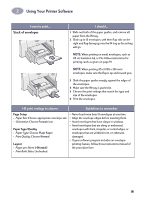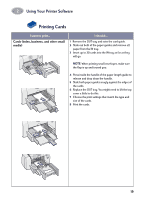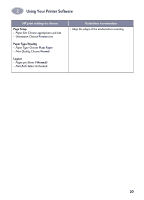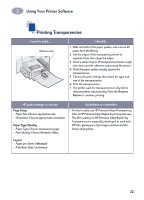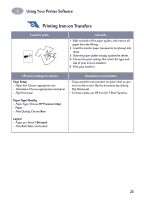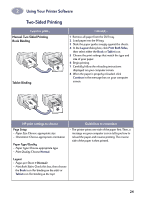HP 640c (English) Macintosh Connect * Users Guide - Page 26
Printing Cards, Cards index, business, and other small, media
 |
UPC - 725184329418
View all HP 640c manuals
Add to My Manuals
Save this manual to your list of manuals |
Page 26 highlights
2 Using Your Printer Software Printing Cards I want to print... Cards (index, business, and other small media) I should... 1 Remove the OUT tray and raise the card guide. 2 Slide out both of the paper guides and remove all paper from the IN tray. 3 Insert up to 30 cards into the IN tray as far as they will go. NOTE: When printing small envelopes, make sure the flap is up and toward you. 4 Press inside the handle of the paper length guide to release and drop down the handle. 5 Slide both paper guides snugly against the edges of the cards. 6 Replace the OUT tray. You might need to lift the top cover a little to do this. 7 Choose the print settings that match the type and size of the cards. 8 Print the cards. 19
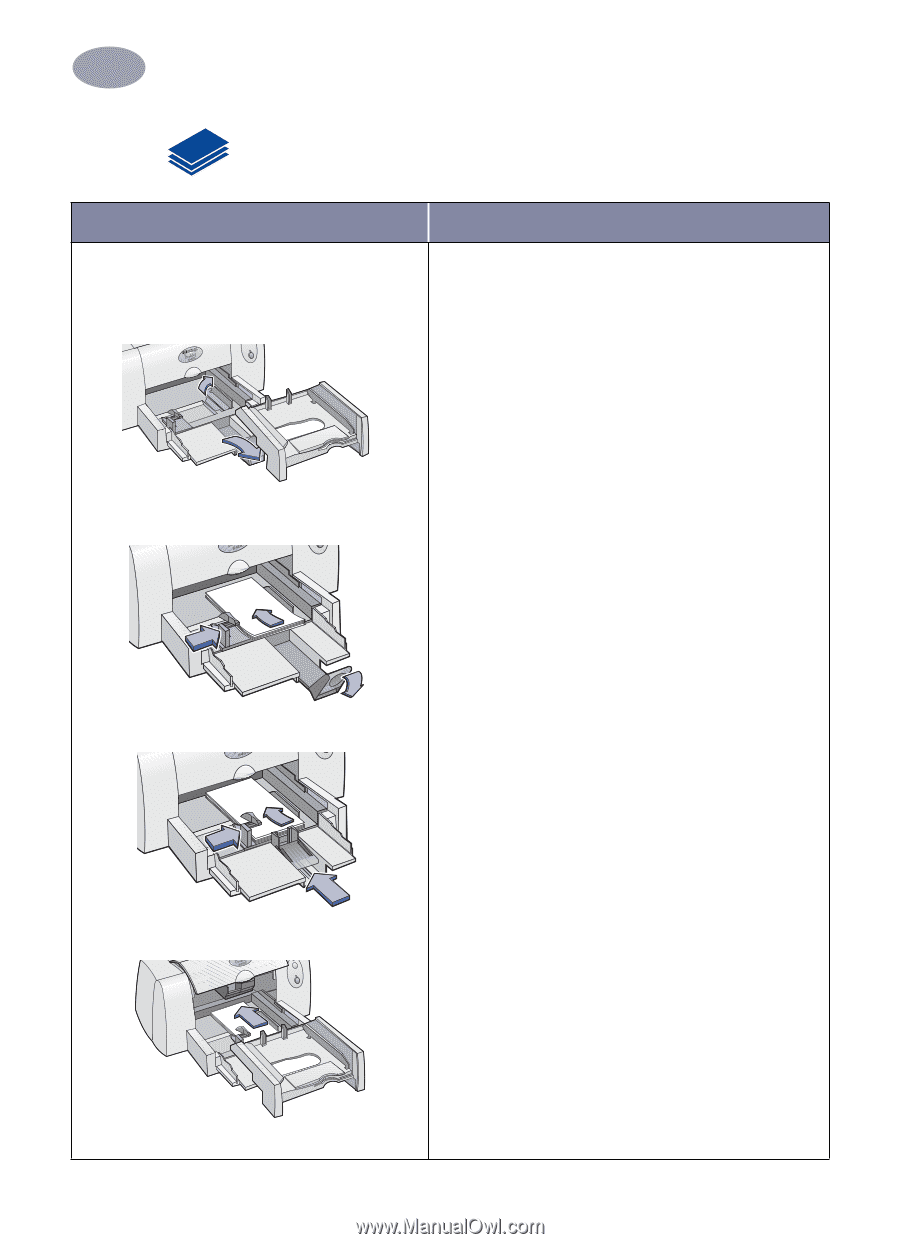
19
Using Your Printer Software
2
Printing Cards
I want to print…
I should…
Cards (index, business, and other small
media)
1
Remove the OUT tray and raise the card guide.
2
Slide out both of the paper guides and remove all
paper from the IN tray.
3
Insert up to 30 cards into the IN tray as far as they
will go.
NOTE
: When printing small envelopes, make sure
the flap is up and toward you.
4
Press inside the handle of the paper length guide to
release and drop down the handle.
5
Slide both paper guides snugly against the edges of
the cards.
6
Replace the OUT tray. You might need to lift the top
cover a little to do this.
7
Choose the print settings that match the type and
size of the cards.
8
Print the cards.