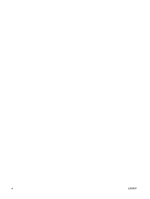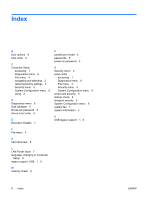HP 6510b Computer Setup - Windows XP and Windows Vista - Page 11
Security menu, Select, To do - power on password
 |
View all HP 6510b manuals
Add to My Manuals
Save this manual to your list of manuals |
Page 11 highlights
Security menu Select Setup password Power-On password Password options DriveLock passwords Smart Card security TPM Embedded Security System IDs Disk Sanitizer ENWW To do this Enter, change, or delete a setup password. Enter, change, or delete a power-on password. ● Enable/disable stringent security. ● Enable/disable password requirement on computer restart. ● Enable/disable DriveLock on any computer hard drive and on optional MultiBay hard drives. ● Change a DriveLock user password or master password. NOTE: DriveLock settings are accessible only when you enter Computer Setup by turning on (not restarting) the computer. Enable/disable support for smart card and Java™ Card poweron authentication. NOTE: Power-on authentication for smart cards is supported only on computers with optional smart card readers. NOTE: You must have an administrator password to change this setting. Enable/disable support for TPM (Trusted Platform Module) Embedded Security, which protects the computer from unauthorized access to owner functions available in Embedded Security for ProtectTools. For more information, refer to the ProtectTools online Help. NOTE: You must have a setup password to change this setting. Enter user-defined computer asset tracking number and ownership tag. Run Disk Sanitizer to destroy all existing data on the primary hard drive. The following options are available: ● Fast: Runs the Disk Sanitizer erase cycle once. ● Optimum: Runs the Disk Sanitizer erase cycle 3 times. ● Custom: Allows you to select the desired number of Disk Sanitizer erase cycles from a list. CAUTION: If you run Disk Sanitizer, the data on the primary hard drive is destroyed permanently. Security menu 5