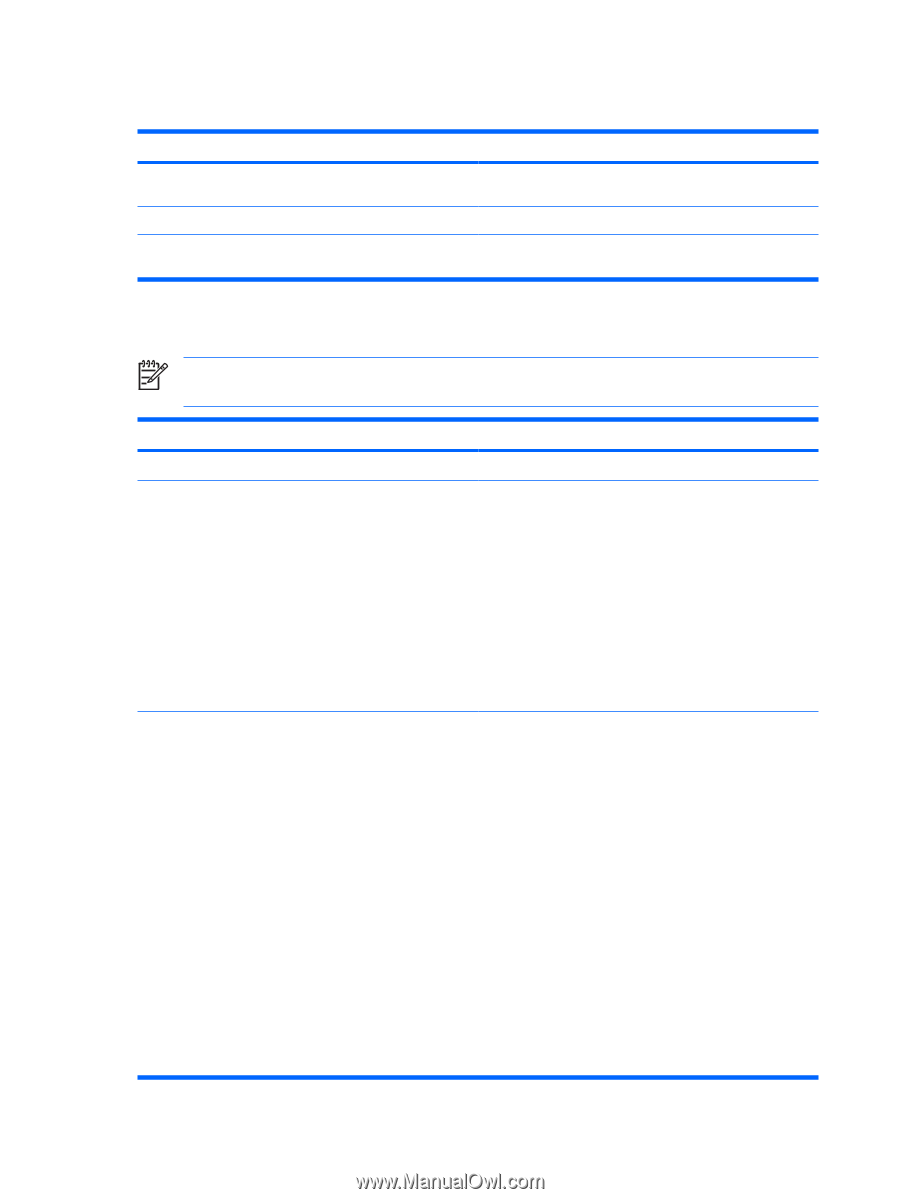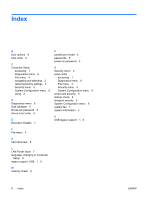HP 6510b Computer Setup - Windows XP and Windows Vista - Page 12
Diagnostics menu, System Configuration menu - dock
 |
View all HP 6510b manuals
Add to My Manuals
Save this manual to your list of manuals |
Page 12 highlights
Diagnostics menu Select Hard Drive Self-Test options Memory Check Startup Check (select models only) To do this Run a comprehensive self-test on any hard drive in the system or on any optional MultiBay hard drive. Run a comprehensive check on system memory. Verify the system components needed for starting the computer. System Configuration menu NOTE: Some of the listed System Configuration options may not be supported by your computer. Select Language (or press f2) Boot options Device configurations To do this Change the Computer Setup language. ● Set f9, f10, and f12 delay when starting up. ● Enable/disable CD-ROM boot. ● Enable/disable floppy boot. ● Enable/disable internal network adapter boot and set the boot mode (PXE or RPL). ● Enable/disable MultiBoot, which sets a boot order that can include most boot devices in the system. ● Set the Express Boot Popup delay in seconds. ● Set the boot order. ● Swap the functions of the fn key and left ctrl key. ● Enable/disable multiple standard pointing devices at startup. (To set the computer to support only a single, usually nonstandard, pointing device at startup, select Disable.) ● Enable/disable USB legacy support. When enabled, USB legacy support allows the following: ● Use of a USB keyboard, mouse, and hub in Computer Setup even when a Windows operating system is not running. ● Startup from bootable USB devices, including a hard drive, diskette drive, or optical drive connected by a USB port to the computer or to an optional docking device (select models only). ● Select a parallel port mode: EPP (Enhanced Parallel Port), standard, bidirectional, or ECP (Enhanced Capabilities Port). ● Enable/disable BIOS DMA data transfers. 6 Chapter 3 Computer Setup menus ENWW