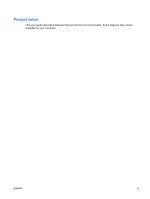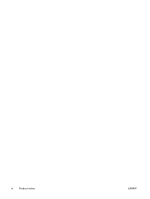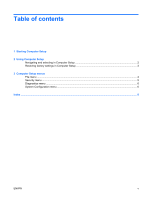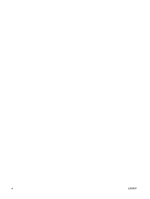HP 6510b Computer Setup - Windows XP and Windows Vista - Page 8
Using Computer Setup, Navigating and selecting in Computer Setup, File, Security, Diagnostics
 |
View all HP 6510b manuals
Add to My Manuals
Save this manual to your list of manuals |
Page 8 highlights
2 Using Computer Setup Navigating and selecting in Computer Setup The information and settings in Computer Setup are accessed from the File, Security, Diagnostics, and System Configuration menus. 1. Open Computer Setup by turning on or restarting the computer, and then pressing f10 while the "F10 = ROM Based Setup" message is displayed in the lower-left corner of the screen. Because Computer Setup is not Windows-based, it does not support the TouchPad. Navigation and selection are by keystroke: ● To choose a menu or a menu item, use the arrow keys. ● To select an item, press enter. ● To close open dialog boxes and return to the main Computer Setup screen, press esc. ● To view navigation information, press f1. ● To change the language, press f2. 2. Select the File, Security, Diagnostics, or System Configuration menu. 3. To exit Computer Setup, choose one of the following methods: ● To exit Computer Setup without saving your preferences, use the arrow keys to select File > Ignore Changes and Exit. Then follow the instructions on the screen. ● To save your preferences and exit Computer Setup, use the arrow keys to select File > Save Changes and Exit. Then follow the instructions on the screen. Your preferences go into effect when the computer restarts. 2 Chapter 2 Using Computer Setup ENWW