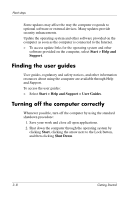HP 6510b HP Business Notebook PC - Getting Started - Enhanced for Accessibilit - Page 27
Installing additional hardware and, software
 |
View all HP 6510b manuals
Add to My Manuals
Save this manual to your list of manuals |
Page 27 highlights
Next steps Installing additional hardware and software Identifying and installing hardware To see a list of hardware installed on the computer, follow these steps: 1. Select Start > Computer > System properties. 2. In the left pane, click Device Manager. ✎ Windows includes the User Account Control feature to improve the security of your computer. You may be prompted for your permission or password for tasks such as installing applications, running utilities, or changing Windows settings. Refer to Windows online Help for more information. You can also add hardware or modify your device configurations using Device Manager. To install additional hardware, such as an optional printer, follow the instructions provided by the hardware manufacturer to install the device and any required drivers. Locating and installing software The computer includes software that is provided in the following forms: ■ Preinstalled on your hard drive. To see a list of the ready-to-use software preinstalled on the computer, follow these steps: 1. Click Start > All Programs. 2. Click the program you want to open. 3-6 Getting Started