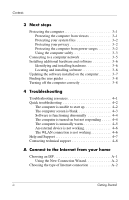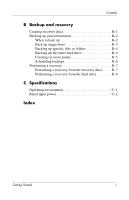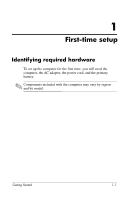HP 6510b HP Business Notebook PC - Getting Started - Enhanced for Accessibilit - Page 9
Step 1: Insert the battery
 |
View all HP 6510b manuals
Add to My Manuals
Save this manual to your list of manuals |
Page 9 highlights
First-time setup Step 1: Insert the battery To insert a primary battery: 1. Turn the computer upside down on a flat surface, with the battery bay toward you. 2. Slide the battery 1 into the battery bay until it is seated. The battery release latches 2 automatically lock the battery into place. 1-4 Getting Started

1–4
Getting Started
First-time setup
Step 1: Insert the battery
To insert a primary battery:
1. Turn the computer upside down on a flat surface, with the
battery bay toward you.
2. Slide the battery
1
into the battery bay until it is seated.
The battery release latches
2
automatically lock the battery
into place.