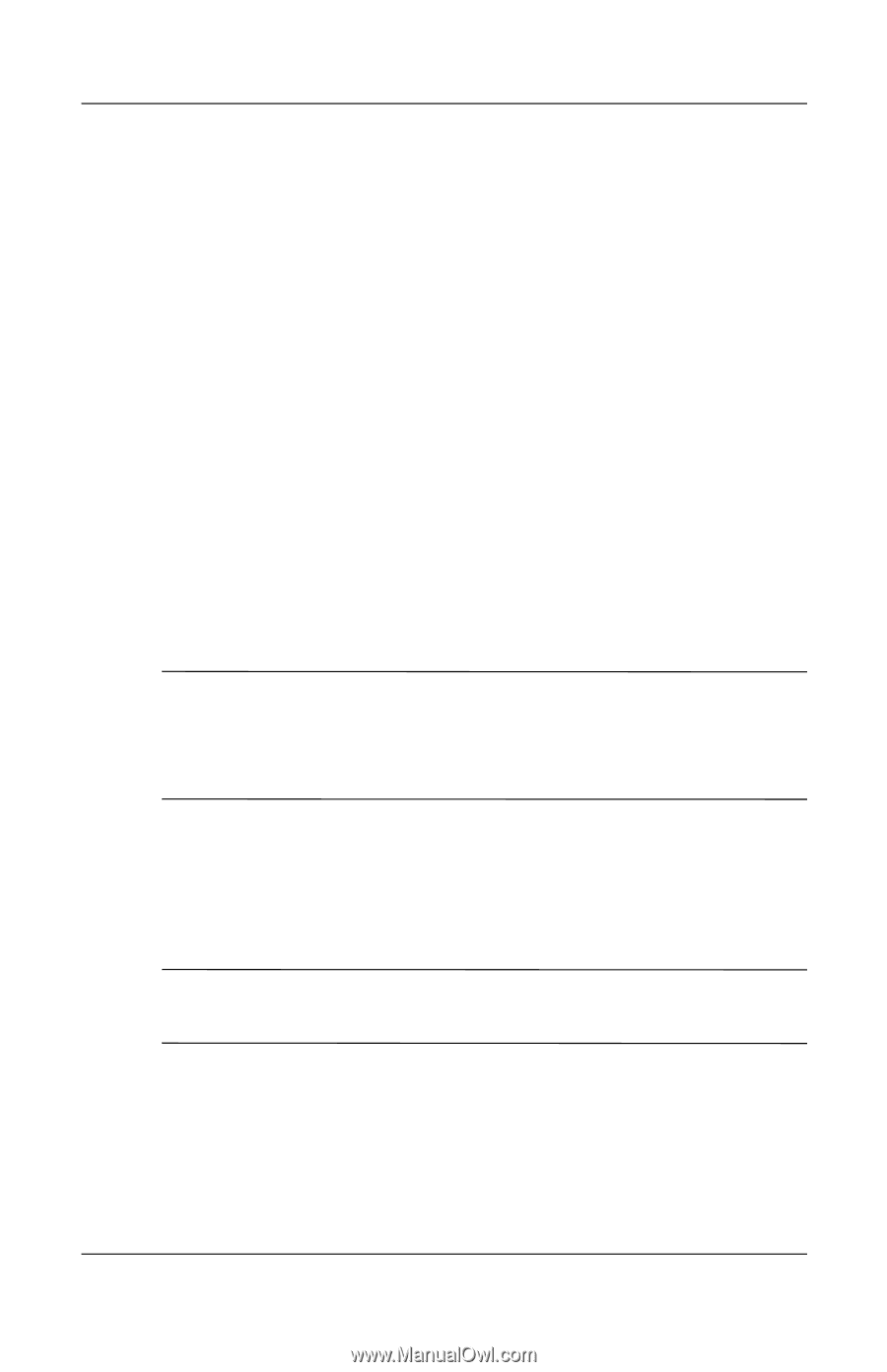HP 6510b HP Business Notebook PC - Getting Started - Enhanced for Accessibilit - Page 46
Creating recovery points
 |
View all HP 6510b manuals
Add to My Manuals
Save this manual to your list of manuals |
Page 46 highlights
Backup and recovery To back up your entire hard drive: 1. Select Start > All Programs > HP Backup & Recovery > Backup & Recovery Manager. 2. Click Next. 3. Click Create or manage backups, and then click Next. 4. Click Create or manage Entire Drive Backups, and then click Next. 5. Follow the on-screen instructions. Creating recovery points When you back up modifications since your last backup, you are creating system recovery points. This allows you to save a snapshot of your hard drive at a specific point in time. You can then recover back to that point if you want to reverse subsequent changes made to your system. ✎ The first system recovery point, a snapshot of the entire image, is automatically created the first time you perform a backup. Subsequent recovery points make a copy of changes made after that time. HP recommends that you create recovery points at the following times: ■ Before you add or extensively modify software or hardware ■ Periodically, whenever the system is performing optimally ✎ Recovering to an earlier recovery point does not affect data files or e-mails created since that recovery point. Getting Started B-5