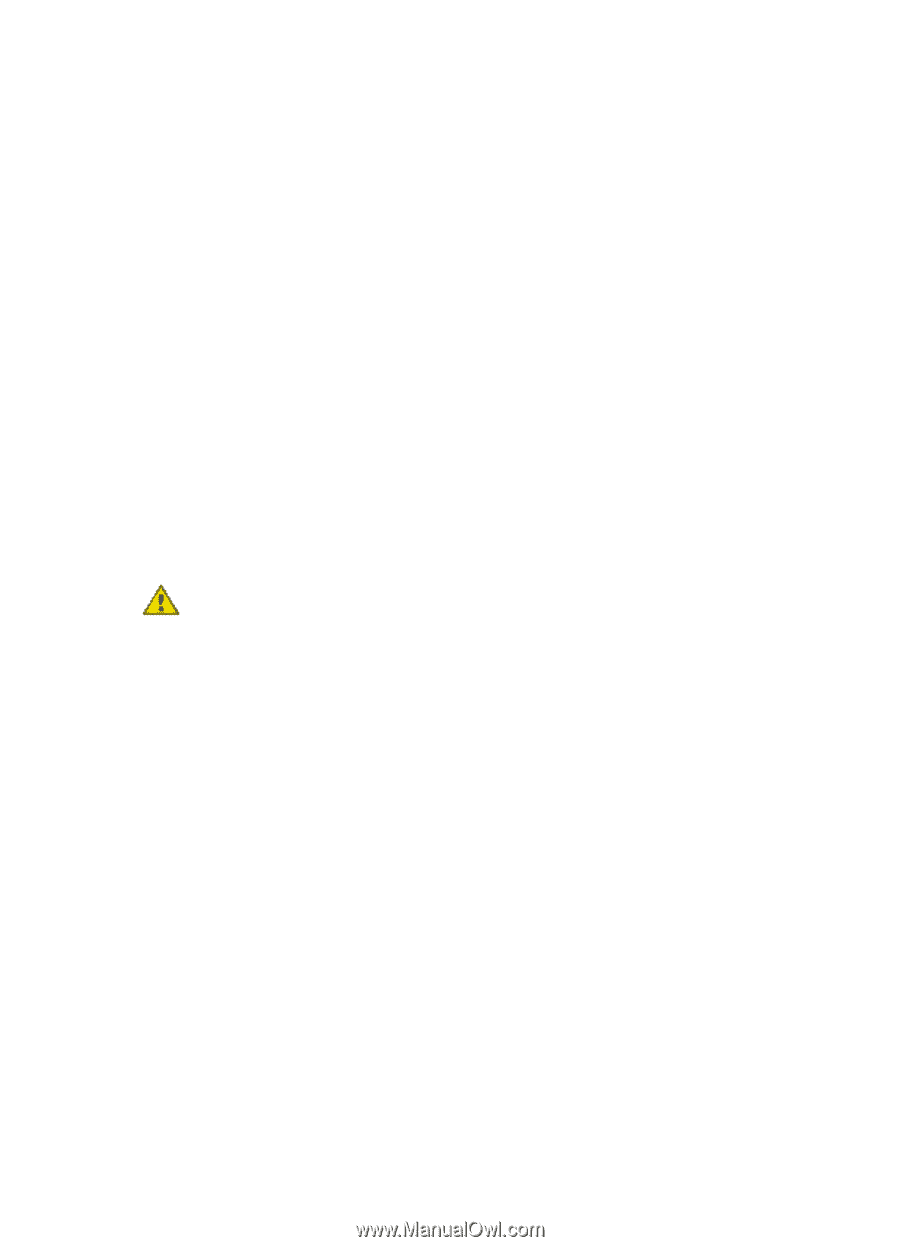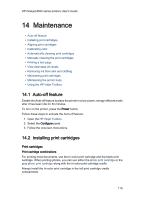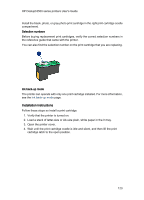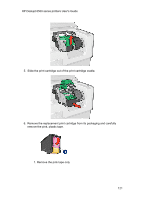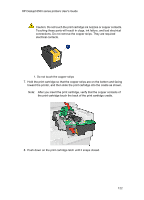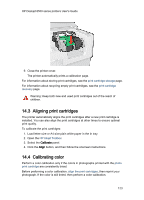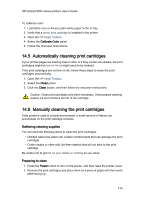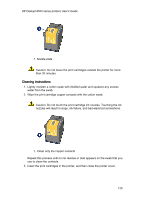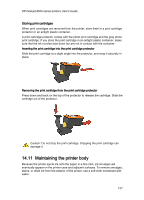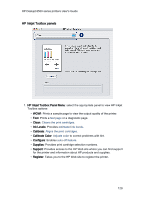HP 6520 HP Deskjet 6500 Printer series - (Macintosh OS X) User's Guide - Page 124
Automatically cleaning print cartridges, Manually cleaning the print cartridges - deskjet manual
 |
View all HP 6520 manuals
Add to My Manuals
Save this manual to your list of manuals |
Page 124 highlights
HP Deskjet 6500 series printers User's Guide To calibrate color: 1. Load letter-size or A4-size plain white paper in the In tray. 2. Verify that a photo print cartridge is installed in the printer. 3. Open the HP Inkjet Toolbox. 4. Select the Calibrate Color panel. 5. Follow the onscreen instructions. 14.5 Automatically cleaning print cartridges If your printed pages are missing lines or dots, or if they contain ink streaks, the print cartridges might be low on ink or might need to be cleaned. If the print cartridges are not low on ink, follow these steps to clean the print cartridges automatically: 1. Open the HP Inkjet Toolbox. 2. Select the Clean panel. 3. Click the Clean button, and then follow the onscreen instructions. Caution: Clean print cartridges only when necessary. Unnecessary cleaning wastes ink and shortens the life of the cartridge. 14.6 Manually cleaning the print cartridges If the printer is used in a dusty environment, a small amount of debris can accumulate on the print cartridge contacts. Gathering cleaning supplies You will need the following items to clean the print cartridges. • Distilled water (tap water can contain contaminants that can damage the print cartridge) • Cotton swabs or other soft, lint-free material that will not stick to the print cartridge Be careful not to get ink on your hands or clothing as you clean. Preparing to clean 1. Press the Power button to turn on the printer, and then raise the printer cover. 2. Remove the print cartridges and place them on a piece of paper with the nozzle plate facing up. 124