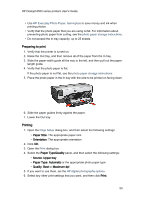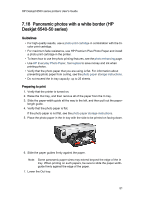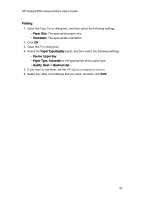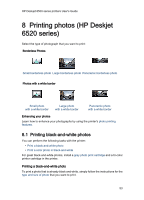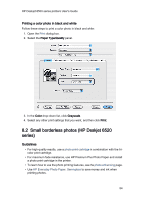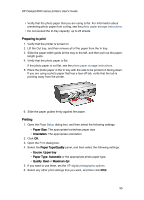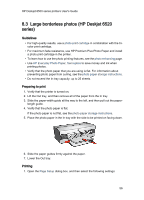HP 6520 HP Deskjet 6500 Printer series - (Macintosh OS X) User's Guide - Page 55
The appropriate orientation
 |
View all HP 6520 manuals
Add to My Manuals
Save this manual to your list of manuals |
Page 55 highlights
HP Deskjet 6500 series printers User's Guide • Verify that the photo paper that you are using is flat. For information about preventing photo paper from curling, see the photo paper storage instructions. • Do not exceed the In-tray capacity: up to 25 sheets. Preparing to print 1. Verify that the printer is turned on. 2. Lift the Out tray, and then remove all of the paper from the In tray. 3. Slide the paper-width guide all the way to the left, and then pull out the paperlength guide. 4. Verify that the photo paper is flat. If the photo paper is not flat, see the photo paper storage instructions. 5. Place the photo paper in the In tray with the side to be printed on facing down. If you are using a photo paper that has a tear-off tab, verify that the tab is pointing away from the printer. 6. Slide the paper guides firmly against the paper. Printing 1. Open the Page Setup dialog box, and then select the following settings: • Paper Size: The appropriate borderless paper size • Orientation: The appropriate orientation 2. Click OK. 3. Open the Print dialog box. 4. Select the Paper Type/Quality panel, and then select the following settings: • Source: Upper tray • Paper Type: Automatic or the appropriate photo paper type • Quality: Best or Maximum dpi 5. If you want to use them, set the HP digital photography options. 6. Select any other print settings that you want, and then click Print. 55