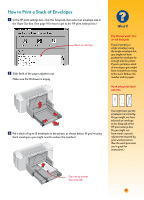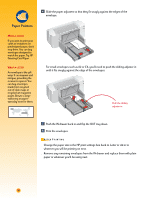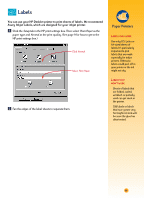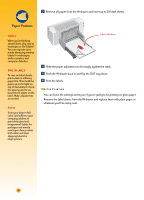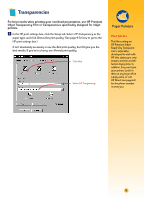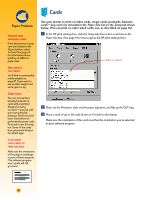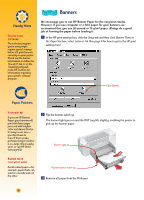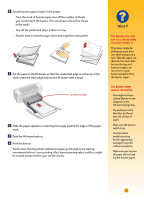HP 712c (English) Windows Users Guide - C5894-60003 - Page 53
Plain Paper, Change the paper type in the HP print settings box back
 |
View all HP 712c manuals
Add to My Manuals
Save this manual to your list of manuals |
Page 53 highlights
ẅ Put the transparencies in your printer with the rough side down and the adhesive strip forward. (You can peel off the adhesive strip after printing.) What If THE INK NEVER DRIES OR THERE ARE CRACKS IN THE SOLID BLOCKS OF COLOR Adhesive strip forward, tape side up „ You might have printed on the wrong side of the transparency. Make sure to put it into the printer rough side down. „ You might be trying to print on a transparency that wasn't meant for an inkjet printer. THE QUALITY ISN'T WHAT YOU WERE EXPECTING You might not have chosen the right paper type and print quality. Follow the steps in the procedure above, and try printing again. Rough side down Ẇ Slide in the paper adjusters, just as you would for plain paper. Push the IN drawer back in and flip the OUT tray down. ẇ Print the transparency. Ẉ Be patient. Because the printer uses more ink, lays the colors down more slowly, and allows for a longer drying time between sheets, transparencies take a while to print. AFTER P RINTING s Change the paper type in the HP print settings box back to Plain Paper or to whatever is appropriate for what you'll be printing next. s Remove any remaining transparencies from the IN drawer and replace them with plain paper or whatever you'll be using next. Handy Hints PROTECT YOUR TRANSPARENCIES If you want to make notes on your transparency as you talk, print the transparency as a flipped document (described on page 18). 32