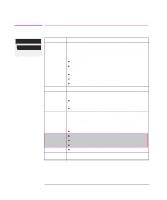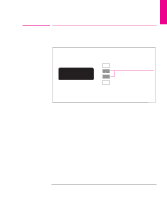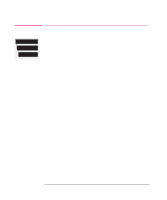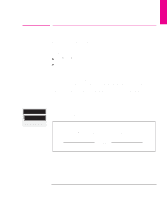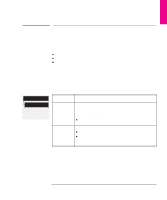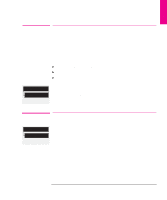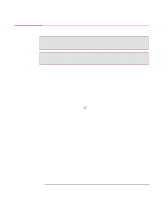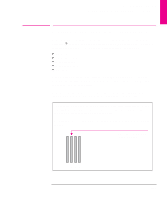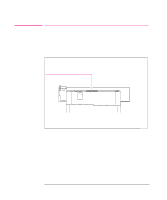HP 750c HP DesignJet 700 user guide - Page 155
Changing the Graphics Language Setting for a, Different Application
 |
View all HP 750c manuals
Add to My Manuals
Save this manual to your list of manuals |
Page 155 highlights
RECONFIG. 7 Reconfiguring Your Plotter Changing the Graphics Language Setting for a Different Application Device setup Lang Full menu mode Default: 7586, HP-GL/2 Changing the Graphics Language Setting for a Different Application Your software application communicates with the plotter by a graphics language. The plotter supports HP industry standard CAD language HP-GL/2 (7856) HP-GL (7586B) HP RTL The plotter's default setting is designed to work successfully with most applications, and is called 7586, HP-GL/2. However, it's possible that with some older or less common applications, you may need to change this setting to HP-GL/2, as explained in the table below. To Change the Graphics Language Setting Graphics Language 7586, HP-GL/2 HP-GL/2 Comments This should work successfully for most software applications. With this graphics language setting another parameter is available: Terminator. Try changing this setting from Normal (the default) to Special: D if you are using an obsolete HP 7586 (pen plotter) driver, and your plots are incomplete. Try this setting: D if you have experienced plot position problems. D if you have experienced timing problems. However, if you choose this setting, you don't have access to the Terminator option. 7-7