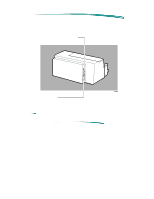HP 870cxi HP DeskJet 870C Printer - Support Information
HP 870cxi - Deskjet Color Inkjet Printer Manual
 |
View all HP 870cxi manuals
Add to My Manuals
Save this manual to your list of manuals |
HP 870cxi manual content summary:
- HP 870cxi | HP DeskJet 870C Printer - Support Information - Page 1
HP DeskJet 870C Printer Model Number and Description Model Number and Description HP DeskJet 870C Printer Printer Name HP DeskJet 870Cse Printer HP DeskJet 870Cxi Printer Model Numbers C4565A C4555A Availability Description U.S. only Fast black and color personal printer for professionals. - HP 870cxi | HP DeskJet 870C Printer - Support Information - Page 2
HP DeskJet 870C Printer Front View Access Door Resume Button & Light Print Cartridge Latches Print Cartridge Cradles Single Sheet Feeder IN Tray Paper Width Adjuster Paper Length Adjuster Power Button & Light Front View 2145001 - HP 870cxi | HP DeskJet 870C Printer - Support Information - Page 3
HP DeskJet 870C Printer Rear View IEEE-1284 Interface Port (MS DOS/Windows) Rear View Macintosh Interface Port Note When looking at the rear, the power plug is on the left side of the printer. - HP 870cxi | HP DeskJet 870C Printer - Support Information - Page 4
HP DeskJet 870C Printer Ordering Printer Options Ordering Printer Options Localized Printer Options (HP DeskJet 870Cxi) Region or Country Manual Language Printer Option Number Power Cable Manual 8120-6174 C4565-60036 Continued on next page Printer Software Kit PC: C4565-60022 MAC: C4565- - HP 870cxi | HP DeskJet 870C Printer - Support Information - Page 5
HP DeskJet 870C Printer Ordering Printer Options Localized Printer Options (HP DeskJet 870Cxi) (Cont.) Region or Country Manual Language Printer Option Number Power Cable Manual Kit Printer Software Kit Hong Kong Hungary Int'l English Hungarian C4555A AB5 C4555A AKC 8120-6173 8120-6174 - HP 870cxi | HP DeskJet 870C Printer - Support Information - Page 6
HP DeskJet 870C Printer Ordering Printer Options Localized Printer Options (HP DeskJet 870Cxi) (Cont.) Region or Country Manual Language Printer Option Number Power Cable Manual Kit Printer Software Kit South Africa South America Int'l English Spanish Spain Spanish Swedish Swedish - HP 870cxi | HP DeskJet 870C Printer - Support Information - Page 7
HP DeskJet 870C Printer Available Power Cords Power Cord Region or Country U.S.A., Canada, Mexico, Korea, Taiwan Europe (except U.K.) U.K. South Africa, India Australia, New Zealand, mainland China Switzerland Denmark Available User's Guide Kits User's Guide Kit Name U.S. English User's Guide Kit - HP 870cxi | HP DeskJet 870C Printer - Support Information - Page 8
's Guide Kit (see "Localized Printer Options" for details) Printer driver software for MS Windows and Macintosh (diskettes) (see "Localized Printer Options" for details) One black and one color print cartridge Ready, Set, Create Print Kit (See below) HP DeskJet 870Cse HP DeskJet 870Cxi printer with - HP 870cxi | HP DeskJet 870C Printer - Support Information - Page 9
HP DeskJet 870C Printer Ite ms In clu d e d Ready, Set, Create Print Kit CD-ROM with 648 templates designed for internal business communications (memos, reports, analyses, presentations) How-to guide for effective business communications Media samples: 5 transparencies, 5 sheets of premium inkjet - HP 870cxi | HP DeskJet 870C Printer - Support Information - Page 10
HP DeskJet 870C Printer Fonts Included Fo n ts In clu d e d Note HP FontSmart for MS Windows (included with your printer's software) displays each font's appearance, and allows you to add or remove fonts from your font list as you need them. Scaleable TrueType fonts for MS Windows Albertus - HP 870cxi | HP DeskJet 870C Printer - Support Information - Page 11
HP DeskJet 870C Printer Fo n ts In clu d e d Scaleable TrueType fonts for Macintosh Arial Black Arial Narrow Arial Narrow Italic ITC Avant Garde ITC Avant Garde Bold PL Benguiat - HP 870cxi | HP DeskJet 870C Printer - Support Information - Page 12
al Fo n ts Internal Fonts All fonts included with the HP DeskJet 870C series printers are scalable fonts. These fonts are available in portrait and landscape orientation. There are no bitmapped fonts installed in the printer. Internal Fonts (Scalable) Arial CG Times Courier Letter Gothic Symbol - HP 870cxi | HP DeskJet 870C Printer - Support Information - Page 13
HP DeskJet 870C Printer Part Numbers Part Numbers Item Interface Cables Description DOS/MS Windows HP IEEE-1284 Parallel Interface Cable (2 meter length) DOS/MS Windows HP IEEE-1284 Parallel Interface Cable (3 meter length) Macintosh RS-422 Serial Cable Macintosh AppleTalk Network Cable HP - HP 870cxi | HP DeskJet 870C Printer - Support Information - Page 14
HP DeskJet 870C Printer User Replaceable Components User Replaceable Components Access Door (Top Cover) Assembly (C4555-67903 or C4565-67903) Base Foot Assembly (4 ea.) (C2128-40063) (Shown below printer) I/O Tray Assembly (C4555-67902) Service Station Assembly (C2145-67904) - HP 870cxi | HP DeskJet 870C Printer - Support Information - Page 15
HP DeskJet 870C Printer Host/System Requirements Host/System Requirements DOS DOS version 3.3 or later 80286 (or faster) processor At least 2 MB of RAM to print in black or at least 4 MB of RAM to print in color MS Windows 3.x 80386 (or faster) processor At least 2 MB of RAM to print in black or - HP 870cxi | HP DeskJet 870C Printer - Support Information - Page 16
HP DeskJet 870C Printer Host/System Requirements Macintosh Minimum System Requirements Macintosh system software version 7.1 68030/33 MHz with at least 4 MB of system memory Power PC with at least 8 MB of system memory At least 7.5 MB free hard disk space (1.5 MB for the printer drivers and 6.0 MB - HP 870cxi | HP DeskJet 870C Printer - Support Information - Page 17
HP DeskJet 870C Printer Drive r In stallatio n Driver Installation For the printer to operate properly, an HP DeskJet 870C printer driver must be installed in your computer. Refer to "Printer Driver Information/Installing the Printer Driver" for more detailed information. - HP 870cxi | HP DeskJet 870C Printer - Support Information - Page 18
HP DeskJet 870C Printer In te rface S p e cificatio n s Interface Specifications HP DeskJet 870C series printers have two interface connectors to support both DOS and Macintosh computers. The 36-pin Centronics style connector is used with DOS/MS Windows based computers. The 8-pin mini-circular - HP 870cxi | HP DeskJet 870C Printer - Support Information - Page 19
HP DeskJet 870C Printer Product Performance Specifications Product Performance Specifications HP DeskJet 870C series printers print a true 600 DPI dot size. In the Normal mode, 300x300 data is sent which the printer depending on the system configuration, software program, and document complexity. - HP 870cxi | HP DeskJet 870C Printer - Support Information - Page 20
HP DeskJet 870C Printer Product Performance Specifications Print Modes Print Mode Plain Paper HP Premium Glossy Paper Transparency special Text/Lines mode is supported that optimizes performance and quality when only text and lines are present on the page. The printer uses this mode on a - HP 870cxi | HP DeskJet 870C Printer - Support Information - Page 21
HP DeskJet 870C Printer Paper Handling Category Paper Grain Paper Weight Envelope Weight Card Stock Weight IN Tray Capacity Envelope Feeder Capacity OUT Tray Paper Capacity OUT Tray Envelope Capacity Single Sheet Capacity Card Stock Capacity Label Capacity Paper Handling Specification Long Grain - HP 870cxi | HP DeskJet 870C Printer - Support Information - Page 22
HP DeskJet 870C Printer Supported Media/Sizes Media U.S. Letter U.S. Legal U.S. Executive ISO & JIS A4 ISO & JIS A5 JIS B5 U.S. No. 10 Envelope International DL Envelope International C6 Envelope U.S. Size Card - HP 870cxi | HP DeskJet 870C Printer - Support Information - Page 23
HP DeskJet 870C Printer Printable Areas U.S. Paper Printable Areas Supported Media Media Media Size U.S. Letter U.S. Legal U.S. Executive 8.5 in. X 11 in. (215.9 mm X 279.4 mm) 8.5 in. X 14 in. (215.9 mm X 355.6 mm) 7.25 in. X 10.5 in. ( - HP 870cxi | HP DeskJet 870C Printer - Support Information - Page 24
HP DeskJet 870C Printer A4, A5, B5 Paper Printable Areas Supported Media Media ISO & JIS A4 ISO & JIS A5 JIS B5 Media Size 8.27 in. X 11.69 in. (210mm X 297 mm) 5.83 in. X 8.27 in. (148mm X - HP 870cxi | HP DeskJet 870C Printer - Support Information - Page 25
HP DeskJet 870C Printer Card Stock Printable Areas Supported Media Media U.S. Card Stock U.S. Card Stock ISO & JIS A6 Cards Japanese Hagaki Postcard Media Size 4 in. X 6 in. (101.6 mm X 152.4mm 5 in. X 8 in. (127.0 mm X - HP 870cxi | HP DeskJet 870C Printer - Support Information - Page 26
HP DeskJet 870C Printer Envelopes Printable Areas Supported Media Media No. 10 Envelope International DL Envelope International C6 Envelope Media Size 4.125 in. X 9.5 in. (104.8 mm X 241.3 mm) 4.33 in. X 8.66 in. (110 - HP 870cxi | HP DeskJet 870C Printer - Support Information - Page 27
HP DeskJet 870C Printer Printable Areas Custom Page Minimum Page Size Width Length 3.94 in. (100 mm) 5.83 in. (148mm) Margins Top 0.04 in. (1.0 mm) Bottom 0.46 in. (11.7 mm) Left 0.13 in. (3.44 mm) Right 0.13 in. (3.44 mm) - HP 870cxi | HP DeskJet 870C Printer - Support Information - Page 28
HP DeskJet 870C Printer Physical Specifications Physical Specifications Weight: 6.5 kg (14.3 lb.) - HP 870cxi | HP DeskJet 870C Printer - Support Information - Page 29
HP DeskJet 870C Printer Electrical Specifications Electrical Specifications Category Input Voltage Frequency Power consumption Specification 100 VAC-240 VAC ± 10% 50/60 Hz ± 3 Hz 0.5 Watts (Off) 5.25 Watts (non-printing) 48 Watts Maximum (Printing) - HP 870cxi | HP DeskJet 870C Printer - Support Information - Page 30
HP DeskJet 870C Printer Environmental Specifications Environmental Specifications Attributes Operating temperature Optimum temperature Storage temperature Operating humidity (noncondensing) Storage humidity (noncondensing) Noise Levels ISO 92961 Sound Power, LwAd: Sound Pressure, LpAm: 1. - HP 870cxi | HP DeskJet 870C Printer - Support Information - Page 31
HP DeskJet 870C Printer Safety and EMI Specifications Safety and EMI Specifications Category Safety Certifications EMI Certifications Specification UL, CSA, TUV, NOM FCC Part 15, Class B, when used with a Class B computing device (USA), EMC Directive 89/336/EEC (European Community), VCCI Class 2 - HP 870cxi | HP DeskJet 870C Printer - Support Information - Page 32
HP DeskJet 870C Printer Reliability Specifications Reliability Specifications Category Printer usage rate Mean time between failures (MTBF) Mechanism life Specification 1,000 Pages per Month (Black) 160 Pages per Month (Color) 20,000 hours (2,000 hours Power On and 12,000 Printed Pages per Year) - HP 870cxi | HP DeskJet 870C Printer - Support Information - Page 33
HP DeskJet 870C Printer Packaging Specifications Packaging Specifications Weight: 8.432 kg (18.59 lb.) - HP 870cxi | HP DeskJet 870C Printer - Support Information - Page 34
of Hewlett-Packard. Hewlett-Packard does not support the refilling of print cartridges. Hewlett-Packard cannot guarantee the print quality from refilled print cartridges. Attempting to refill the highcapacity print cartridge may result in a sudden loss of ink from the print cartridge. Printer - HP 870cxi | HP DeskJet 870C Printer - Support Information - Page 35
Part Numbers Part Number 51641A 51645A Description Color Inkjet Print Cartridge (Cyan, Magenta, and Yellow Inks) High Capacity Inkjet Print Cartridge (Black) - HP 870cxi | HP DeskJet 870C Printer - Support Information - Page 36
Print Cartridge Specifications Specification Hewlett-Packard Print Cartridges Type Plain paper drop-on-demand Thermal InkJet printing Ink Base 51645A (Black) 51641A (Color) Pigment Based Ink Dye Based Ink Print Cartridge Life 51645A (Black)1 51641A (Color)2 840 Pages at 5% Density 460 Pages - HP 870cxi | HP DeskJet 870C Printer - Support Information - Page 37
Thermal Inkjet Technology The HP DeskJet printer family uses Thermal InkJet II (TIJ II) technology. This technology centers on a disposable print cartridge which propels ink out of 300 nozzles (192 nozzles on the color print cartridge). The basic principle of TIJ II is to apply heat to a tiny - HP 870cxi | HP DeskJet 870C Printer - Support Information - Page 38
cartridges. The MSDS includes product identification, characteristics of the ink, and precautions for handling and use. You can request a MSDS at the following address: Hewlett-Packard HP forums of electronic bulletin board services HP FIRST Customer Support Centers Refer to "Service and Support/ - HP 870cxi | HP DeskJet 870C Printer - Support Information - Page 39
fingers. Skin oil and dust can cause print quality problems. Do not install a print cartridge that has crusting of dried ink around the print cartridge nozzles. Discard it and install a new print cartridge. Note On the HP DeskJet 850 Printer, opening the access door automatically moves the print - HP 870cxi | HP DeskJet 870C Printer - Support Information - Page 40
Modifying or Refilling Print Cartridges See "Print Cartridge Information/General/Refilling Policy". - HP 870cxi | HP DeskJet 870C Printer - Support Information - Page 41
Print quality problems may be caused by print cartridges that have passed their expiration date. The print cartridge expiration date is 18 months after the date of manufacture. Methods for Identifying Print Cartridge Expiration Dates Method 1 - Read the Date on the Box If the print cartridge is in - HP 870cxi | HP DeskJet 870C Printer - Support Information - Page 42
(Color) 51645A (Black) 2. Replace the print cartridge if it is more than 18 months after the manufacturing date code. Note Ink can evaporate through the nozzles, reducing the print cartridge life. Therefore, keep print cartridges in their sealed container or capped by the service station at the - HP 870cxi | HP DeskJet 870C Printer - Support Information - Page 43
Life There are several causes for a short print cartridge life. The information below identifies the average print cartridge life and possible causes for a reduction to this cartridge life. Print Cartridge Life Specifications Print Cartridge Part Number 5% Density 15% Density Sealed in its - HP 870cxi | HP DeskJet 870C Printer - Support Information - Page 44
restored after a page of printing, replace the print cartridge. The process of restoring print cartridges by running the cleaning routine uses ink. Avoid excessive use of the cleaning routine. Open print cartridges must be stored in the printer. Hewlett-Packard does not recommend or guarantee the - HP 870cxi | HP DeskJet 870C Printer - Support Information - Page 45
Print Cartridge Cleaning Routine If rows of dots are missing on printouts, try cleaning the print cartridge by using the print cartridge cleaning routine in the printer. Refer to "Troubleshooting Information/Printer Diagnostic Information/Print Cartridge Cleaning". - HP 870cxi | HP DeskJet 870C Printer - Support Information - Page 46
Clearing Clogged Nozzles If rows of dots are missing, if the print cartridge contains ink, and if the print cartridge cleaning procedure did not solve the problem, the print cartridge may have clogged nozzles. Replace the print cartridge. - HP 870cxi | HP DeskJet 870C Printer - Support Information - Page 47
Missing Dots Horizontal rows of dots missing on printouts may be the result of a connection problem between the printer carriage contacts and the print cartridge contacts. For information about solving missing dot problems, refer to "Troubleshooting Information/Print Quality Problems/Missing Dots". - HP 870cxi | HP DeskJet 870C Printer - Support Information - Page 48
Print Quality Problems Refer to "Troubleshooting Information/Print Quality Problems/Misc. Print Quality Problems". - HP 870cxi | HP DeskJet 870C Printer - Support Information - Page 49
for the selection and loading of paper and media in HP DeskJet and DeskWriter printers. For information about your specific printer, refer to "User's Guide/Printable Area and Paper Handling." HP Media Part Numbers Product Name Description HP Premium Inkjet Paper (Not for use with photo pen - HP 870cxi | HP DeskJet 870C Printer - Support Information - Page 50
Cont.) Product Name Description Dimensions Sheets Part per Pack Number HP Bright White InkJet Paper HP Bright White InkJet Paper HP Banner Paper1 HP Banner Paper1 HP Photo Paper2 HP Photo Paper2 HP Photo Paper Greeting Card (Available Spring '97)2 HP Photo Paper Greeting Card (Available Spring - HP 870cxi | HP DeskJet 870C Printer - Support Information - Page 51
that conforms to the product's specifications. Refer to "Product Information/Specifications." Most plain paper manufactured for photo-copying produces good results for most printing needs. However, cotton bond paper, HP Premium Inkjet Paper, and HP Premium Glossy Paper produce excellent printing - HP 870cxi | HP DeskJet 870C Printer - Support Information - Page 52
Hewlett-Packard printers support labels: HP DeskJet 510 HP DeskWriter 510 HP DeskJet 520 HP DeskWriter 520 HP DeskJet 540 HP DeskWriter 540 HP DeskJet 550C HP DeskWriter 550C HP DeskJet 560C HP DeskWriter 560C HP DeskJet 600 Series HP DeskWriter 600 Series HP DeskJet 750C HP DeskJet - HP 870cxi | HP DeskJet 870C Printer - Support Information - Page 53
are guidelines when using labels in HP DeskJet printers: Use only Avery paper labels that are specifically designed for use with HP inkjet printers. These labels are less likely to peel when inside the printer. Do not use plastic or clear labels. DeskJet inks are formulated for use with paper - HP 870cxi | HP DeskJet 870C Printer - Support Information - Page 54
." Always use paper that conforms to the product's specifications. Refer to "Product Information/Specifications." Most 20 lb Z-fold banner-type paper will produce good results for your banner printing needs. However, HP Premium Inkjet Banner Paper, will produce excellent printing results - HP 870cxi | HP DeskJet 870C Printer - Support Information - Page 55
to the "User's Guide" for your printer. Remove the black print cartridge and replace it with the HP Photo Cartridge. Refer to the "User's Guide" for your printer for instructions. Be certain that you have selected "Use HP Photo Cartridge" in the Page Setup box. Use HP Photo Paper (loaded glossy - HP 870cxi | HP DeskJet 870C Printer - Support Information - Page 56
and other media that conform to the product's specifications. Refer to "Product Information/Specifications." Load only one media type at a time wide when placed in the IN tray). Always use print settings in the printer driver that match the media type, size, and orientation. Before inserting a - HP 870cxi | HP DeskJet 870C Printer - Support Information - Page 57
the IN tray of the printer. Here are some tips for the paper tray. For HP Premium Inkjet Paper, load of the paper tray. For HP Premium Glossy Paper, load HP Premium Transparency Film, load the For HP Premium Feeder If your printer is equipped with a single other media into the printer without unloading the IN - HP 870cxi | HP DeskJet 870C Printer - Support Information - Page 58
, Arabic Countries 2121601 Japan Region's AC Voltage 120V 100 V Eastern and Western Europe, Jordan, Lebanon, North Africa, 2121602 Russia 220V HP Part Number 8120-6836 8120-6176 8120-6174 2121603 UK 2121604 Switzerland 2121605 2121606 South Africa India Australia New Zealand Mainland - HP 870cxi | HP DeskJet 870C Printer - Support Information - Page 59
unit Replace the product with a product of equal or greater functionality Refund the purchase price Hewlett-Packard Limited Warranty Statement HP Product Duration of Limited Warranty (Unless otherwise stated in the printer's documentation) Software Print Cartridges Printer and Peripheral - HP 870cxi | HP DeskJet 870C Printer - Support Information - Page 60
or any HP support contract with the customer; print cartridge includes both toner cartridges and ink cartridges. However, if printer failure or damage is attributable to the use of a non-HP or refilled print cartridge, HP will charge its standard time and materials charges to service the printer for - HP 870cxi | HP DeskJet 870C Printer - Support Information - Page 61
HP DeskJet and DeskWriter Printers Warran ty In fo rmatio n Limitations of Warranty 1. NEITHER HP NOR ANY OF ITS THIRD PARTY SUPPLIERS MAKES ANY OTHER WARRANTY OF ANY KIND, WHETHER EXPRESS OR IMPLIED, WITH RESPECT TO HP PRODUCTS. HP AND ITS THIRD PARTY SUPPLIERS SPECIFICALLY DISCLAIM THE IMPLIED - HP 870cxi | HP DeskJet 870C Printer - Support Information - Page 62
HP DeskJet and DeskWriter Printers Obtaining Printer Drivers Obtaining Printer Drivers Updates to the HP Printer Driver software occur periodically. New versions can be obtained from authorized Hewlett-Packard dealers or any of the sources listed below. 24-hour modem access HP BBS Library HP's - HP 870cxi | HP DeskJet 870C Printer - Support Information - Page 63
HP DeskJet and DeskWriter Printers Obtaining Printer Drivers Internet Printer drivers and product support information can be obtained through the World-Wide Web as follows: URL ttp://www.hp.com/home.html or, www.hp.com/go/cposupport Updated Printer Drivers by Mail HP's Distribution Centers - HP 870cxi | HP DeskJet 870C Printer - Support Information - Page 64
HP DeskJet and DeskWriter Printers U.S. Service Support Contracts U.S. Service Support Contracts HP Express Exchange Service Hewlett-Packard offers an express exchange service to minimize product downtime. With HP Express Exchange Service, a replacement unit is available by 10:30 the next working - HP 870cxi | HP DeskJet 870C Printer - Support Information - Page 65
HP DeskJet and DeskWriter Printers Non-U.S. Service Support Contracts Non-U.S. Service Support Contracts HP SupportPack The HP SupportPack enhances the service offering during the warranty period by upgrading warranty repair service to a next day exchange service. This service enhancement provides - HP 870cxi | HP DeskJet 870C Printer - Support Information - Page 66
should call (800) 544-9976 to arrange for repair. Service authorized resellers should call (503) 750-2035. Customers can contact Hewlett-Packard directly by calling HP Customer Support Center at (208) 323-2551. They will verify that the printer is in need of repair and transfer the customer to the - HP 870cxi | HP DeskJet 870C Printer - Support Information - Page 67
HP DeskJet and DeskWriter Printers Returning a Printer for Service Printer Return Instructions If the printer needs to be shipped, be sure it is packed in a protective carton. Hewlett-Packard recommends that the original shipping container be saved for this purpose. In-transit damage is not - HP 870cxi | HP DeskJet 870C Printer - Support Information - Page 68
and operation of the printer. They can also troubleshoot and diagnose printer problems and, if necessary, can give instructions for getting the printer serviced and repaired. If available for your country and language, phone numbers for HP FIRST and the European Customer Support Center are given in - HP 870cxi | HP DeskJet 870C Printer - Support Information - Page 69
or the nearest HP Sales and Support Office for instructions on returning your printer for service and repair. Notes Operating accessories (such as, optional plug-in cartridges, print cartridges, and software) should not be included with the printer unless the problem relates to an accessory - HP 870cxi | HP DeskJet 870C Printer - Support Information - Page 70
HP DeskJet and DeskWriter Printers Service and Support Resources Service and Support Resources HP Support Assistant (CD-ROM) HP Support Assistant is an on-line tool providing technical information on a variety of Hewlett-Packard computers and peripheral products. This information is contained on - HP 870cxi | HP DeskJet 870C Printer - Support Information - Page 71
HP DeskJet and DeskWriter Printers Service and Support Resources For more information, call 1 (408) 553-7303. HP Distribution Center The HP Distribution Center has current printer drivers for Hewlett-Packard products. Call 1 (303) 339-7009 except Sundays. HP Customer Information Center The HP - HP 870cxi | HP DeskJet 870C Printer - Support Information - Page 72
HP DeskJet and DeskWriter Printers Service and Support Resources Ordering Supplies Ordering Supplies Country Austria Australia/New Zealand Belgium/Luxembourg Canada (Except Toronto) Canada (Toronto) Community of Independent Sales Czech Republic Denmark Europe ( - HP 870cxi | HP DeskJet 870C Printer - Support Information - Page 73
HP DeskJet and DeskWriter Printers Service and Support Resources HP BBS Library The HP electronic bulletin board library service contains drivers and support information which can be downloaded to your PC via modem. HP BBS Library Country Austria Number + 43 (222) 251658 Belgium + 32 (2) 778- - HP 870cxi | HP DeskJet 870C Printer - Support Information - Page 74
HP DeskJet and DeskWriter Printers Service and Support Resources HP FAXback on Demand - HP FIRST You can use this service to select documents, such as product descriptions and technical information, which are then faxed to you. To access this service, use the handset on your fax machine and dial - HP 870cxi | HP DeskJet 870C Printer - Support Information - Page 75
HP DeskJet and DeskWriter Printers Service and Support Resources HP FIRST Telephone Numbers Country (Language) Telephone 333-1917 Int Code + 1 (208) 344-4809 HP Audio Tips (U.S. Only) HP Audio Tips is an automated audio (voice) problem-solving tips for your most frequently asked questions. Use - HP 870cxi | HP DeskJet 870C Printer - Support Information - Page 76
HP DeskJet and DeskWriter Printers Service and Support Resources HP Forum on CompuServe The HP Systems Forum on CompuServe is an on-line service accessible via modem. This service provides information about Hewlett-Packard products, and allows you to communicate with other Hewlett-Packard users. - HP 870cxi | HP DeskJet 870C Printer - Support Information - Page 77
HP DeskJet and DeskWriter Printers Service and Support Resources CompuServe Telephone Numbers by Country Table Country Local Call/ Free-Phone Number Direct Number Argentina Australia Canada Chile France Germany Hong Kong Hungary Israel - HP 870cxi | HP DeskJet 870C Printer - Support Information - Page 78
HP DeskJet and DeskWriter Printers Service and Support Resources Hewlett-Packard Telephone Support Technical Phone Support for Customers The HP Customer Support Center provides free live technical assistance for peripherals during the hardware warranty of the product. If the product is still under - HP 870cxi | HP DeskJet 870C Printer - Support Information - Page 79
HP DeskJet and DeskWriter Printers Service and Support Resources Contacting Hewlett-Packard To contact Hewlett-Packard, check your local telephone directory for the HP Sales and Service Office near you. If you cannot find an HP office, contact one of the major HP Sales and Service Offices or one - HP 870cxi | HP DeskJet 870C Printer - Support Information - Page 80
copy of the HP DeskJet Printer Family Repair Sheet found on the following page. 2. Observe the problem with the printer. Verify the problem is repeatable. CPG105 PERFORMANCE Won't Print Stops Printing Printer will not print or locks up while printing Prints part of a page then stops CPP100 CPN100 - HP 870cxi | HP DeskJet 870C Printer - Support Information - Page 81
HP DeskJet Printer Family Customer Codes (Cont.) Customer Code CMM100 CMM105 CMM110 CMM115 CMM120 CMM135 CMM140 CMM150 Failure Keywords MEDIA HANDLING No Media Pick-Up Multiple Pick Incomplete Load Media Jams Skewed/Slanted Page Media Eject Problem printing self-test Parts of printed characters are - HP 870cxi | HP DeskJet 870C Printer - Support Information - Page 82
Rejects Cartridge Short Pen Life Print cartridge has leaked in printer and damaged printer Printer rejects cartridge or cartridge will not install properly Cartridge life not to specifications CYD100 CZZ000 MISCELLANEOUS Loose/Damaged part NTF Broken, scratched, damaged or loose part No trouble - HP 870cxi | HP DeskJet 870C Printer - Support Information - Page 83
Version of software you are using The driver you are using Other information about the problem Included Information Check the following if able to provide additional troubleshooting information. ___Sample printout included ___Printer self-test included ___Unable to print the printer self-test - HP 870cxi | HP DeskJet 870C Printer - Support Information - Page 84
and MS Windows 95. Note Only a printer driver containing the designation "870C" should be used with HP DeskJet 870C series printers. Other HP DeskJet or DeskWriter printer drivers should not be used. Access to the printer driver to change specific settings is available from within each software - HP 870cxi | HP DeskJet 870C Printer - Support Information - Page 85
Open the HP Printer Properties Dialog Box in MS Windows 95: 1. From the Start button on the task bar, select Settings. 2. Select Printers. 3. Double-click the HP DeskJet 870C Series Printer icon as shown: 4. Select Printer from the HP DeskJet 870C Series Printer dialog box: 5. Selecting Properties - HP 870cxi | HP DeskJet 870C Printer - Support Information - Page 86
Printer Properties Dialog Box (MS Windows 95) Because you can connect your printer to any LPT: (parallel) port, it is important to make sure the proper port is selected. The steps below describe how to select or change a printer port from the control panels, MS Windows 3.x or MS Windows 95 Printers - HP 870cxi | HP DeskJet 870C Printer - Support Information - Page 87
To Select a Printer Port in MS Windows 95: 1. From the Start button on the task bar, select Settings. 2. Select Printers and double-click the HP DeskJet 870C Series printer. 3. Select Printer 4. Select Properties 5. Select Details 6. From the list under Print to the Following Port: select the - HP 870cxi | HP DeskJet 870C Printer - Support Information - Page 88
MS Windows Printer Software The HP DeskJet 870C printer software for MS Windows includes: HP DeskJet 870C series printer driver HP DeskJet 870C Toolbox How do I? (on-screen procedures to help user's use and maintain their printers) Troubleshooting Printer Services (Maintenance and Status) TrueType - HP 870cxi | HP DeskJet 870C Printer - Support Information - Page 89
box. 4. Type A:\SETUP or B:\SETUP (depending on the computer's configuration) in the text box and click OK. 5. Follow the on-screen instructions during the installation process and provide appropriate computer system information. 6. Restart MS Windows to activate the HP DeskJet 870C printer driver - HP 870cxi | HP DeskJet 870C Printer - Support Information - Page 90
Installing the printer software in MS Windows 95: 1. Insert Installation Disk 1 into your computer's disk drive. 2. From the Start button on the task bar, select Settings. 3. Select Printers. 4. When the Printers dialog box opens, double-click on the Add Printer icon. 5. Follow the instructions when - HP 870cxi | HP DeskJet 870C Printer - Support Information - Page 91
) and proceed from step 6 below, or: 1. Select Start from the task bar 2. Select Programs 3. Select HP DeskJet Utilities 4. Select HP DeskJet 870C Toolbox 5. Double-click the HP DeskJet 870C Toolbox icon 6. Select Printer Services 7. Select Align the Print Cartridges and follow the instructions. - HP 870cxi | HP DeskJet 870C Printer - Support Information - Page 92
About the Printer Driver HP DeskJet 870C series printer drivers provide access to all the capabilities of the HP DeskJet 870C printer. The following options are available from the printer driver: Automatic or Manual printing Color or Grayscale printing Best, Normal, or EconoFast print quality Paper - HP 870cxi | HP DeskJet 870C Printer - Support Information - Page 93
. 4. Select the HP DeskJet 870C printer in the Installed Printers list and click the Setup button. From MS Windows 95: 1. From Start, select Settings. 2. Select Printers. 3. Double-click the HP DeskJet 870C Series Printer icon to reveal the dialog box shown below. MS Windows Printer Status Dialog - HP 870cxi | HP DeskJet 870C Printer - Support Information - Page 94
HP DeskJet 870C Printer Properties dialog box. The dialog box has five tabs; General, Details, Setup, Paper, and Services which are described below. The General and Details tabs are provided by MS Windows, the Setup, Paper and Services tabs are provided by the HP DeskJet 870C series printer driver - HP 870cxi | HP DeskJet 870C Printer - Support Information - Page 95
General Property Page (MS Windows) General Property Page Options (MS Windows) Option Description Comment Allows you to include special printing instructions, etc. Next time you print the document, these instructions will be found in this box. Separator page Allows you to insert a separator - HP 870cxi | HP DeskJet 870C Printer - Support Information - Page 96
Settings... Allows you to spool documents or print directly to the printer. Also allows you to disable bi-directional support. Port Settings... Allows spooling of MS-DOS print jobs. You may also elect to have the driver check the port state before printing. OK Accepts changes. Cancel Cancel - HP 870cxi | HP DeskJet 870C Printer - Support Information - Page 97
) Permits selection of Automatic or Manual screen-to-printer color mapping. Automatic (recommended) selects the best Halftoning, Intensity and Color Control settings for all areas of your document. Selecting Manual permits opening the Options dialog box which provides adjustments for Intensity and - HP 870cxi | HP DeskJet 870C Printer - Support Information - Page 98
printer driver analyzes each element in a document to provide the best color output. If the color output obtained using the Automatic ColorSmart option is not satisfactory, use the Manual option. The Manual ColorSmart Options dialog box how the driver places individual drops of ink on the page - HP 870cxi | HP DeskJet 870C Printer - Support Information - Page 99
and is ideal for printing draft copies. To print in grayscale, select Automatic and the Print in Grayscale option in the ColorSmart dialog box. Setup Dialog Box with "Automatic" and "Print in Grayscale" Selected Selecting Manual with Print in Grayscale selected, allows access to the Option dialog - HP 870cxi | HP DeskJet 870C Printer - Support Information - Page 100
Manual Grayscale Options Dialog Box - HP 870cxi | HP DeskJet 870C Printer - Support Information - Page 101
to print. (Lets the printer decide which settings to use to give you the best results.) Cut-Sheet: Allows the use of cut-sheet paper, or, Banner: Allows the use of continuous-feed (Z-fold) banner paper. See description of banner printing below. Two-Sided (Manual Duplex) Printing Allows you to - HP 870cxi | HP DeskJet 870C Printer - Support Information - Page 102
Generally, specify the number of copies required from within your application.) Saves the current settings as the default settings for the printer. Opens the on-line HP DeskJet 820 Help. Accepts changes. Cancel changes. Applies the settings only to document to be printed. Does not change the default - HP 870cxi | HP DeskJet 870C Printer - Support Information - Page 103
Two-Sided Printing (Manual Duplex) The printer driver can be set to print both sides of plain . Observe that the odd-numbered pages print first. 3. After the printer finishes printing the odd-numbered pages, instructions for printing the other side appear on your computer's screen. 4. Carefully - HP 870cxi | HP DeskJet 870C Printer - Support Information - Page 104
cartridges. Use only if print cartridges are not functioning correctly. This routine uses a great deal of ink. Follow the on-screen instructions. Print a self-test page Initializes the routine that prints a test page. Use this function to verify the connection between your computer and the printer - HP 870cxi | HP DeskJet 870C Printer - Support Information - Page 105
On-line Help On-line help provides information about the printer's software and status. Printer Software Help Type of help: Provides: How to access/where to find: HP DeskJet Toolbox Tutorials and troubleshooting for common print tasks and problems Click on the icon on the desktop, or in the - HP 870cxi | HP DeskJet 870C Printer - Support Information - Page 106
Cleaning and Aligning Print Cartridges These functions are available from the Services Page (see above) and from within the HP DeskJet 870C Toolbox. - HP 870cxi | HP DeskJet 870C Printer - Support Information - Page 107
the DOS Printing Guide, part of the User's Guide Kit. Information on installing a DOS printer driver for a particular DOS application is supplied by the software manufacturer. If there is no driver available for your HP DeskJet 870C printer, use a driver for a different HP DeskJet printer. In some - HP 870cxi | HP DeskJet 870C Printer - Support Information - Page 108
HP DeskJet 870C Control Panel for DOS is software that replaces the front panel switches found on older printers. The Control Panel for DOS does not replace printer drivers; it must be used along with DOS software printer drivers. When there is no specific HP DeskJet 870C printer driver available - HP 870cxi | HP DeskJet 870C Printer - Support Information - Page 109
: 1. Type DJCP at the DOS prompt to open the stand-alone DOS Control Panel. 2. Select Align Print Cartridges and follow the on-screen instructions. Two Ways to Use the HP Control Panel for DOS The DOS Control Panel can run either as a stand-alone application or as a memory resident application - HP 870cxi | HP DeskJet 870C Printer - Support Information - Page 110
To set up the HP Control Panel for DOS as a memory resident application: 1. Type DJCP at the DOS prompt to open the stand-alone DOS Control Panel. 2. Select More Settings. 3. - HP 870cxi | HP DeskJet 870C Printer - Support Information - Page 111
DOS Control Panel Whether stand-alone or memory resident, the DOS Control Panel allows the user to control or view the following: Pen Services (clean, prime, and align the pens) Print Quality Page Orientation Font Width (normal or compressed) Status Reports (limited in the resident Control Panel - HP 870cxi | HP DeskJet 870C Printer - Support Information - Page 112
Troubleshooting Problems with the DOS Control Panel Problem Cause Installation was unsuccessful Disk error Bad floppy disk Solution Reinstall Control Panel Contact authorized HP dealer - HP 870cxi | HP DeskJet 870C Printer - Support Information - Page 113
OS/2 The HP ColorSmart printer driver for the HP DeskJet 870C printer can be accessed through OS/2 by using MS Windows in OS/2. - HP 870cxi | HP DeskJet 870C Printer - Support Information - Page 114
Macintosh Printing The HP DeskJet 870C printer comes with a Macintosh Driver Installation Disk which contains the printer driver. Before the printer can print, the software that enables the computer to communicate with the printer must be installed. Look at the system requirements shown below to - HP 870cxi | HP DeskJet 870C Printer - Support Information - Page 115
about the Customize option. What about QuickDraw GX? The standard printer software supplied with the HP DeskJet 870C printer is QuickDraw compatible, but not compatible with QuickDraw GX. If, after installing the printer driver, the printer driver does not appear in the Chooser, make sure that the - HP 870cxi | HP DeskJet 870C Printer - Support Information - Page 116
2. Double-click on the Installer icon. 3. Follow the instructions on the screen. 4. After the installation is complete, restart your computer. PostScript Compatibility PostScript fonts are compatible with the HP DeskJet 870C printer. Creating high-quality output using Type 1 fonts requires Adobe - HP 870cxi | HP DeskJet 870C Printer - Support Information - Page 117
variable-sized fonts, sometimes called outline fonts. Bitmapped or screen fonts are fixed size fonts. Removing Fonts If you have used previous HP printer drivers you may have fonts that you no longer need. To delete unneeded font folders: 1. Open the System Folder. 2. Open the Preferences Folder - HP 870cxi | HP DeskJet 870C Printer - Support Information - Page 118
Click the icon for the printer driver you want to remove. 4. Drag the icon to the Trash, then choose Empty Trash from the Special menu. 5. Close the Extensions Folder and the System Folder. Choosing a Printer Before printing, you must choose the HP DeskJet 870C as the printer you wish to use, even - HP 870cxi | HP DeskJet 870C Printer - Support Information - Page 119
, and guests. Provides access only to specified users, groups, and guests. Use the Users and Groups Control Panel dialog box to restrict access to unqualified users. Deleting a Desktop Printer Icon To delete a desktop printer, make sure the print queue is empty, then drag the icon to the Trash. - HP 870cxi | HP DeskJet 870C Printer - Support Information - Page 120
the HP printer driver analyzes your documents for the best quality printout every time you print. ColorSmart identifies each element on a page - text, graphics, photographs - and automatically applies the appropriate colors and ink amounts to each of them. The DeskJet 870C QuickDraw printer driver - HP 870cxi | HP DeskJet 870C Printer - Support Information - Page 121
Languages Supported The QuickDraw and QuickDraw GX Printer Drivers Support: English French German Italian Spanish Portuguese Dutch Swedish Japanese - HP 870cxi | HP DeskJet 870C Printer - Support Information - Page 122
Using the Printer Driver The printer driver provides dialog boxes for communicating specific printing instructions to the printer. Select the general print settings, such as the paper size and type, and the page orientation from within a software application by choosing Page Setup from the File menu - HP 870cxi | HP DeskJet 870C Printer - Support Information - Page 123
Service Opens the Service dialog box, which is used for print cartridge maintenance. Options Opens the ColorSmart Options dialog box which is used to change some of the ColorSmart options. Help Opens the HP DeskJet 870C on-screen help. Custom... Allows you define custom paper for the printer - HP 870cxi | HP DeskJet 870C Printer - Support Information - Page 124
with the same software application. The printing specifications for each document are used when that document is printed. However, the printer does not notify you if the documents require different sizes or types of paper. Choose Print from the File menu to see the Print Dialog box. How to Print - HP 870cxi | HP DeskJet 870C Printer - Support Information - Page 125
The Print Dialog Box Print Options HP DeskJet 870C Print Options Quality: Best Normal EconoFast Pages: Print all pages Help Opens the HP DeskJet 870C on-screen help. Note If your software application offers the option of printing backto-front and you also select the printer driver's Back-to- - HP 870cxi | HP DeskJet 870C Printer - Support Information - Page 126
Print Options (Cont.) HP DeskJet 870C Print Options Print... This heading contains two pull-down menus which allow you to: Range... {Current Program} Help Print Selection this selection, highlight a block of text within the document that you wish to print before opening the Print dialog box.) - HP 870cxi | HP DeskJet 870C Printer - Support Information - Page 127
The HP DeskJet 870C printer prints in color when using a color-capable application. To print in color, be sure you have created colored text or pictures within a document, then turn on color printing in the application. The quality of the color printing depends partly on how the four inks black - HP 870cxi | HP DeskJet 870C Printer - Support Information - Page 128
Choose Page Setup from the File menu. 2. Click Options. Options Dialog Box ColorSmart Options HP DeskJet 870C ColorSmart Options Intensity: Used to compensate for environmental and media variations by adjusting the amount of ink used. Users can specify: Halftoning: Color Matching: Auto (This is - HP 870cxi | HP DeskJet 870C Printer - Support Information - Page 129
System 7.0.1 System 7.0 and earlier Supports ColorSync Does not support ColorSync Background Printing The background printing from the Apple menu, select the printer you are using, and turn on background printing. The HP PrintMonitor Use the HP PrintMonitor during background printing to: See - HP 870cxi | HP DeskJet 870C Printer - Support Information - Page 130
Once the HP PrintMonitor is displayed, change the settings by choosing Preferences from the File menu. Note By default, the HP PrintMonitor is not displayed during printing. To automatically display the HP PrintMonitor during printing change the settings in the Preferences dialog box. - HP 870cxi | HP DeskJet 870C Printer - Support Information - Page 131
Print Cartridge The printer software Service dialog box provides access to cleaning and alignment routines. Use the cleaning routines only when necessary because they use large amounts of ink. To access the Service dialog box: 1. Choose Page Setup from the File menu. 2. Click Service. Alternatively - HP 870cxi | HP DeskJet 870C Printer - Support Information - Page 132
Cleaning The HP DeskJet 870C printer provides multiple levels of maintenance for cleaning the printer cartridge. Clean, ink and should not be performed as a routine operation. Aligning If necessary, click Align in the Service dialog box to align the color and black cartridges with one another. HP - HP 870cxi | HP DeskJet 870C Printer - Support Information - Page 133
software. These updates may include enhancements that improve printer performance. Problems and Solutions Problem Solution Printer won't print. Printer icon does not appear on the left side of the Chooser. The printer name does not appear on the right side of the Chooser or the HP DeskJet - HP 870cxi | HP DeskJet 870C Printer - Support Information - Page 134
: 1. Host computer (PC or Macintosh) 2. Application software (word processing, graphics design, desktop publishing, etc.) 3. Printer driver (specific to your printer and, in some cases, your application software) 4. Printer cable 5. Printer (HP DeskJet or DeskWriter) 6. The paper or other media upon - HP 870cxi | HP DeskJet 870C Printer - Support Information - Page 135
Stay Resident) software programs (such as MacDisk) that are open and running in the background. Restart your computer. 2. Your software program is not set up for the printer. Follow the instructions in your software program manual for setting up the software to run with the printer. Continued on - HP 870cxi | HP DeskJet 870C Printer - Support Information - Page 136
by the printer driver. The printer's name does not appear in the Installed Printers list in the Printers dialog box in the MS Windows Control Panel. The problem is caused by the application software or the printer driver. (MS Windows) Open the Printers dialog box in the MS Windows Control Panel - HP 870cxi | HP DeskJet 870C Printer - Support Information - Page 137
printer cable.) 1. Switch off the printer, disconnect the printer cable, switch the printer on. 2. If all lights begin blinking again, the printer is faulty. Verify that the proper printer driver is selected. The printer driver's name should appear in the installed printer's dialog box (MS Windows - HP 870cxi | HP DeskJet 870C Printer - Support Information - Page 138
Troubleshooting Hints Printing System Problems, Causes and Solutions (Cont.) Problem Possible Cause Solution The colors in the printout do not match the colors on the host computer's monitor. The printer driver settings may not be correct for your monitor. Verify that your print cartridges - HP 870cxi | HP DeskJet 870C Printer - Support Information - Page 139
solve common printing problems. To access HP Toolbox, double-click the Toolbox icon in the HP DeskJet Utilities program group. Then follow the symptoms and solutions that apply. Note Instead of the HP Toolbox, earlier versions of MS Windows printer drivers used Dr. DeskJet which performed similar - HP 870cxi | HP DeskJet 870C Printer - Support Information - Page 140
is plugged into the printer. 3. Check the power module with another printer. 4. Unplug the interface cable. Yes Power light No turns on? Return for service. See "CSP100" and "CSP210" customer codes. Yes Printer noisy? 1. Check for obstructions or loose parts. 2. Determine noise is excessive - HP 870cxi | HP DeskJet 870C Printer - Support Information - Page 141
No complete? Yes Return for service. See "CGT100" through "CPG115" customer codes. Is the print No quality good? See Print Quality Problems. See "CGT100" through "CPG115" customer codes. Printer noisy? Yes 1. Check for obstructions or loose parts. 2. Determine noise is excessive for - HP 870cxi | HP DeskJet 870C Printer - Support Information - Page 142
should be operating normally. However, if it is not, return it for service along with a complete description of the problem. Yes Print from MS No Windows? Return printer for service and document the error and its symptoms. See "Warranty and Support Information" for customer code information. - HP 870cxi | HP DeskJet 870C Printer - Support Information - Page 143
in the Chooser. 4. Verify the correct port is selected in the Chooser. 5. Reconnect the interface cable. 6. Try another interface cable. Yes 7. Try the printer with another computer. Yes No Print ok? Return for Service. See "CKK100 " and "CKK105 " customer codes. At this point, the - HP 870cxi | HP DeskJet 870C Printer - Support Information - Page 144
to sh Tro u b le sh o o tin g MacIntosh Troubleshooting Note HP periodically provides updates of the printer software. These updates may include enhancements that improve printer performance. Problems and Solutions Problem Solution Printer won't print Printer icon does not appear on the left - HP 870cxi | HP DeskJet 870C Printer - Support Information - Page 145
Host Interface HP Cable Part Number Cable Length HP IEEE-1284 Compliant Cable HP IEEE-1284 Compliant Cable C2950A C2951A 2 Meters 3 Meters Cable Connectors DB-25 Male to 36-Pin Centronics Male DB-25 Male to 36-Pin Centronics Male Interface Specifications HP DeskJet printers communicate with - HP 870cxi | HP DeskJet 870C Printer - Support Information - Page 146
r In te rface In fo rmatio n HP DeskJet Printers IEEE-1284 Interface Connector 18 17 16 15 14 13 12 11 10 9 8 7 6 5 4 3 2 1 36 35 34 33 32 31 30 29 28 27 26 25 24 23 22 21 20 19 2162989 IEEE-1284 Interface Port (DOS/MS Windows) Pin Number Source Compatibilit y Mode Nibble - HP 870cxi | HP DeskJet 870C Printer - Support Information - Page 147
P rin te r In te rface In fo rmatio n HP DeskJet Printers IEEE-1284 Interface Port (DOS/MS Windows) (Cont.) Pin Number Compatibility Source Mode Nibble Mode ECP Mode 16 Logic Gnd 17 Chassis Gnd 18 Peripheral Peripheral Logic High 19 Signal Ground (nStrobe) - HP 870cxi | HP DeskJet 870C Printer - Support Information - Page 148
HP DeskJet printers support the following modes of operation through the IEEE 1284-B parallel interface port: Compatibility Mode Nibble Mode Extended Capabilities Port (ECP) mode Printer drivers on host computers "negotiate" with the printer specifications. Level 2 devices use output drivers - HP 870cxi | HP DeskJet 870C Printer - Support Information - Page 149
-directional link between the printer and the host computer. HP DeskJet printers and most computer hosts can operate in ECP mode. ECP mode, combined with the HP proprietary communication protocol, allows the Remote Control Panel for DOS and the HP DeskJet Status Monitor for MS Windows to receive and - HP 870cxi | HP DeskJet 870C Printer - Support Information - Page 150
HP DeskWriter Printers HP DeskWriter Printers Cable and Connector Information Recommended Interface Cables Cable Type HP Cable Part Number AppleTalk Network RS-422-A High-Speed Clocked Serial 92215N 92215S Apple Cable Part Number M2068 M0197 Interface Specifications HP DeskWriter printers - HP 870cxi | HP DeskJet 870C Printer - Support Information - Page 151
other pin) 3 TxD- Transmit Data Line 4 Ground Shield Ground 5 RxD- Receive Data Line 6 TxD+ Transmit Data Line 7 NC No Connection 8 RxD+ Receive Data Line Note HP DeskWriter printer interface ports conform to RS-422 and cannot be configured to operate as RS-232-C. - HP 870cxi | HP DeskJet 870C Printer - Support Information - Page 152
interface connector port. (A transformer detected at the interface connector indicates the printer is connected to an LocalTalk network.) If the mode changes while the printer is on, the printer restarts. HP DeskWriter printers are compatible with two Macintosh serial interface modes: RS-422-A (57

H P
D e s k J e t
8 7 0 C
P r i n t e r
M o d e l
N u m b e r
a n d
D e s c r i p t i o n
Model Number and Description
HP DeskJet 870C Printer
Printer
Name
Model
Numbers
Availability
Description
HP DeskJet
870Cse Printer
C4565A
U.S. only
Fast black and color personal printer for
professionals. Printer may be locally
shared, or network connected.
HP DeskJet
870Cxi Printer
C4555A
Worldwide
Fast black and color personal printer for
professionals. Printer may be locally
shared, or network connected.